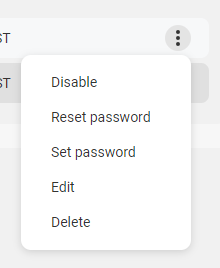Adding Users in SAS Flex
Users are people whom you’ve allowed access to your SAS Flex portal, like your staff members. Each User will be given his or her own password once they’ve been added, which will allow them to log in under their own credentials. As an admin on the account, you will also be able to select what each user has access to.
In this article we'll discuss:
Adding Users and Setting Permissions


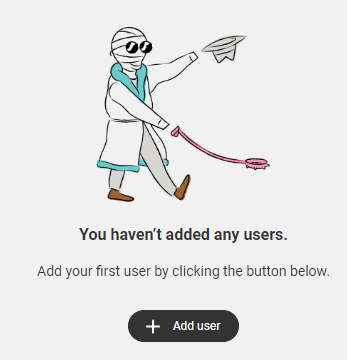
If you already have users set up but want to add more, you'll need to click the Add User button in the upper right-hand corner.


On the right-hand side of the screen, you'll need to select the user's access permissions. You can either choose to give them Full access to the portal, or you can choose Custom access, which will allow you to customize the parts of the portal you want them to access.


How to edit or remove Users