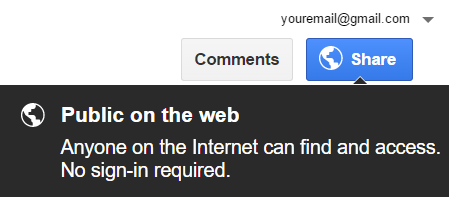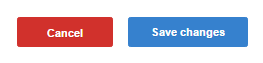How to integrate SAS with Google Docs
One of the many features that Google offers is Google Docs, document software that works just like Word. If you would like our operators to have specific information available to review with your customers, integrating a Google Doc into your call script will enable them to see complete details without having to surf through your FAQs. Following the call, the operator can also offer to email the document to the customer via a link, or an attached file.
In this article we'll discuss:
Setting Link Sharing
Before you can link your Google Doc to the SAS Desk app, you'll need to ensure that your document is set to On - Public on the web or On - Anyone with the link.
Note that if you do not want the document to remain public, once the app syncs with your Google Doc, you can override the document settings and set it back to private.
1
Log in to your Google account and open the Google Doc that you'll be integrating with the app.
2
In the upper right corner, hover over the blue Share button. If the pop-up shows Public on the web or Anyone with the link, then you can move on to Connect Google Docs to the SAS Google Docs App.
If not, continue to step 3 below.
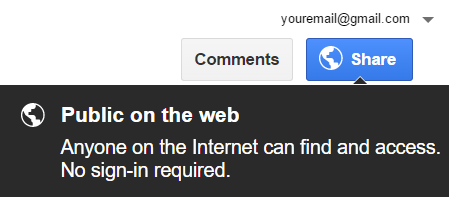
3
To adjust link sharing, click Share, and then click on Advanced in the lower right corner of the Share with others pop-up.

4
Under Link sharing, click the radio button next to On - Public on the web or On - Anyone with the link.

5
If necessary, adjust the Access settings at the bottom of the pop-up.

6
Under Owner settings, while it is okay to have the "Prevent editors" option checked, be sure that the second option, "Disable options to download, print, and copy for commenters and viewers," is not checked.

7
Click Save in the bottom left corner. This will bring you to the previous pop-up. Click Done to exit.
Connect Google Docs to the SAS Google Docs App
1
Now that you've set link sharing, it's time to connect the app. Click Apps from the left side menu.
2
From the Apps screen, click Configure under Google Docs. On the next screen, you'll connect the email address where your Google Doc is saved.

3
Click the Connect to my account button on the right.

4
You'll see a pop-up that says, "SAS Google Docs Integration would like to." Click Allow.

1
At this point, you'll Configure the Google Doc. Next to Search for Doc, use the drop down menu to select the specific document that you'd like the operators to access.
Keep in mind that if you'd like, you can build a separate integration with a different document for every path in your script.

2
After you've selected the correct document, the Add Doc button will become operational. Click Add Doc.

3
On the left, you'll see the name of the document you added.
4
On the right, the More button will become operational. Click More to continue with setup.

Adding Instructions for the Operators (Optional)
1
The Name and Google Doc sections will display the name of your document. If you'd like, you can amend the Name field.
2
In the box to the right of CSR instructions, add any specific instructions for the operators to follow when accessing the document. You'll notice that the box has the same paragraph features as a regular Word document.

Adjusting the Email Settings (Optional)
If you'd like operators to email the document to your customers following the call, you'll need to complete the Email section.
1
Below the CSR instructions box, check the box next to From name, and select a name from the list. If you haven't already configured an outbound mailbox, this section will be blank.
2
Then, click one of the Options for how you'd like your customers to receive the document.
Send download link will email a link where the recipient can access the document.
- The link will be displayed after the content of the email.
- Note that if you delete the integration at any point, anyone who received the link will no longer have access to the document.
Attach file will email the document as a PDF attachment.
- If the file you are attaching is over 5 MB, it will automatically send the recipient a download link.

3
On the right, enter the Email subject and a message for the recipient in the Email body section.

Integrate Google Docs into Your Script
With all of your integration settings complete, you'll need to add the integration into your SAS script.
1
Click the Save changes button in the lower right corner.
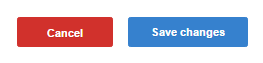
2
A pop-up will open containing the integration link. Right click to copy the link text, or highlight the link with your cursor and press CTRL+C. Then, click OK.
3
To complete the integration, follow the web pop instructions in this article. Keep in mind that you'll want to create the web pop step at the end of the script path and before the closing.
Overriding the Document Settings (Optional)
If you do not want your Google Doc to remain listed as Public on the web, after the SAS Google Docs app syncs with your document, you can change your Link sharing settings.
1
Now that you've integrated the link into your script, go back to the Google Docs app.
2
Click More to the far right of the document name.
3
At the bottom of the Email section, you'll see your Integration link with an option for Document override just below it.
Click the box next to Document override, and the app will no longer check the document's Share settings each time the Integration link is visited.

4
Click Save changes to apply the Document override option.
Important Notes about Google Docs
- If you make any changes to a Google Doc after integration, you'll need to go back to the App and click the Save changes button in the bottom right corner of the screen. There is no need to reintegrate the document. Clicking Save changes will automatically update the integration with your new information.
- The steps above can be repeated to integrate additional Google Docs into the different paths within your call script.
- Google Docs can also be integrated into the FAQs section of your call script. When the operators visit the FAQs, they can click the link to view document details.
NOTE: Some integrations and access to external websites are restricted to designated operator distribution groups. If you are adding either to your script, please reach out so we can make sure your account is assigned to the proper distribution.