Setting Up an Outbound Mailbox in SAS Flex
An Outbound Mailbox is a feature that works in tandem with our SAS Email App which allows our system to send emails to your customers after a call has ended. For example, businesses may want to send new clients a welcome email or a follow-up survey. The Outbound Mailbox allows you to “mask” where the email is coming from, so that customers think it is coming straight from your office instead of through your answering service. The email itself will be sent from notifcations@sasdesk.com, but the "From" sender will show your business name and Reply To email address.
In this article we'll discuss:
Adding an Outbound Mailbox
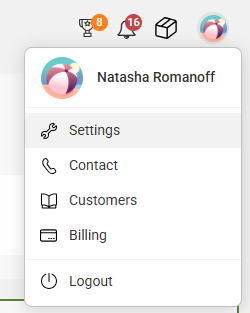



Editing or Removing Outbound Mailboxes
If an Outbound Mailbox is no longer necessary or needs to be updated, you can edit or delete it by clicking on the 3-dot menu icon on the right-hand side of the Outbound Mailbox menu page.

