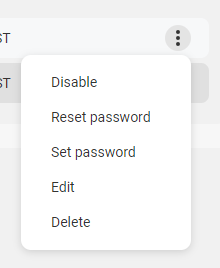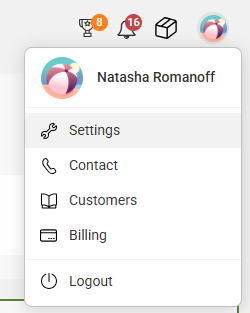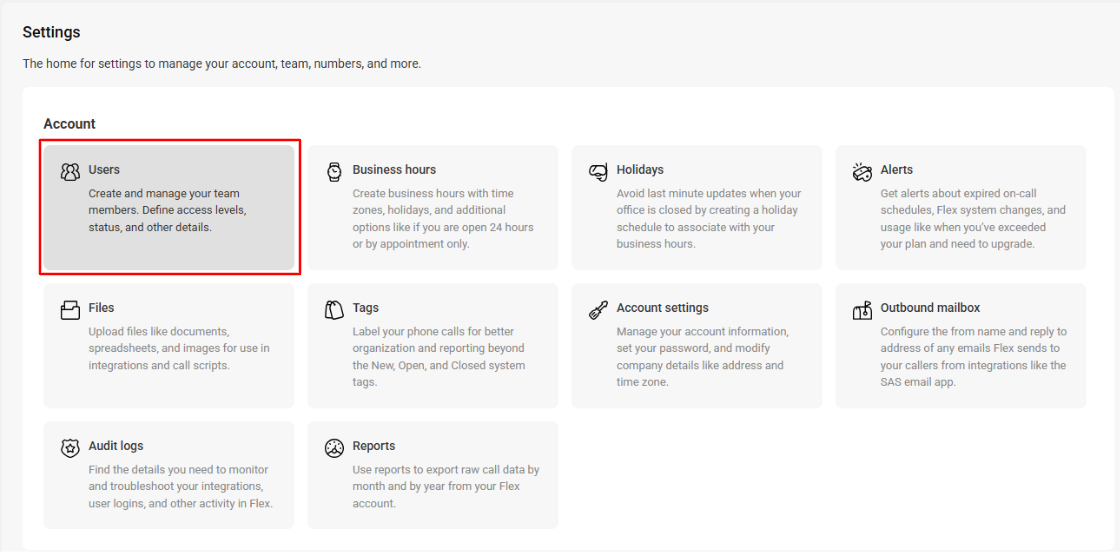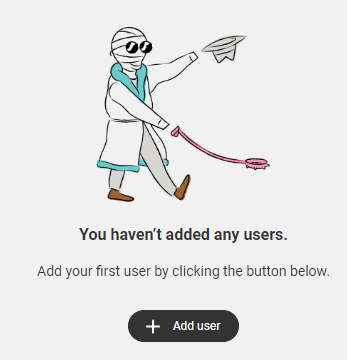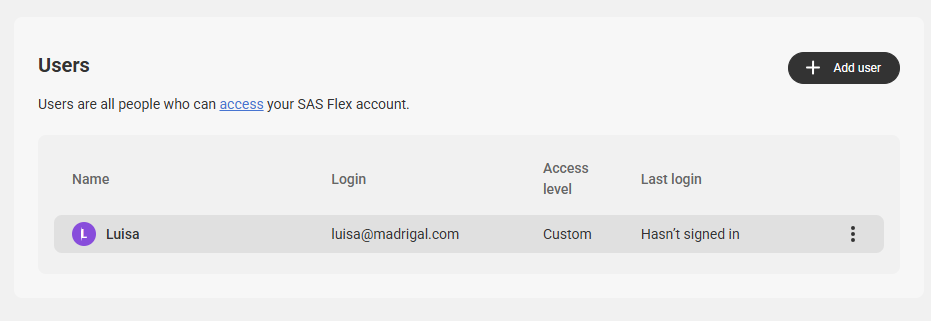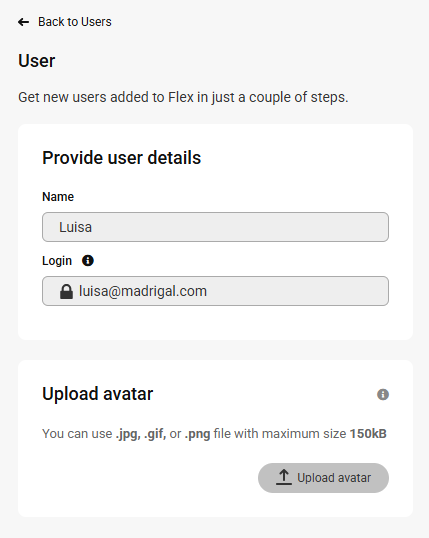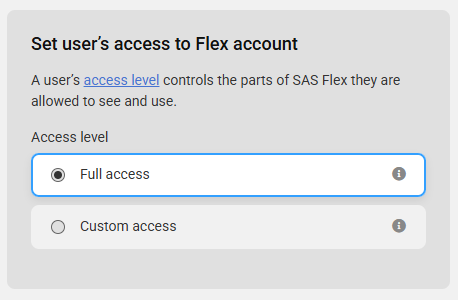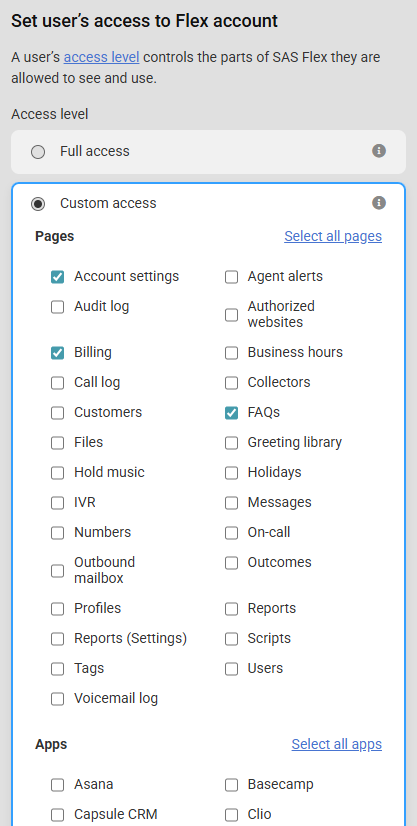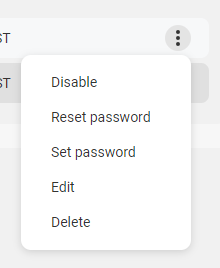Adding Users in SAS Flex
Users are people whom you’ve allowed access to your SAS Flex portal, like your staff members. Each User will be given his or her own password once they’ve been added, which will allow them to log in under their own credentials. As an admin on the account, you will also be able to select what each user has access to.
In this article we'll discuss:
Adding Users and Setting Permissions
1
Go to your User icon in the upper right-hand corner and click Settings.
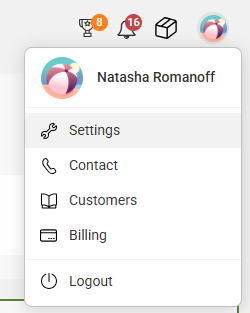
2
On the main Settings page under the Account section, click Users.
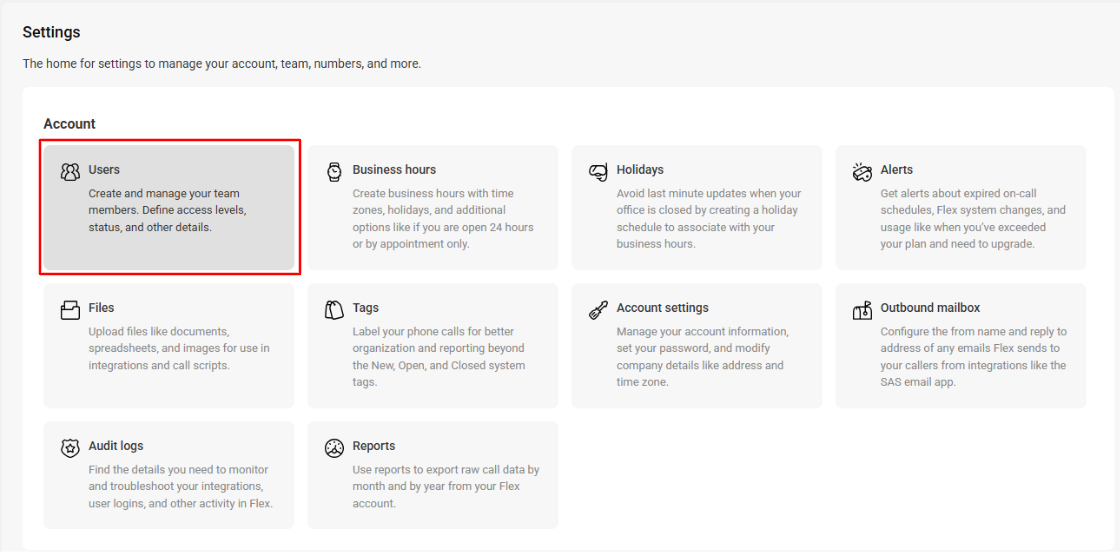
3
Click the Add User button as shown below.
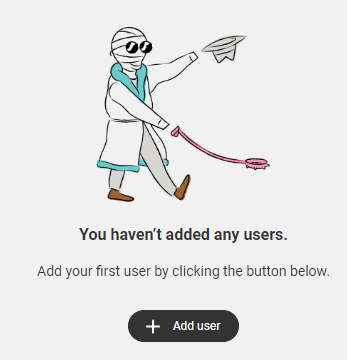
If you already have users set up but want to add more, you'll need to click the Add User button in the upper right-hand corner.
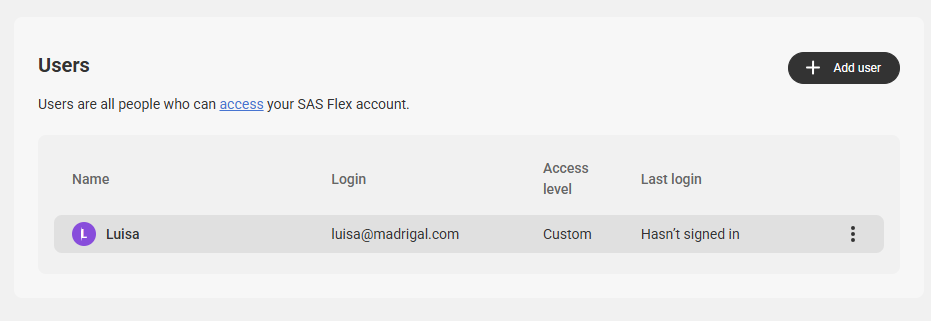
4
Next, fill out the user's name and login email address. You can also choose to add an avatar here.
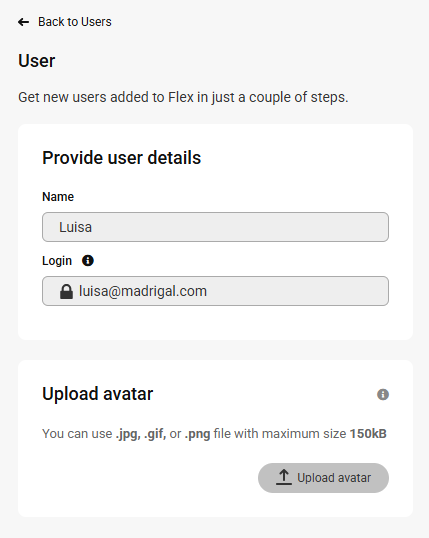
On the right-hand side of the screen, you'll need to select the user's access permissions. You can either choose to give them Full access to the portal, or you can choose Custom access, which will allow you to customize the parts of the portal you want them to access.
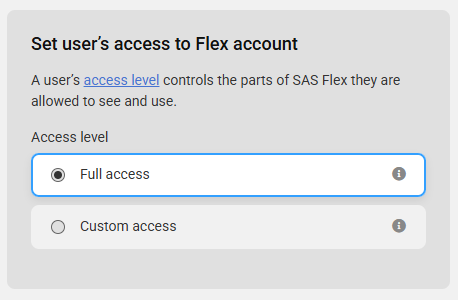
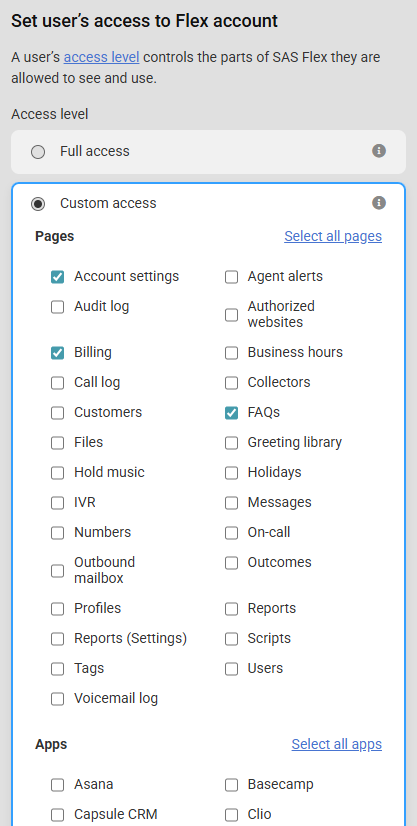
5
After you've completed the User's setup, click Save in the bottom right-hand corner.
How to edit or remove Users
1
If a User no longer needs access to your SAS portal, you can disable or delete them by clicking on the 3-dot menu icon on the right-hand side of the Users menu page. This is also where you can edit permissions, reset or manually set a user's passwords.