Learn About Account Settings
After you've signed up with Specialty Answering Service, our programmers get to work creating your account, starting with your Company Settings. This information is important because it tells our system how to communicate with your business specifically. For example, the reports in your portal will match the time zone that has been set in your Company Settings.
How to Add or Edit Company Details
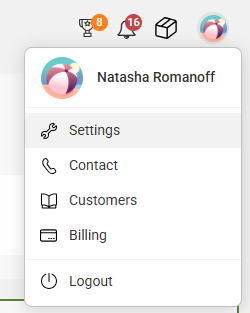


- Lock History: Restrict receptionist access to your account activity from the last 48 hours.
- Lock Delivery: Restrict receptionist access to changing or viewing your message delivery options.
- Lock On-Call: Restrict receptionist access to changing or viewing your on-call settings.
If Message Security is not enabled, agents will will only be able to see this information if the caller's Caller ID matches the phone number of the account owner, or any phone numbers listed in Profiles.

