Building a Static Cold Transfer Schedule in SAS Flex
The following tutorial will provide instructions on how to populate an on-call schedule for a Static Cold Transfer. There are two types of transfer schedules - aka patch schedules. With a Warm Transfer, we will wait on the line while we transfer the caller to you, and you can choose whether to accept or decline the call. With a Cold Transfer, we will transfer the caller directly to the number you provide.
The instructions below will show you how to configure a Static Cold Transfer schedule.
NOTE: Before we add a new schedule, make sure your business hours are set. Check out this article for instructions on how to add your business hours
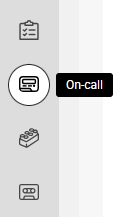

- Name: The name of your on-call schedule (e.g., Plumbing).
- Type: Select the Cold Transfer option.
- Set your Rotation: Select the Static option.
- Business Hours Group / After Hours Group: If you select the standard 24/7/365 option, choose the Business Hours Group. Messages will be sent to the same group of people 24/7/365. If you select a custom Business Hours option, which will send messages based on your open hours, you will have to choose both a Business Hours Group and an After Hours Group. Check out this article for more information on On-Call Groups.

Once your schedule has been built, you'll need to integrate it into your script. For instructions on how to do that, check out this article.
