Downloading Audit Logs in SAS Flex
In SAS Flex you are able to stay up to date on the happenings within your portal by viewing and downloading the various Audit Logs that are available to you. In this article, we'll go over the available Audit Logs and how to download them.
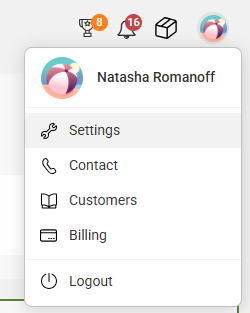

- Flex Client Log: This log will show you who logged into your portal and if general updates were made. For example, if a Number was updated, the log would show Number Adjusted and the user who adjusted it, but it won't show what was specifically was adjusted.
- Flex Agent Log: This log will show you how agents interacted with your script workflow in terms of triggering our system to begin a Reach On-Call. The log would show who our system dialed out to and if the request was valid or not. If an App integration is in use, information regarding whether or not the data was transmitted (and why, if not) will be included in this log as well.
- SMS Log: This log will show you all of the SMS messages that have been sent to your SAS forwarding number.

