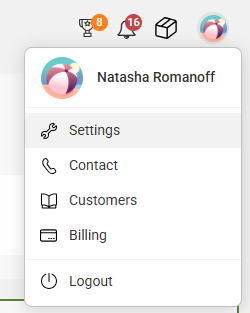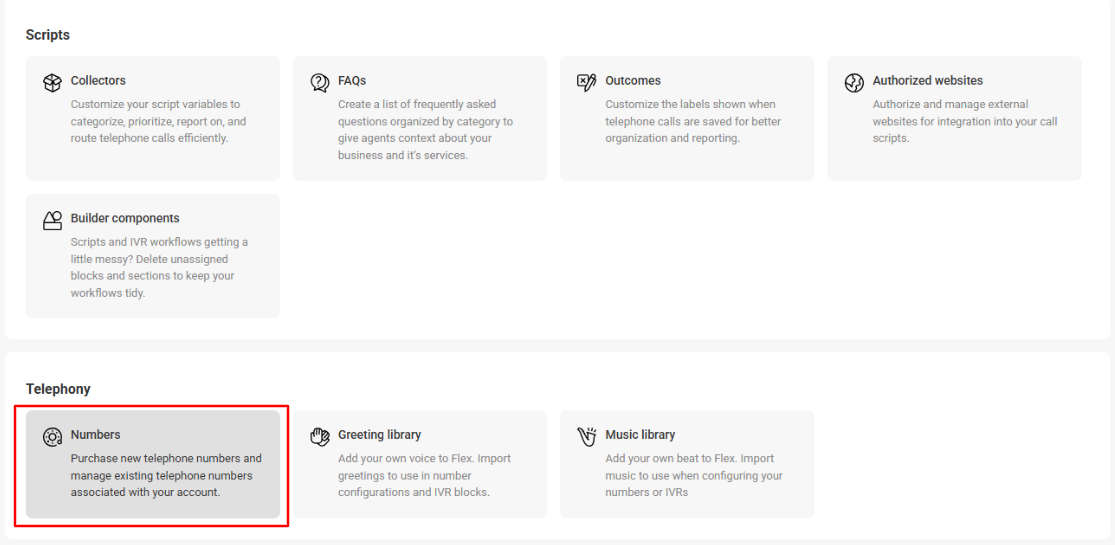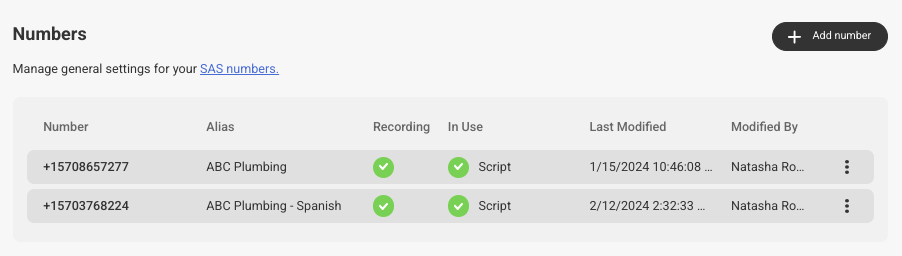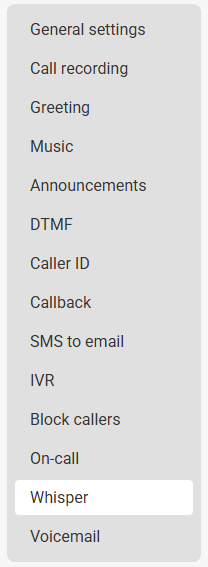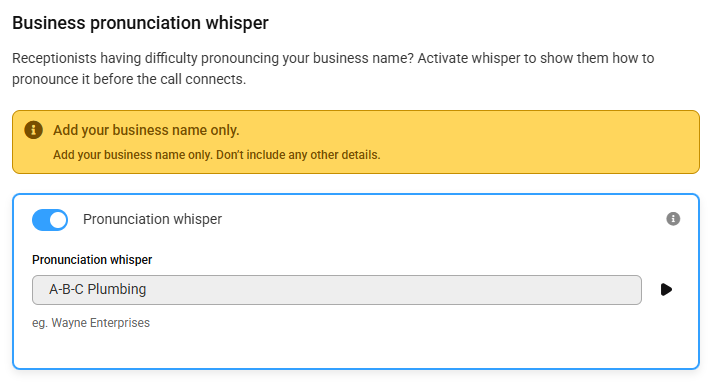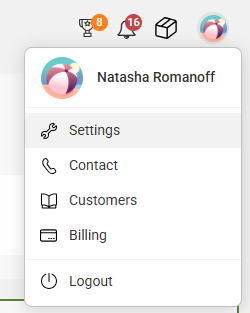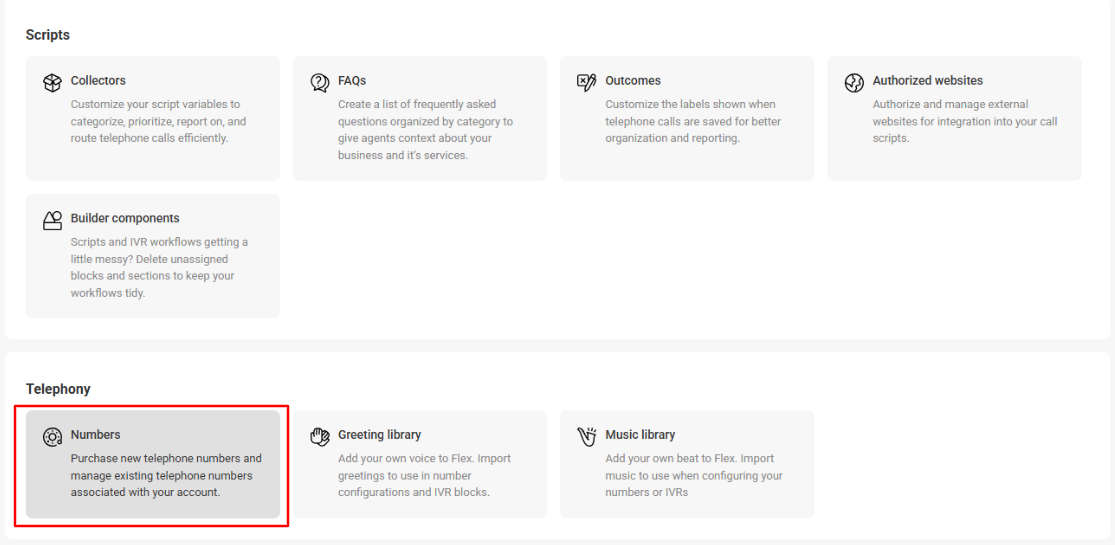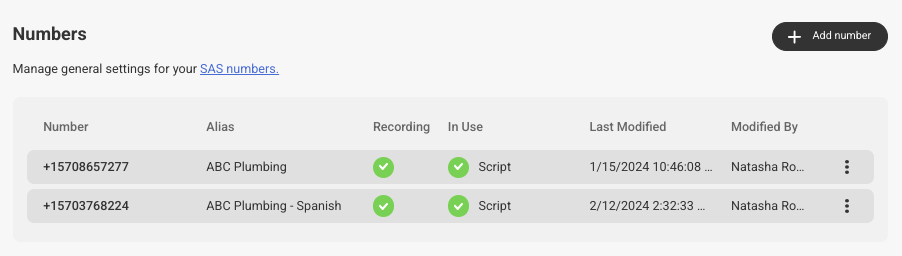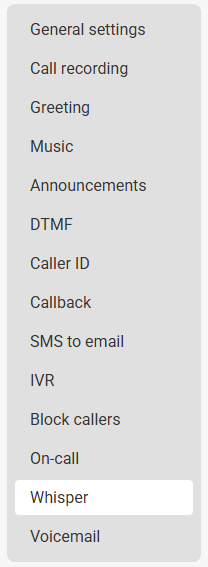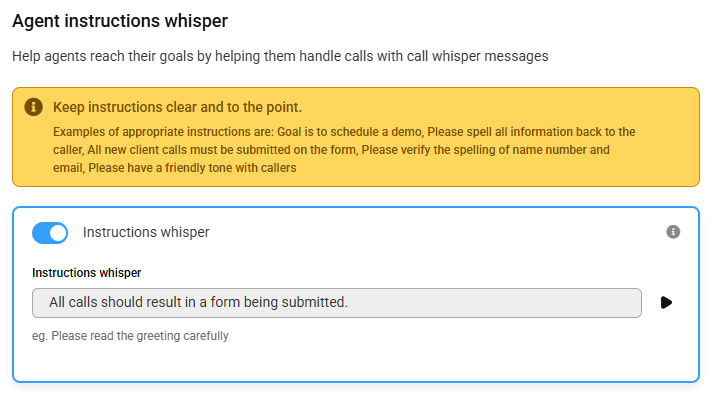Adding Agent Whisper Greetings
Whisper greetings are a helpful tool to use when agents are having a hard time pronouncing your company name, or if they need a little extra help handling calls. Prior to your callers connecting with an agent, the agent will hear a recorded Whisper greeting. The Whisper greeting may be a pronunciation of a company name, or a quick reminder that all calls should result in a transfer, appointment, etc. Let's get started!
In this article we'll discuss:
How to add a Business Pronunciation Whisper
1
Go to your User icon in the upper right-hand corner and click Settings.
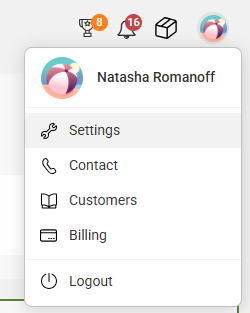
2
On the main Settings page, scroll down to the Telephony section and select Numbers.
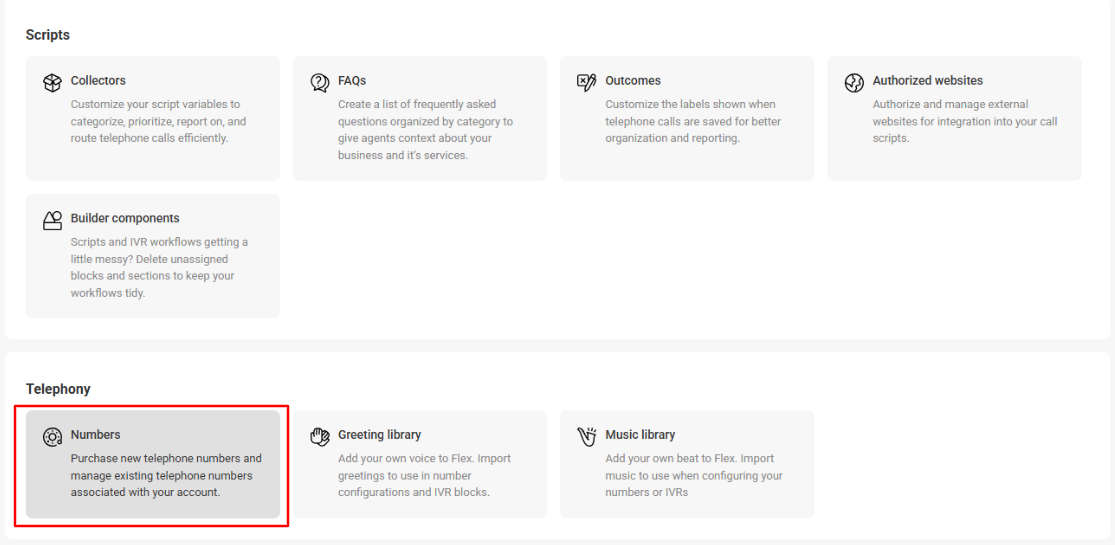
3
On the next page, select the SAS number you wish to update.
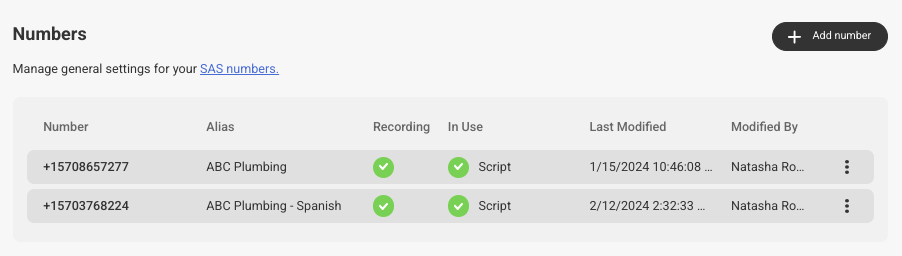
4
From the Number Settings page, select the Whisper option. Then toggle on the Pronunciation whisper option.
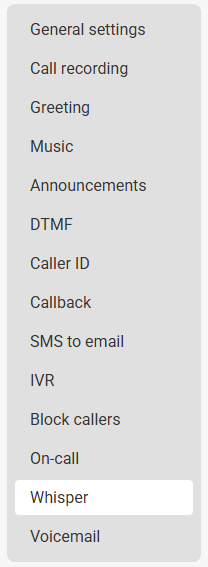
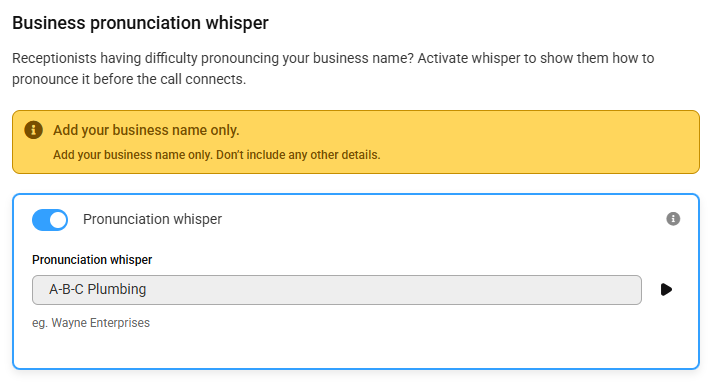
5
Type in the phonetic spelling of your company name. To hear how it sounds, press the play button on the right-hand side. You may need to adjust the spelling accordingly.
The business name cannot exceed 80 characters
6
When you are finished, click Save in the bottom right-hand corner of your screen.
How to add Agent Instructions Whisper
1
Go to your User icon in the upper right-hand corner and click Settings.
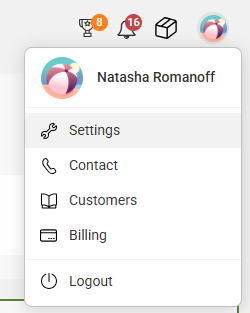
2
On the main Settings page, scroll down to the Telephony section and select Numbers.
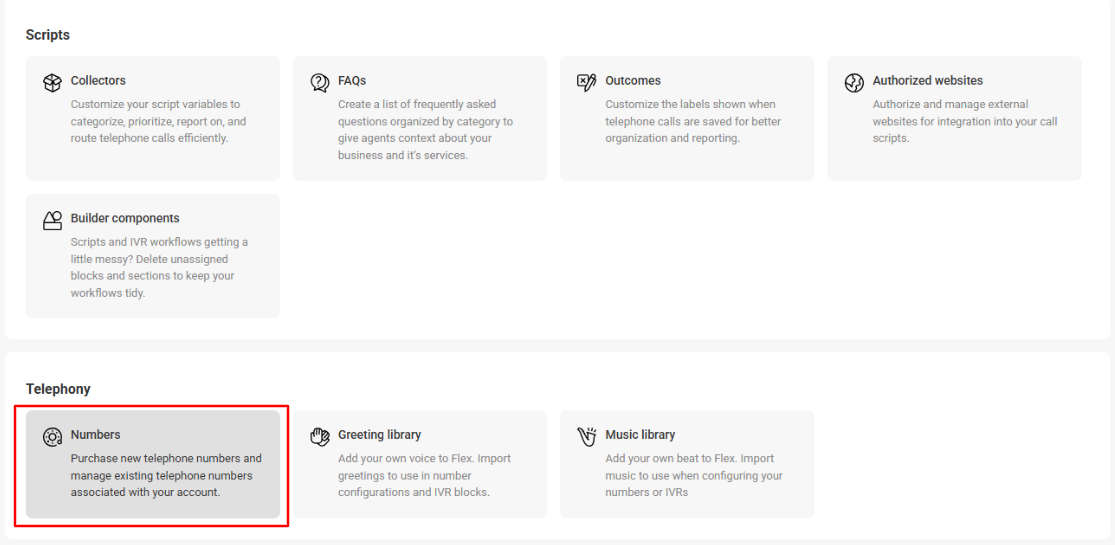
3
On the next page, select the SAS number you wish to update.
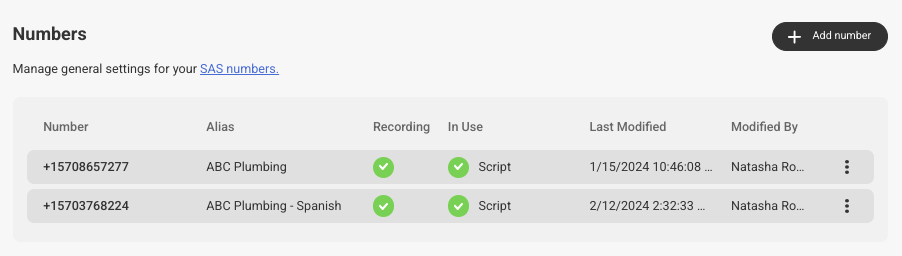
4
From the Number Settings page, select the Whisper option. Then toggle on the Instruction whisper option.
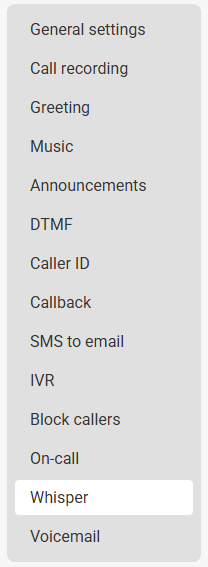
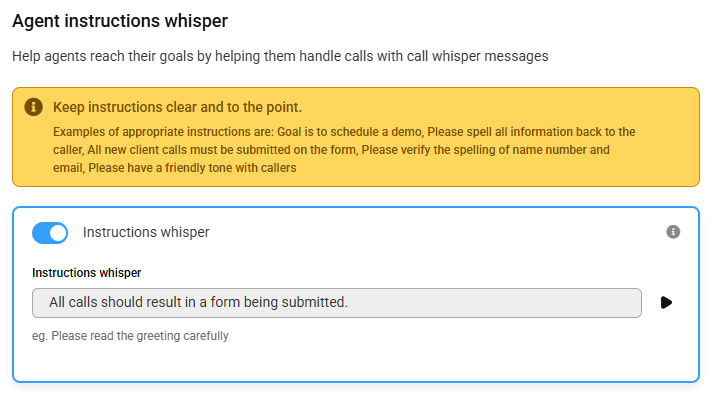
5
Type in the instructions you want the agent to hear. To hear how it sounds, press the play button on the right-hand side. Remember to keep these instructions short and sweet!
The agent instructions cannot exceed 120 characters
6
When you are finished, click Save in the bottom right-hand corner of your screen.