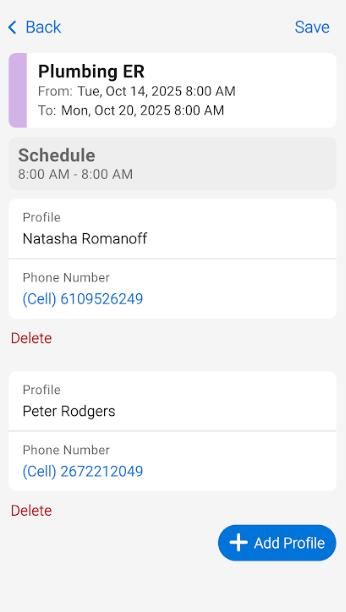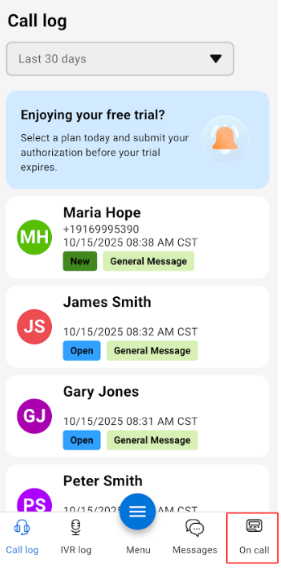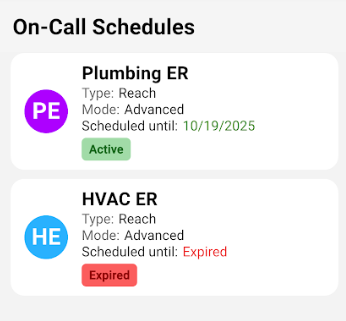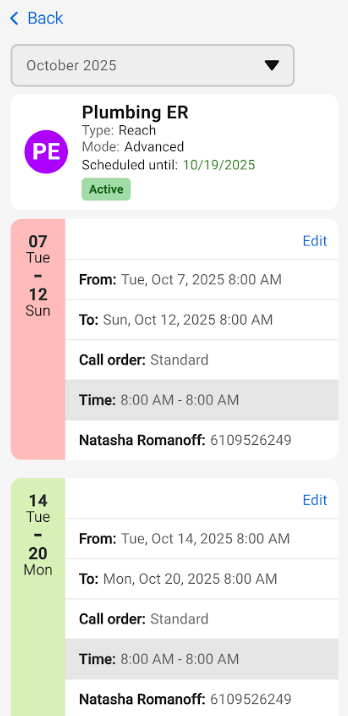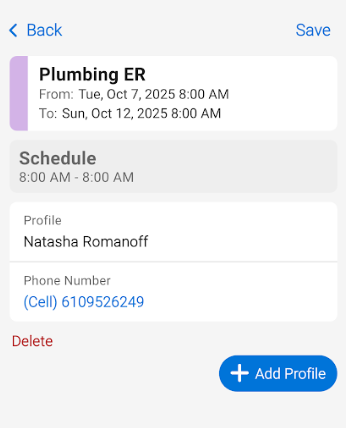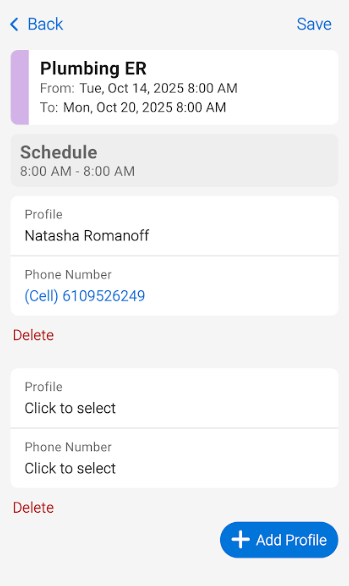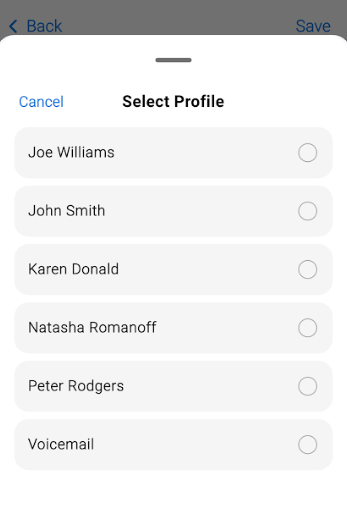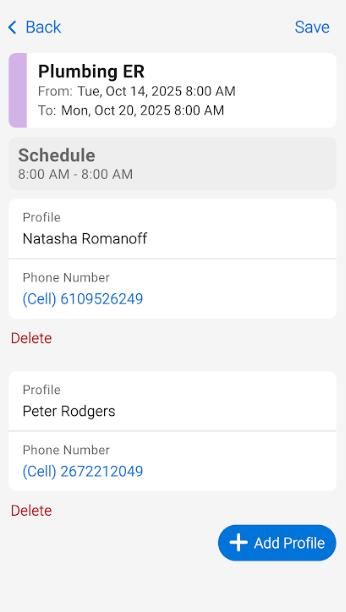Viewing On-Call Information in the SAS Flex Mobile App
On-call schedules are commonly used in industries such as HVAC, Plumbing, Medical, Dental and Psychology practices, Property Management companies, and more. Viewing your on-call information is easy in the SAS Flex mobile app!
You cannot add rotations to your on-call schedule within the mobile app, only edit existing rotations. For instructions on how to add an on-call rotation or a new schedule, please refer to our on-call articles.
1
Within your SAS Flex Mobile App, tap the On-Call icon along the bottom menu of your screen.
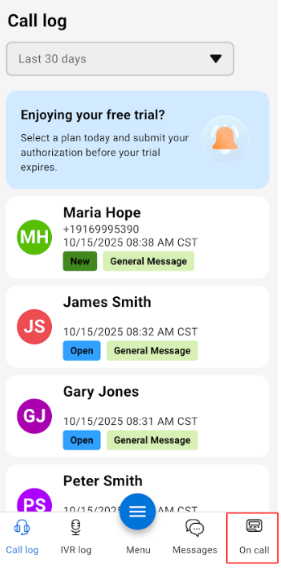
2
On the next screen, you'll see all current on-call schedules. Expired schedules will display a red "Expired" tag, as shown below.
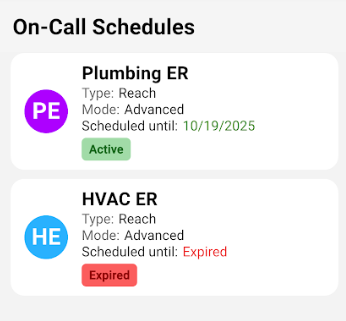
3
To view or edit the details of an on-call schedule, tap the specific schedule. To view on-call details for a different month, tap the filter along the top of the screen and select the applicable month you wish to view.
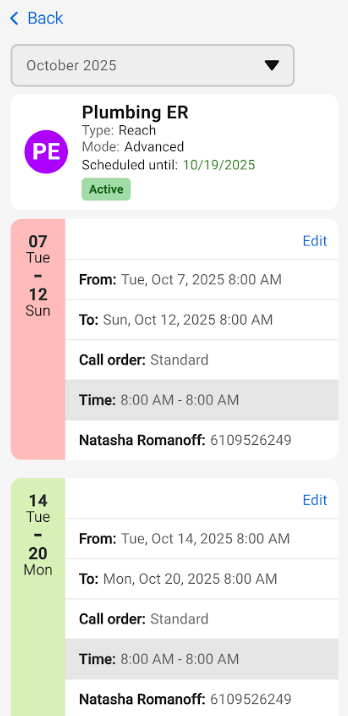
4
To add a Profile to an existing on-call rotation, tap the Add Profile button. To delete a Profile, tap the Delete button. To change the existing Profile, tap the Profile itself and select a new one.
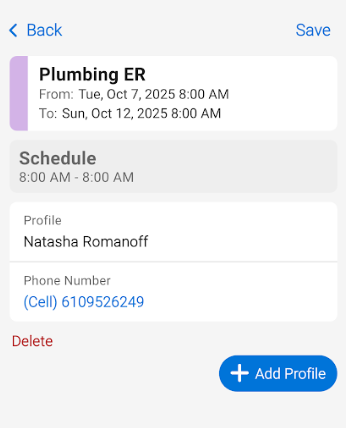
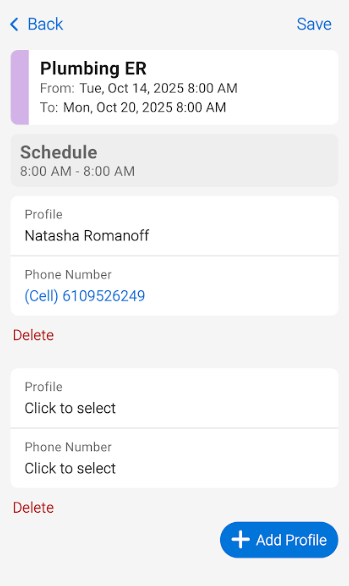
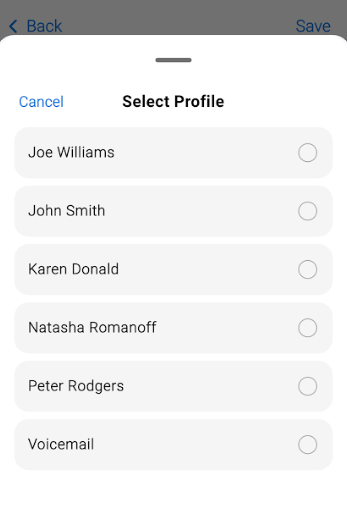
5
When you are finished, tap the Save button in the upper right-hand corner.