Customizing Your Hold Music
Occasionally, agents may need to place callers on hold. This can happen if they need to get some assistance from a supervisor, take a moment or two to review your call handling instructions, or to warm transfer the caller to one of your staff members.
Whenever a caller is placed on hold, our standard hold music plays. If you want to customize your callers experience, you can add your own hold music, which will play on a loop until the rep comes back on the line. This article is all about how to do just that.
In this tutorial we'll walk you through:
Uploading your audio file
Before we can use your audio file, you'll need to upload it into your portal.
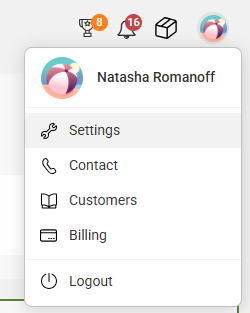
On the main Settings page, scroll down to the Telephony section and select Music Library.

Select Add music, then choose the audio file you wish to upload.

Once uploaded, the file will be listed in your Music Library and it will be available for use throughout Flex.
Attaching a new audio file to your line
Now that you've uploaded your amazing hold music, it's time to add it to your Flex line! Let's get that taken care of by following the steps below.
On the main Settings page, scroll down to the Telephony section and select Numbers. This will take you to a view showing all of the configurable Flex numbers you have available in your portal.
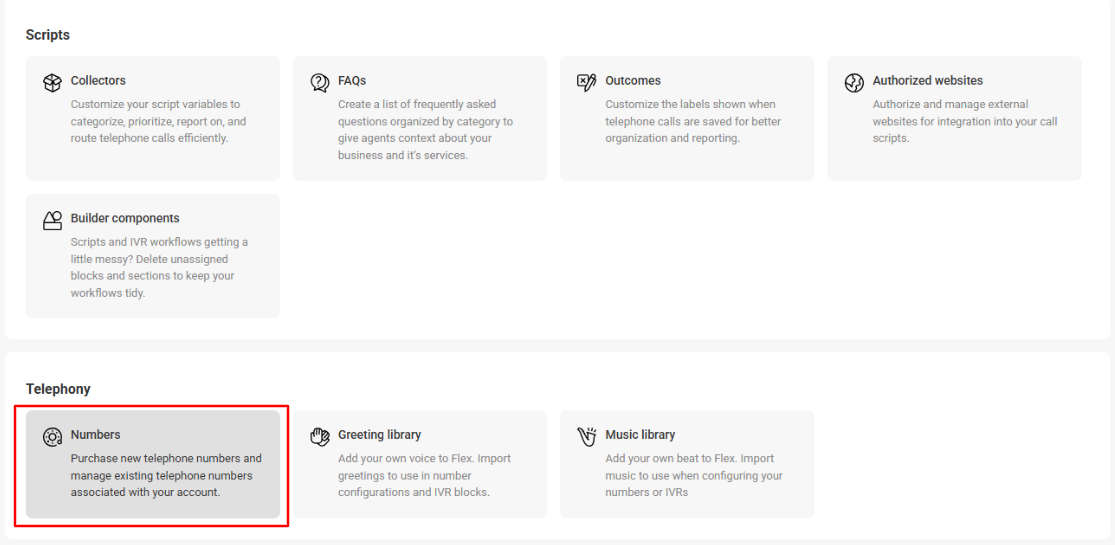
From the Numbers table, select the number you're configuring by clicking on the number.
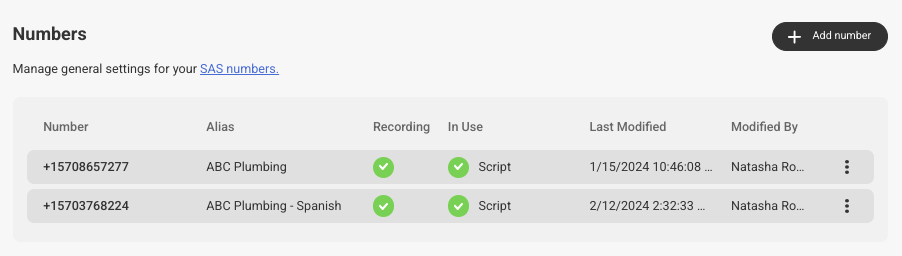
From the Number Settings page, select Music. Scroll down to the section labeled Hold Music. Click the checkbox next to Custom, then choose your file from the drop down list. Don't forget to click the Save button at the bottom of the screen when you're done!


Congratulations! You've just uploaded your own hold music and associated it with a number. Now, if your receptionists ever place a caller on hold or while the agent is waiting for you to accept a transfer, your caller will hear your music.
