Customizing Your Recorded Greetings
Each SAS Flex telephone number can have it's own distinct greeting - customize your phone number to make it your own! This article will guide you on how to customize the upfront greeting on your line by adding your own file or recording a greeting in your own voice directly from the portal.
In this tutorial we'll show you:
How to record your greeting from the portal
Within SAS Flex, go to your User icon in the upper right-hand corner and click Settings.
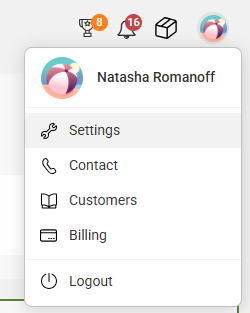
On the main settings page, scroll down to the Telephony section and select Greeting Library.

To record your own greeting, click the Record greeting button in the upper right-hand corner. Then, follow the instructions in the pop-up window.

You'll click the button to start, followed by the stop button when you're done. After, you'll have the opportunity to name your file, or the option to redo it if you're not 100% satisfied with it.
How to upload a greeting from your computer
From the Greeting Library page, press the Add greeting button in the upper right-hand corner to upload a greeting from your computer.

Uploaded files need to be in either .mp3 or .wav format, and the file size cannot exceed 5MB.
What to do after you've added your Greeting
Once you've added your greeting, either by recording it through the portal or uploading your own, you can Play, Rename, Download or Delete the greeting by clicking the menu to the right of your uploaded file.

When renaming, note that you can only adjust the Alias name, which is the name you'll see throughout Flex. The File name is a system identifier and can't be adjusted.
If you want callers to hear your greeting, check out Updating Your Front End Greeting for more information on how to select a greeting in the Number Configuration panel.
