Using Outcome Labels
Like the name suggests, Outcomes are essentially call results within your script. For example, General Message or Transferred Call are two Outcomes that can be used across many different accounts. However, you can create Outcomes that are more specific to your business, such as “Emergency Service” or “Calling for Steve Rogers.”
In this article we'll discuss:
Creating Outcomes
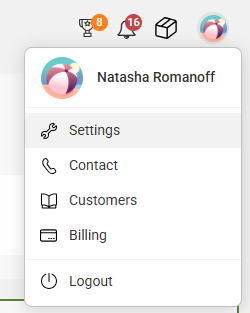



Adding Outcomes to your script
The following section includes instructions regarding script blocks. If you haven't already, check out this article for information on script blocks and their functions.

On the script workflow page, locate the Closing block you would like to add an Outcome to and click Edit this block



Editing or Removing Outcomes
If you are no longer using a particular Outcome, you can delete it by clicking on the 3-dot menu icon on the right side of the Outcomes menu page. This is also where you can edit your Outcome details, if needed.

You cannot edit or remove any pre-set Outcomes within the system. You are only able to edit or remove the Outcomes you create.
Pre-set Outcomes Within the System
While you are able to create your own Outcomes, the system comes with a number of pre-programmed Outcomes that can be applied to calls accordingly. These Outcomes include:
- Account Owner Calling: The owner of the SAS account called their own line.
- Answered Question: Caller request was completed without data required.
- Automated Call: Operator received an automated recording after answering.
- Default: The default Outcome will be used if none are selected, if the script is closed without being saved, or if conditions within a closing collector block do not match what is in the script. Note that the call will just say "Default."
- Fax Machine: Operator received a fax tone after answering.
- Information Only: Operator was able to answer the caller’s questions using FAQs and did not need to take a message.
- IVR Disconnect: The line disconnected before reaching an end point.
- Message Ticket: No scripted paths applied based off the caller’s query, so a basic message was sent.
- No Caller / Dead Air: The line disconnected before an operator could answer.
- Prank Call: Rude, inappropriate or obscene caller.
- Refused Message: Caller refused to leave a message.
- Telemarketer: Operator received an automated or live telemarketing call.
- Test Call: Call was made to test script and/or phone line.
- Wrong Number: Caller dialed the wrong business.
