Script Blocks and Their Functions
Script blocks can be customized and interchanged based on your company's specific needs. For information on how to add, edit or remove script blocks, check out this tutorial.
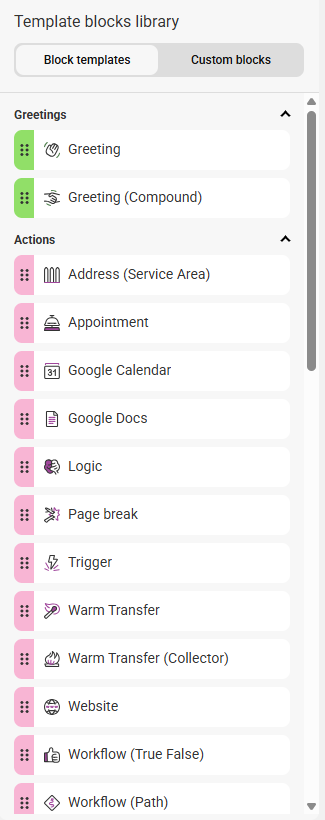
The information below will help you understand what each block is, and when to use it.
- Address
- Address (Service Area)
- Appointment
- Closing
- Closing (Collector)
- Cold Transfer
- Company
- Currency
- Date/Time
- Dropdown
- Full Name
- Free Text
- Google Calendar
- Google Docs
- Greeting
- Greeting (Compound)
- Image
- Logic
- Message
- Multiple Choice
- Note
- Number
- Page Break
- Percent
- Phone Number
- Reach
- Statement
- Trigger
- Warm Transfer
- Warm Transfer (Collector)
- Website
- Workflow (Round Robin)
- Workflow (True False)
- Workflow (Path)
- Workflow (Date Time)
This block asks the caller for an address. This information is frequently required for service calls such as HVAC, towing, plumbing, pest control, etc. The block includes the fields Address 1, Address 2, Zip Code, City, State, and Country.
The operator might ask, "May I please have your street address?" followed by, "And is there a suite or apartment number?" When the operator begins typing the address, Google will automatically populate matching addresses. The operator can select the correct option from the list and confirm the city, state, and zip code with the caller. Details that are not required can be toggled off.
The Address (Service Area) block is used in conjunction with our Google Maps app. Once the SAS agent enters the caller's address, they can determine if the caller is in your designated service area via the integration.
The Appointment block will take the CSR to your specific software to schedule an appointment. In order to utilize this block, you'll need to add your website for authorization first.
In the Closing block, the CSR will say a short statement and disconnect the call. Closing blocks allow you to select the Call Result, or Outcome, which is how the call will be displayed in your call log. You can also choose the Profile(s) to send messages to.
The Closing (Collector) block will automatically select a Profile, Outcome and a Cold Transfer endpoint (optional) at closing based on a prior collector value. For example, an Auto Detailing company may work on Coupes and Sedans, but may not work on SUVs and Trucks. The Closing (Collector) block could be used to screen different collectors (type of car) to see if the variable entered matches your condition (coupes, sedan), which could change the end result of the script (sending a message vs. not sending a message).
Use the Cold Transfer block to call a pre-programmed contact number, transferring the caller to the line immediately when the line rings. There is no interaction between the CSR and the contact person. The caller’s information may or may not be gathered prior to the transfer.
You can transfer to a Profile number, transfer according to a cold transfer schedule, or enter the number manually.
Use the Company block to collect company information from the caller, including a website, job title and department.
The Currency script block can be used to collect a monetary value from the caller. For example, a non-profit organization may be holding a fundraiser, but they don't have a donation website set up yet. CSRs can accurately notate how much the caller wishes to donate in the Currency block.
The Date/Time block is used when asking for a specific date or time from the caller. This may be regarding an appointment, date of birth, seminar registration date, etc. For example, a parent is calling the pediatrician to schedule an appointment for their child. “May I have your child’s date of birth, please?”
The Dropdown block is used when the script asks the CSR to choose an option listed in a dropdown box. This can only be used if every choice goes to the same Next Step. There is only one path followed, regardless of the choice or choices.
This block asks the caller for their email address. This is commonly used but not standard in every script.
This block asks the caller for their full name but is broken down into its own components: First Name, Middle Name, and Last Name. You can choose which options you'd like to incorporate by switching the toggle on/off.
If a block is listed as Free Text, it will accept any content. This allows the operator to type any details the caller shares. A Free Text block may ask the caller for information such as, “What is the nature of your emergency?” or “Could you please describe the issue you are experiencing?”
The Google Calendar block is used in conjunction with our Google Calendar app. Once configured, reps will be able to schedule, cancel, or reschedule appointments on your behalf.
The Google Docs block is used in conjunction with our Google Docs app. Once configured, reps will be able to access any docs you've configured to help answer questions or provide information. Our Google Docs app also includes the ability to email documents directly to your callers.
This greeting block can be used in any script. A typical greeting may say something like, "Thank you for calling ABC Plumbing, my name is {{agent_name}}. How may I help you today?"
If your script has more than one call-type option (e.g., Calling to Schedule, Calling with Emergency, etc.), you may want to add a driving question up front to help direct calls. For example, "Thank you for calling ABC Plumbing. Are you calling with an emergency?"
You can also use the Greeting block to look up callers in conjunction with our Salesforce integration or with the SAS Call Log so that SAS agents can pull up pre-populated customer data from your CRM or call log.
The Greeting (Compound) block can only be used for scripts with 1 section, or path, as you will not be able to add multiple call-type options.
The Image block can be used to help agents provide instructions or information based off a picture. For example, they can bring up an image of the latest advertisement your business is running and provide the most up-to-date details. In order to use this block, you'll need to upload the file first.
Many script questions have two or more answers, which need to follow two or more paths. In these cases, a Logic block needs to be programmed. For example, suppose an HVAC business services four retail stores, and each store has its own on-call technician. A Logic option will give the CSR four choices, and each will be programmed to follow a different path.
The Message block collects the caller's message. It is the section where agents can describe what the call is regarding.
The Multiple Choice block is used when the script asks the CSR to choose an option listed in a dropdown box. This can only be used if every choice goes to the same Next Step. There is only one path followed, regardless of the choice or choices. This block can be programmed to allow one or more options to be selected. For example, a hair salon may ask which services a caller needs and provide the CSR with multiple choices, e.g., cut, color, blow-out, perm, straightening, etc.
Use the Note block to add extra instruction or details to the SAS agents handling your calls.
The Number block is used to ask for a type of number other than a phone number, such as an order number, store number, item number, invoice number, etc. This field can only accommodate digits. An additional instruction for the operator may be included so that they do not confuse this number with a phone number. For example, a service call for a commercial refrigeration business may ask the caller for a store number. “May I have your store number please?” [CSR: This is not a phone number.]
Use a Page Break block to break up your script workflow. This block is helpful in scripts where agents are gathering a lot of information from the caller. Instead of scrolling down the page to continue filling in data, they can simply move to the next screen. Additionally, if you want to pull caller data into subsequent steps (for example, using the caller's name in the Closing), you can use a Page Break to split the section into separate pages.
The Percent block is used to ask for a percentage from the caller. For example, a landscaping company may want to ask callers "what percent of your backyard needs to be covered with grass seed?"
The Phone Number block gathers the caller's phone number and can be broken down into its own components. Use the on/off toggle to choose which fields you want gathered:
- Main Number
- Home Number
- Cell Number
- Alternate Number
- Business Number
- Fax Number
The Reach block is used at the end of a script workflow. After the caller is disconnected and the call is saved, the system will automatically contact your on-call staff based on the Reach On-Call Schedule you've integrated.
The Statement block is used to inform the caller of something. It is not a question for the caller. Rather, it may be a bit of information that the caller will need to know before continuing with the call, or a statement that will immediately close the call. Here are two examples:
A locksmith receives an after-hours call for a car lockout. The locksmith has a flat fee of $150 for all after-hours lockouts, and the caller will need to know this to decide whether or not they want the locksmith to come out. The statement could be something like, “I would be happy to help you. Before we continue, I did want to inform you that there is a flat fee of $150 for all after-hours lockout calls.”
A caller reaches the emergency line for a doctor’s office and asks for help with billing. The statement could be something like, “I’m sorry, this line is for emergency calls only. For this issue, we ask that you please call back during regular business hours.” A Closing block would follow. For example, “Thank you for calling and have a nice day.”
Use this block to send data to Profiles, Integrations and SAS apps (email, SMS, etc.) before the end of a workflow. The Trigger block can also be used if you want to use multiple different integrations within one script path.
Use this block to call a pre-programmed contact person, after getting information from the caller and placing them on hold. The client is told that there is a caller on hold for them. They can choose to accept or refuse the transfer.
You can either transfer to a Profile number or transfer according to a warm transfer schedule.
A Warm Transfer (Collector) block automatically selects a warm transfer number based on a prior collector value. For example, if you wanted all calls to be transferred for new customers, you would add Customer Type as a Collector, then add New as the condition that needs to be met.
The Website block is used to access the client’s website to place orders, register the caller for an event, fill out a form on the site, find information for the caller, etc. It will include a statement or question for the caller along with detailed instructions for the CSR on how to navigate the website. In order to utilize this block, you'll need to add your website for authorization first.
The Workflow (Round Robin) block can be used to automatically direct agents either via the 'Random selection' option which will select a random path each session, or the 'Round Robin' option which will select a path each session and cycle through paths on subsequent calls. Companies who want to evenly distribute calls among their sales team may want to utilize the Workflow (Round Robin) script block.
The Workflow (True False) block can be used to automatically direct CSRs through your script based on specific conditions that you've set. For example, say you have a VIP customer who always calls in under the same number, and you want these calls handled differently than others. You would select Main Phone from the Condition dropdown, select Contains from the Function dropdown, and enter in the VIP customer's phone number in the Comparison text box.
The Workflow (Path) block allows you to create two or more paths using the same blocks but with different closings. For example, gathering the same information for both new and existing customers, but having different Outcomes, or Call Results (e.g., Caller is New Customer vs. Caller is Existing Customer).
The Workflow (Date Time) block can be used to automatically change the call handling in your script during certain times and/or specific dates. For example, you may want all calls transferred during business hours and only have a message taken after hours.
