How to Integrate SAS Flex with Basecamp
Basecamp is online project management software that allows you to organize projects, track communications, and centralize data so that all of your team members know where things are and what needs to be done. If your business uses this software, integrating your account with the Basecamp app in the portal will automatically push data from your calls into your project lists or message boards. This eliminates the need for you to do double the work, converting messages into Basecamp entries.
In this article we'll discuss:
Connect Basecamp with your SAS Account




Setting Contact Data Parameters



Support > Create and manage To-dos: Selecting this option will create new To-do List items based on the information that the caller provides.
Support > Create and manage Messages: Selecting this option will create new messages and post them to the Message Board for the Project you specified.
Basecamp Custom Mappings (Optional)
Once the data section is complete, you can map your call data directly to specific Basecamp fields by adding Custom mappings.

Note that if you selected the Support > Create and manage To-dos option, you'll also need to select a task from the To-do List dropdown.


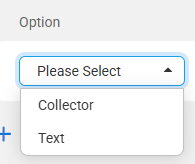
Collector will allow you to use specific SAS script variables to populate existing Basecamp fields. If you select Collector, the second column will allow you to select a script variable.
Text gives you the option to type your own data rather than using SAS variables. If you select Text, the second column will be a blank box where you can type specific information.

If you've selected the Support - To-dos workflow, the Object dropdown will give you the option for To-do. If you've selected the Support - Messages workflow, the Object dropdown will give you the option for Message.
The Type dropdown will give you the option for Standard. Selecting Standard will bring up the default fields for the Object you selected.
The last dropdown will display the Standard fields within your Basecamp setup.


Integrate Basecamp into Your Script
When all of your integration settings are complete, contact SAS at service@specialtyansweringservice.net to add the integration into the appropriate block in your SAS script, or follow these instructions to integrate the app yourself.
If you've disconnected and reconnected your configuration at any point, you'll need to re-integrate it into your script.
