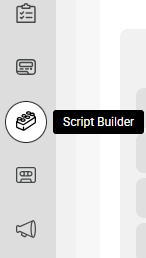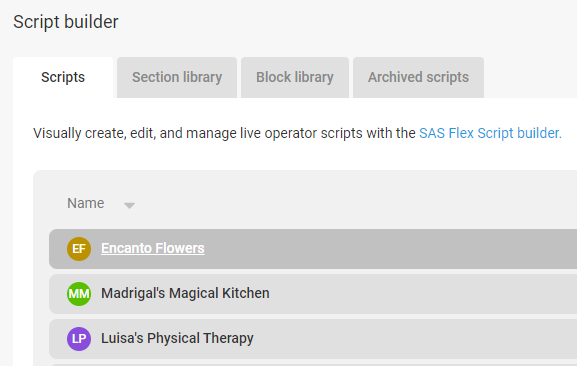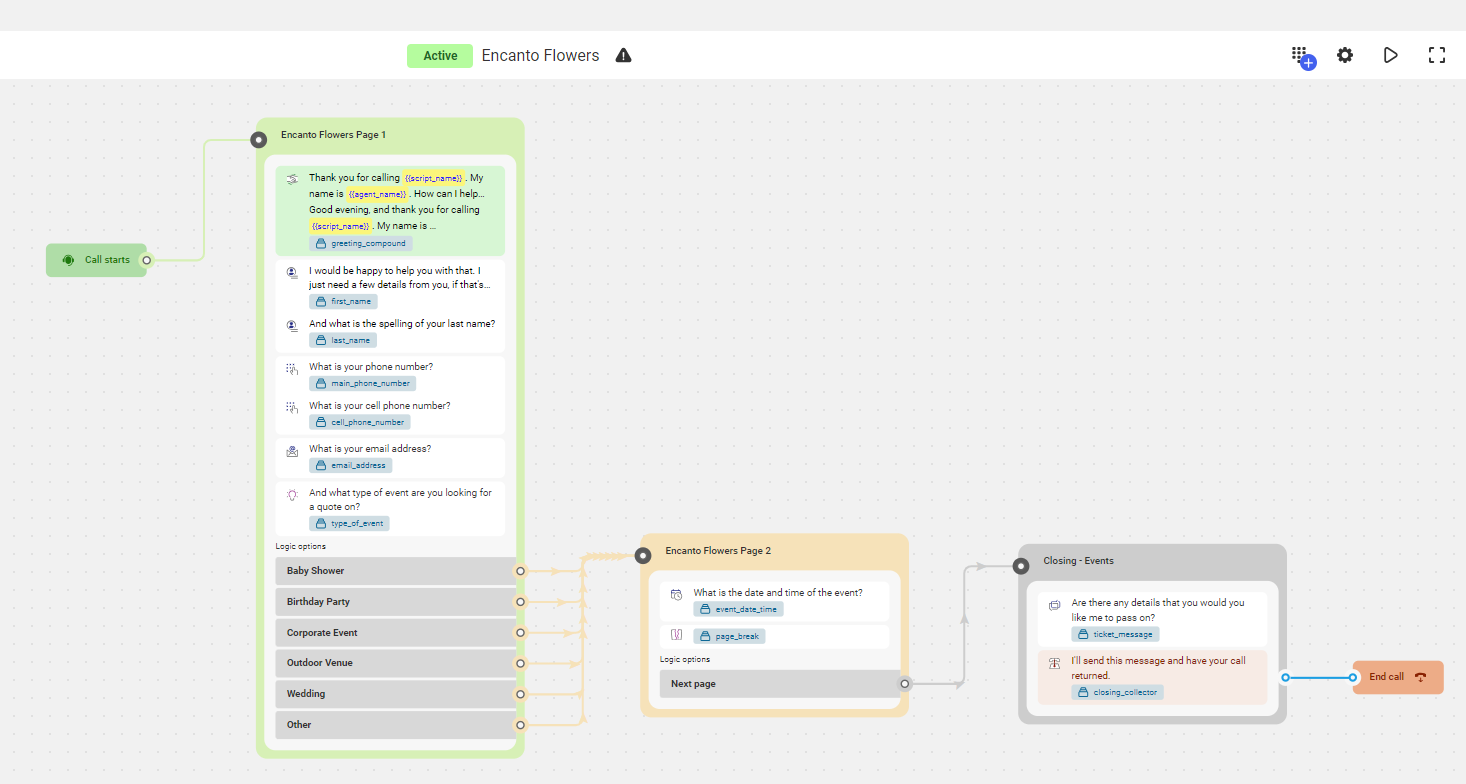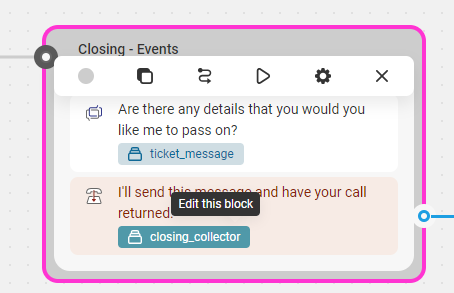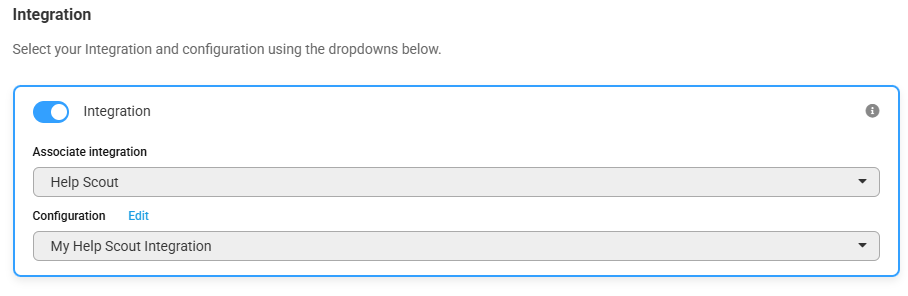Integrating Apps into Your SAS Flex Script
SAS offers a wide variety of app integrations that allow the seamless transition of information from your callers right to your CRM, help desk, or project management platform. This means that the less data entry you have to worry about, the more you can focus on what really matters - serving your customers!
Once you've chosen, configured and tested your respective app, follow the step-by-step instructions below to integrate the app into your script.
1
Select the Script Builder icon on the left-hand navigation menu.
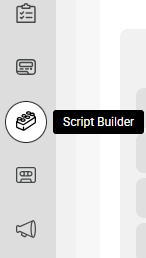
2
From the Scripts tab, locate and select the script you wish to edit.
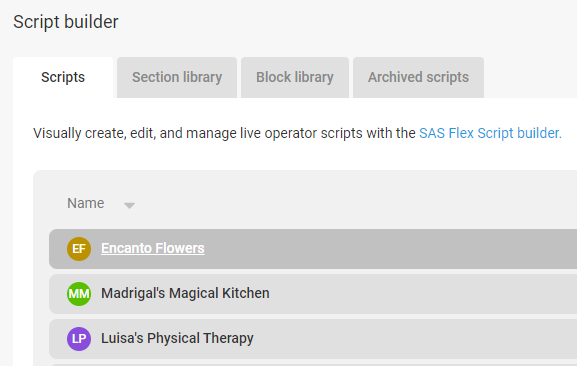
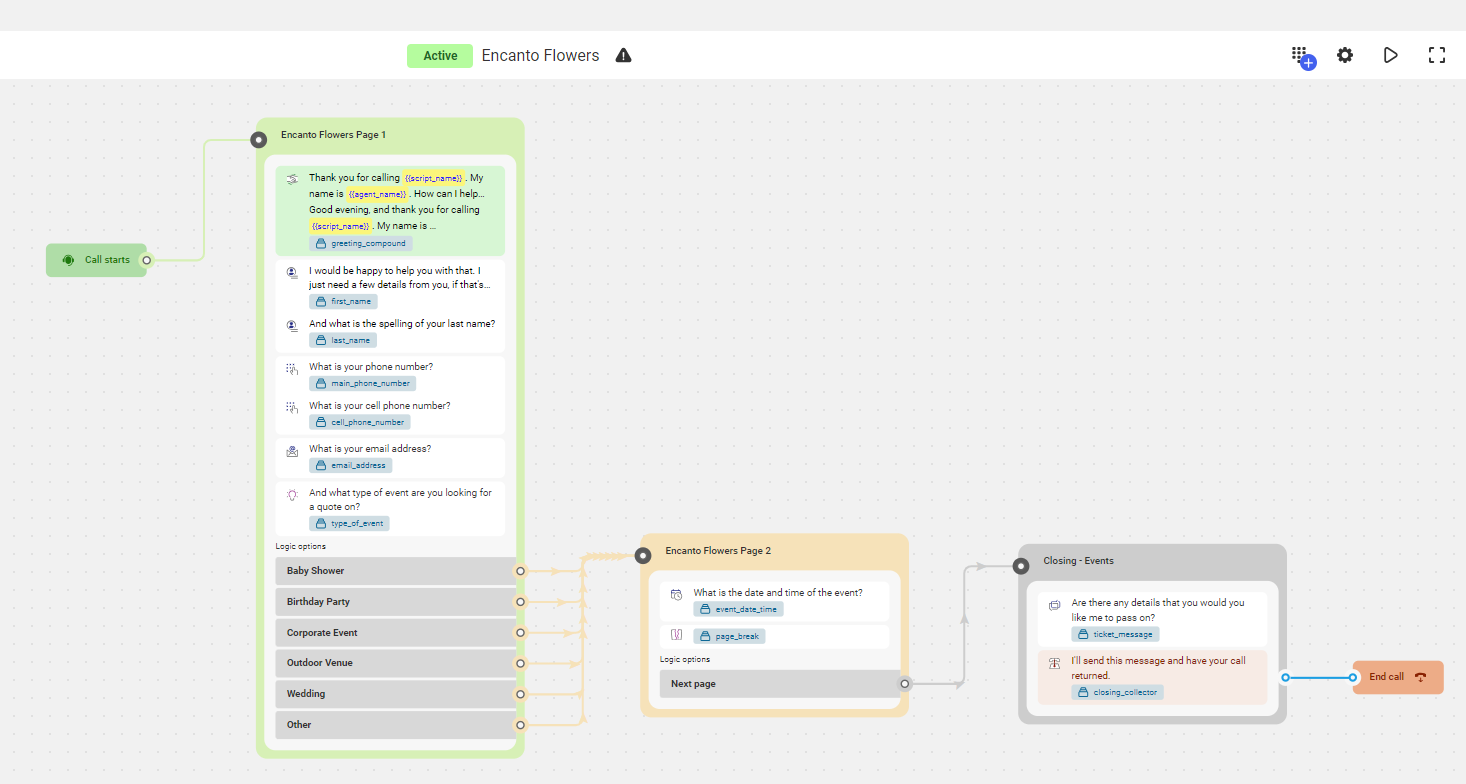
3
Locate the script block you wish to update. Then, select the Closing block by clicking on the highlighted closing_collector block as shown below..
Closing, Cold Transfer and Reach are other closing type blocks that your script may be utilizing. You can follow the same instructions for those closing blocks as well.
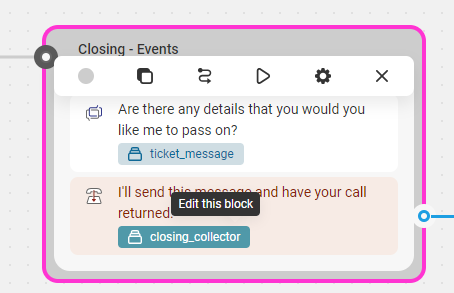
4
From the dialog box, click the Options tab and scroll down to Integration.

5
Use the toggle to activate integrations. Select the app you'd like to use from the drop down, then, under the Configuration dropdown, select your configuration.
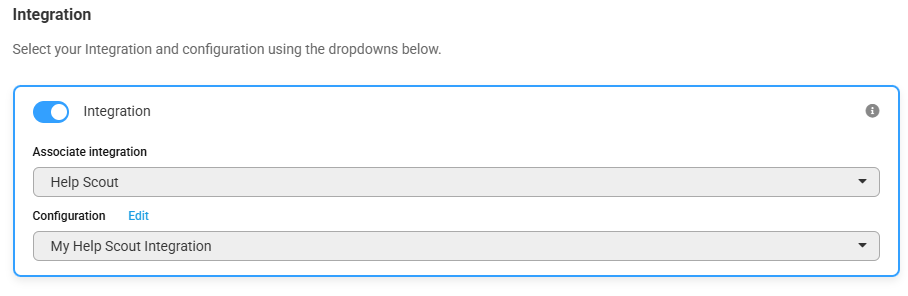
6
Finally, click Save.
If you've disconnected and reconnected your configuration at any point, you'll need to re-integrate it into your script.