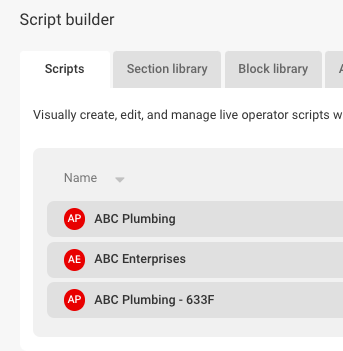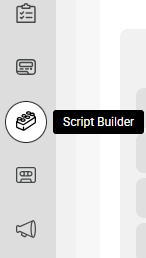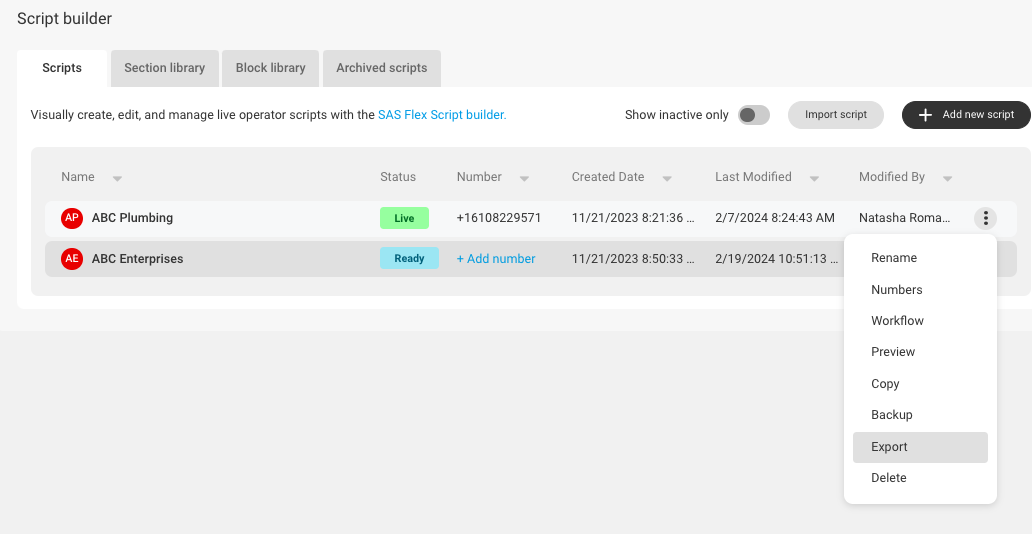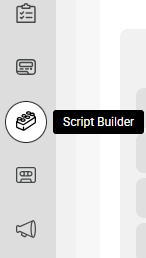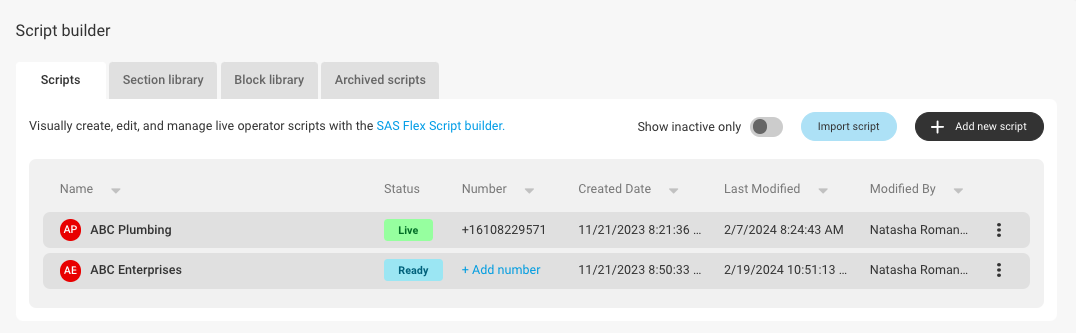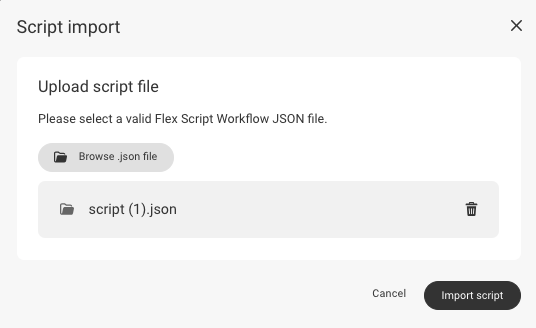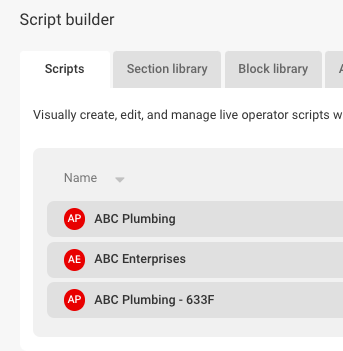How to Export and Import a Script
Importing and Exporting scripts makes the process of updating call handling across multiple accounts easy and hassle-free. Some businesses prefer to set up different accounts based on specific needs or locations, but may want to keep call handling procedures uniform. In those cases, a script on one account can be updated, then exported and re-imported into another account without having to go through the trouble of making the updates twice, thus saving you time and possible programming fees!
In this article we'll discuss:
How to Export a Script
1
Select the Script Builder icon on the left-hand navigation menu.
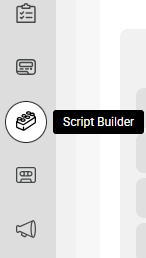
2
On the main Scripts page, locate the script you wish to export. Click the 3-dot menu icon associated with that script and click Export.
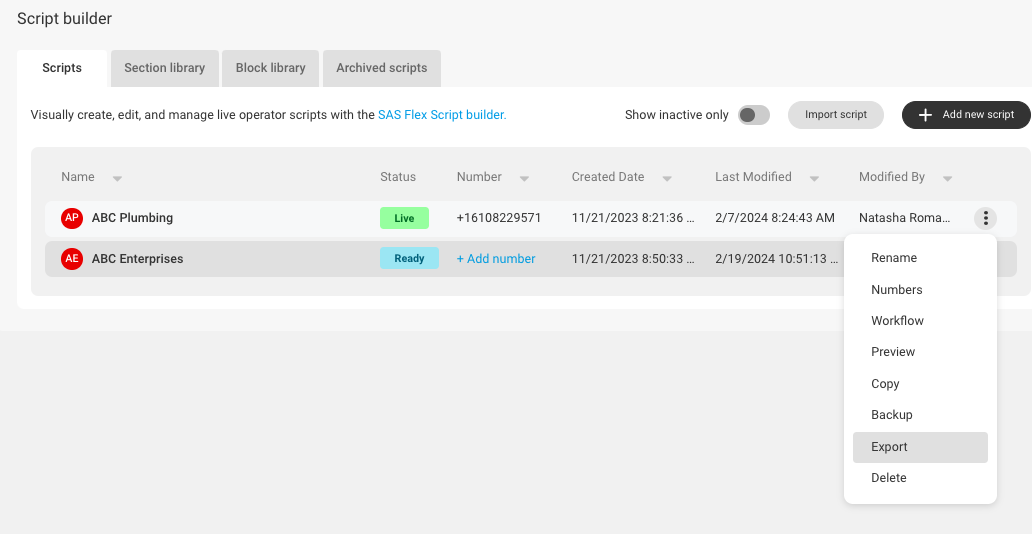
3
A JSON file of the script will automatically download to your computer.
How to Import a Script
1
Select the Script Builder icon on the left-hand navigation menu.
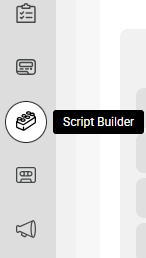
2
On the main Scripts page, click the Import script button along the banner on the right-hand side.
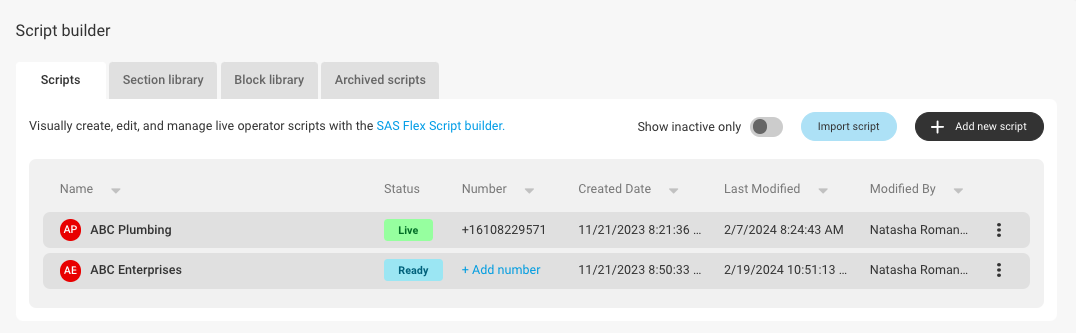
3
In the pop-up window, click Browse .json file to locate and select the previously exported script from your computer. Then click Import script.
NOTE: Users cannot write their own .json file to upload. Users can only re-upload already existing files.
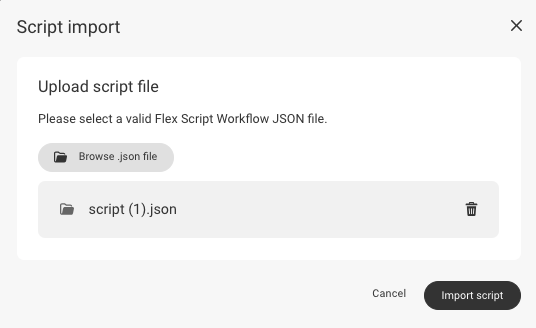
4
Once the script has been successfully imported, it will appear within your list of scripts.