Adding Agent Alerts in the SAS Flex Mobile App
An Agent Alert is a way for you to communicate with our operators in real time. Agent Alerts are best used if you are unable to get in contact with customer support and need to make an immediate, temporary update. For example, if your office is closed due to inclement weather, creating an Agent Alert within your SAS Flex mobile app will help notify operators of the change so they can follow a temporary protocol.
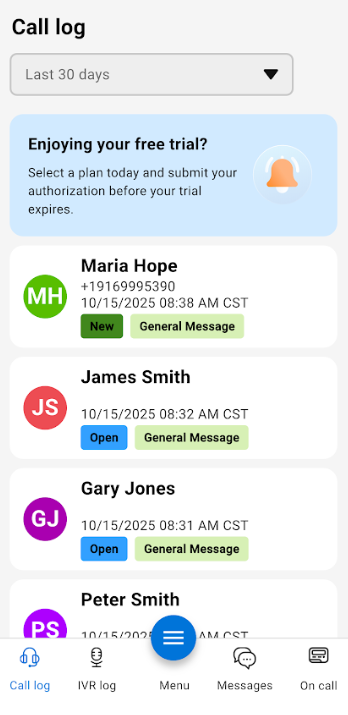
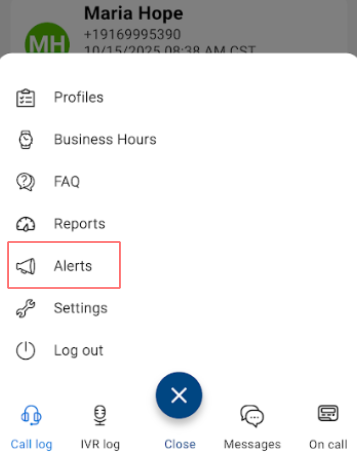

- Status: This shows the status of your alert. From this drop down you can either enable or disable an alert.
- Script: You will need to choose which script you want the alert to apply to. If you want the alert to apply to all scripts, select All Scripts.
- Expiration Date: Choose the date you want the alert to expire.
- Expiration Time: Choose the time you want the alert to expire.
- Time Zone: Choose your time zone.
- Alert: Type the alert you wish to relay to the operators. For example: “Please let all customers know we are closed due to inclement weather until further notice.”


