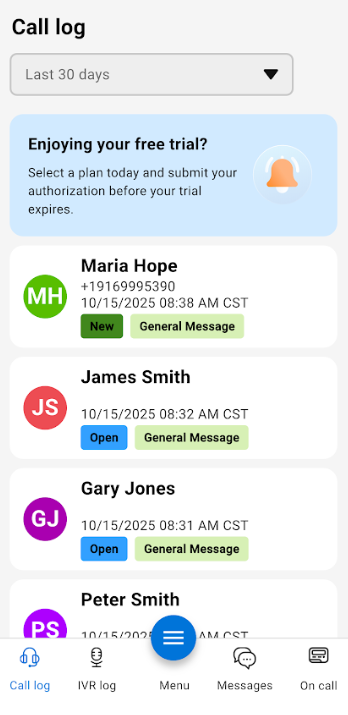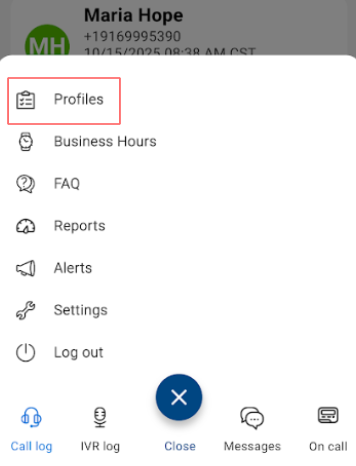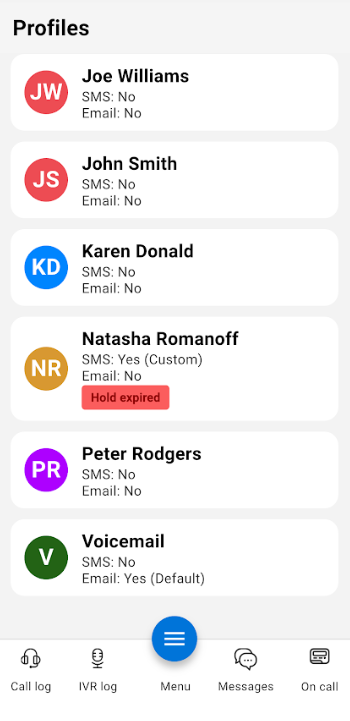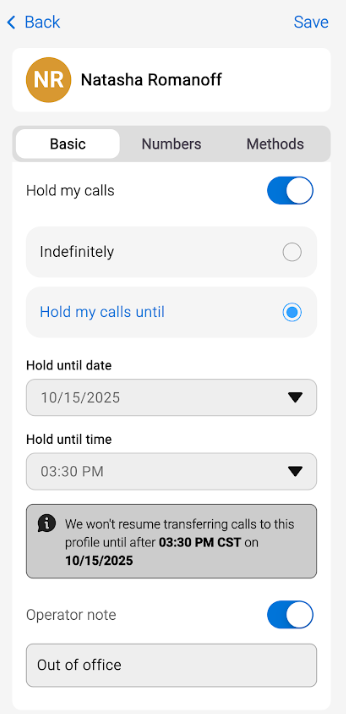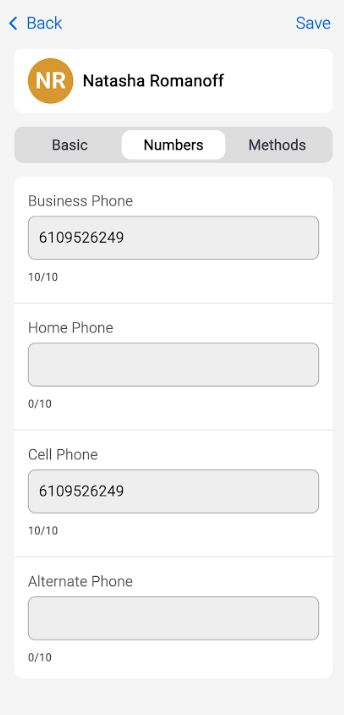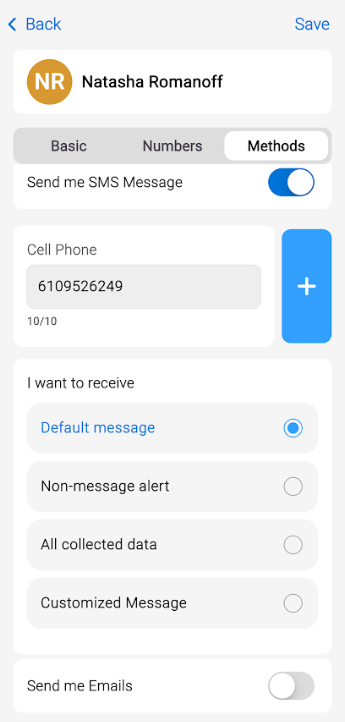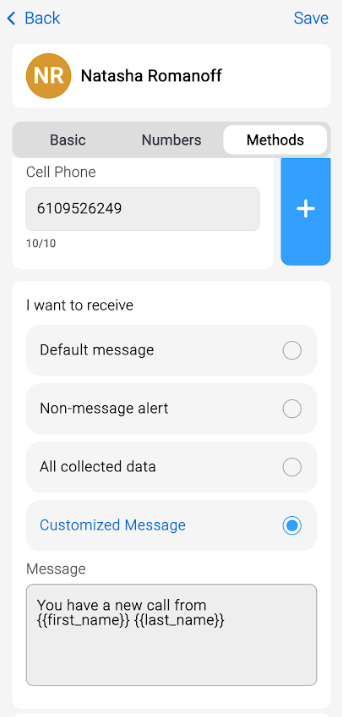Working with Profiles in the SAS Flex Mobile App
Profile notifications can keep you up to date with what's happening in SAS Flex, even when you are not monitoring your calls! This article explains how Profiles work and how you can adjust Profile settings to make sure the right people are notified when a message comes in.
You cannot add or delete Profiles from the mobile app, only edit existing ones. For instructions on how to add or remove Profiles, check out this article.
1
Within your SAS Flex Mobile App, tap the menu icon along the bottom of your screen and tap Profiles.
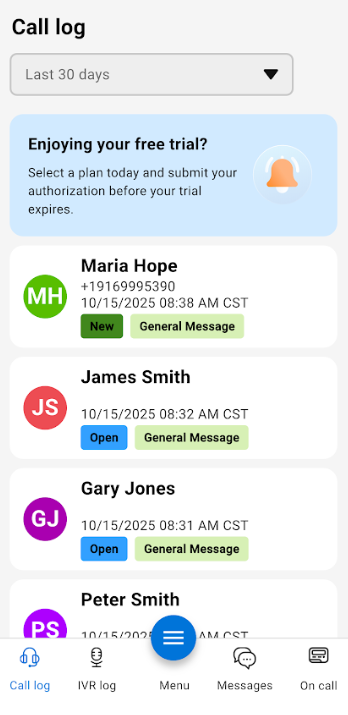
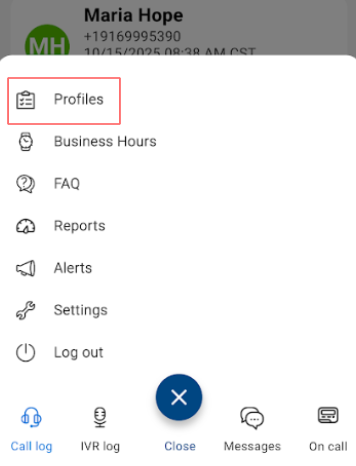
2
On the next screen, you'll see all current Profiles.
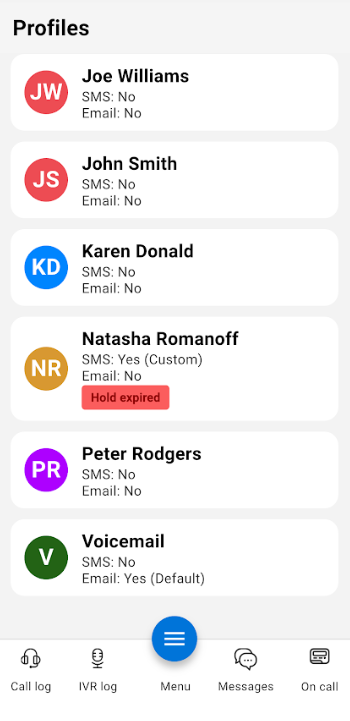
3
Tap on a specific Profile to bring up the details. Within the Basic tab, you can enable our Hold my Calls feature. If this feature is enabled, agents will not be able to transfer calls during the timeframe you've set. Note that this feature will only be available if you currently have a Warm Transfer step in your script.
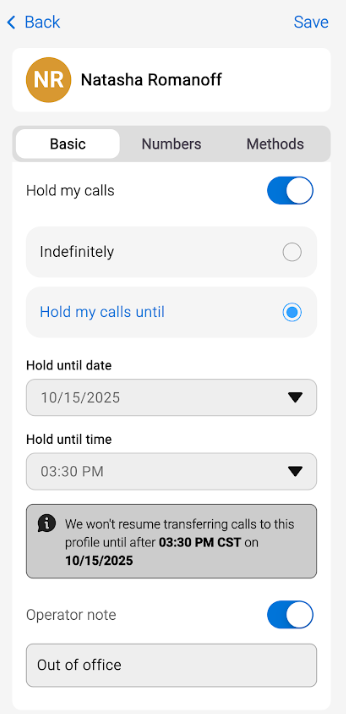
4
Within the Numbers tab, you can edit the contact numbers being used in any Transfer step or On-call schedule.
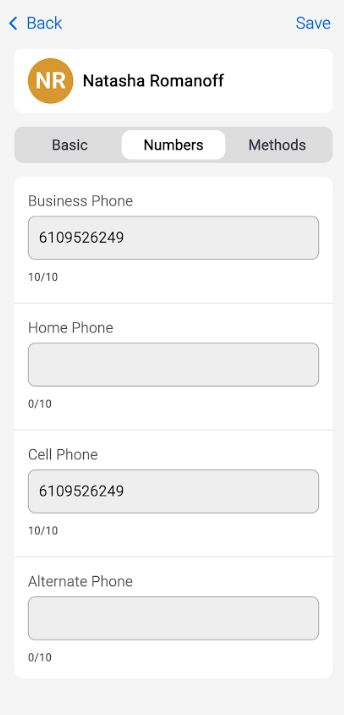
5
Within the Methods tab, you can update the method in which you are receiving messages, as well as the content of the messages themselves. Use the toggles to turn SMS or Email notifications on or off.
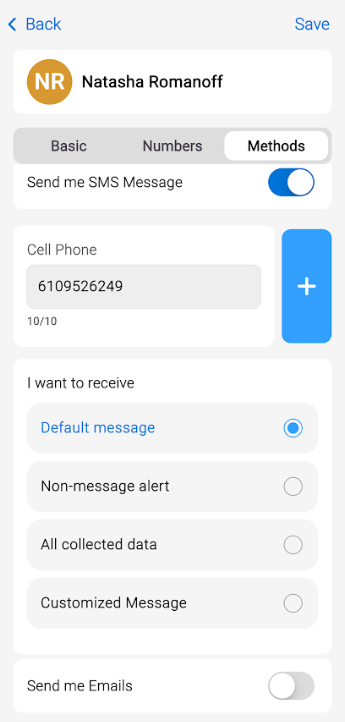
6
If you are changing the content of the messages and have selected the Customized message option, make sure you're utilizing the correct collector labels to ensure caller information pushes through.
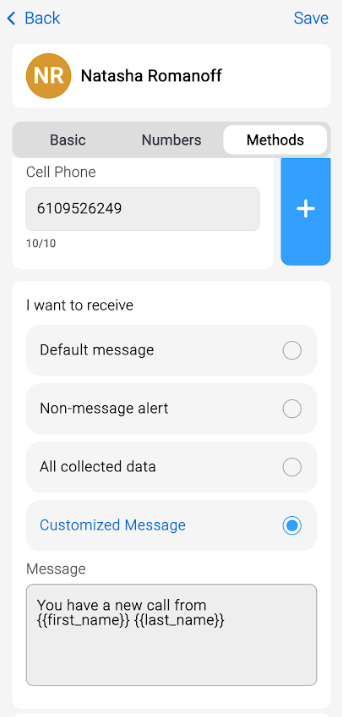
7
When you are finished making updates, tap the Save button in the upper right-hand corner.