Activating and Configuring Hangup Callback
When activated, Hangup Callback will dial back any caller who hangs up immediately after an agent answers. Upon the call back, the agent will greet the caller by saying "Hello, I’m calling you back because it looks like we just got disconnected" before the scripted greeting, so that callers are aware of who is calling them. However, you can choose to customize the callback greeting accordingly.
The Callback Feature works only if you are directly forwarded to service. If you are forwarding through a tracking system or masked number, we do not have the caller ID to call back the caller. In addition, callbacks may come through as Potential Spam, so your customers may not receive a callback if they have any Spam Blockers set up on their side.
How to activate Hangup Callback
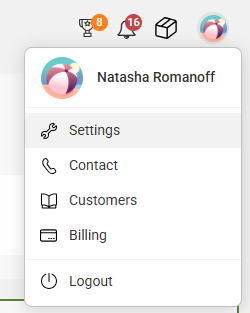
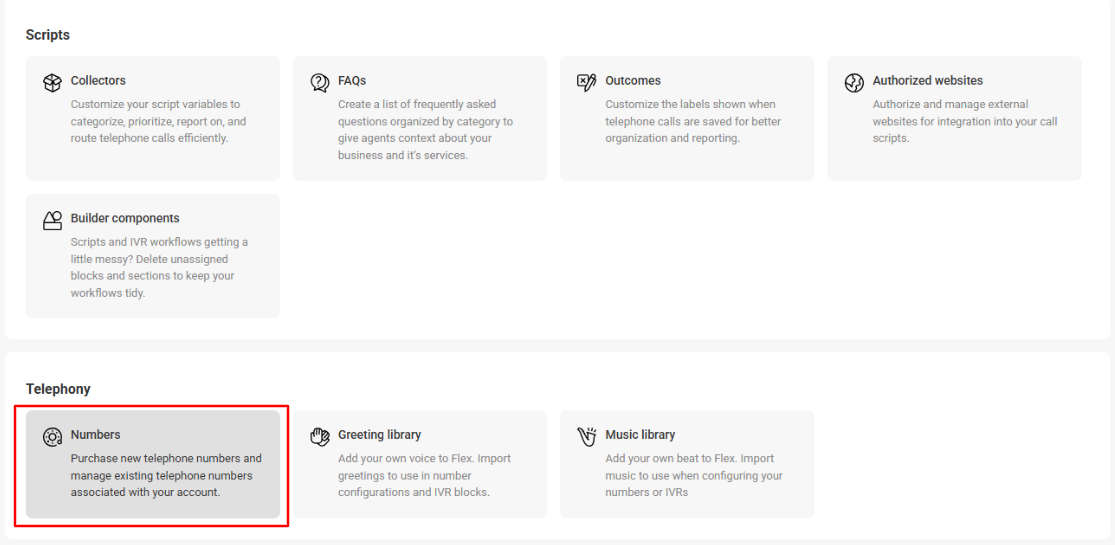
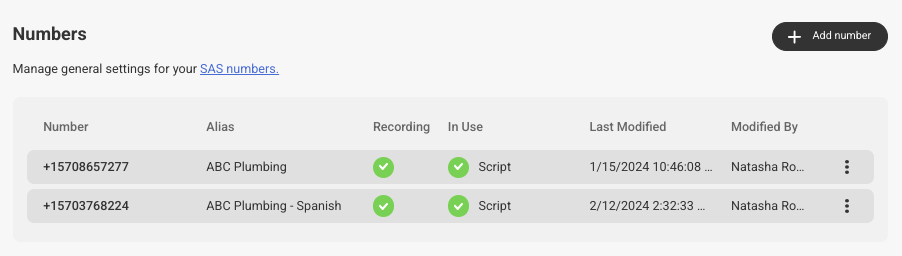


Once activated, you'll have a few options to configure:
You can choose to have the system call back all callers, or only first time callers. If you choose First time callers only, note that the system doesn't reset. Meaning, if a customer calls 3 months ago and then calls again from the same caller ID, the system will not consider that customer to be a first time caller.

Enable time and date restrictions
Limit the hours or days of the week Hangup Callback is active on this number. If this option is chosen, there are 2 secondary options to choose from; Range and By hour and day.
Range
If this option is chosen, you'll need to select a timeframe in which you want the queue callback system to operate between. The timeframe hours are set in EST.

By hour and day
If this option is chosen, you'll need to select the specific hours and days you want the Hangup Callback system to operate.

