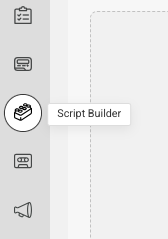Customizing Callback Greetings
SAS Flex offers several different callback options that are designed to help capture more leads and increase customer retention. If you've activated any of our callback options within your portal, you can also choose to customize the language the agents will use when greeting callers during a callback.
In this tutorial we'll show you:
Different Call Back Options
- Press 1 Callback: When activated, Press 1 Callback will give your callers the option to press 1 to reserve their place in the queue. Upon callback, agents will say something along the lines of "Hello, I am calling you because you have requested a callback."
- Queue Callback: When activated, Queue Callback will dial your callers back if they hang up while waiting for 15 seconds or longer while in the queue. Upon callback, agents will say something along the lines of "Hello, I’m calling you back because it looks like we just missed your call."
- No Answer Callback: If callers don’t answer the first callback attempt, you can activate a Second Callback. Upon callback, agents will say something along the lines of "Hello, I’m calling you back because it looks like we just missed your call."
- Form Callback: The SAS Flex Instant Callback app is a way to initiate instant callbacks to your customers after they've submitted a form on your website. Upon callback, agents will say something along the lines of "Hello, I’m calling you back because you just submitted a form on our website."
- Hangup Callback: When activated, Hangup Callback will dial back any caller who hangs up immediately after an agent answers. Upon the call back, the agent will greet the caller by saying "Hello, I’m calling you back because it looks like we just got disconnected"
- Silent Caller Callback: When activated, Silent Caller Callback will dial back any callers the operator can’t hear after they answer. Upon the call back, the agent will greet the caller by saying "Hello, I’m calling you back because I couldn’t hear you"
How to customize Callback Greetings