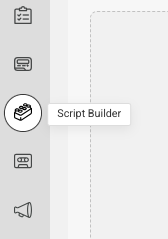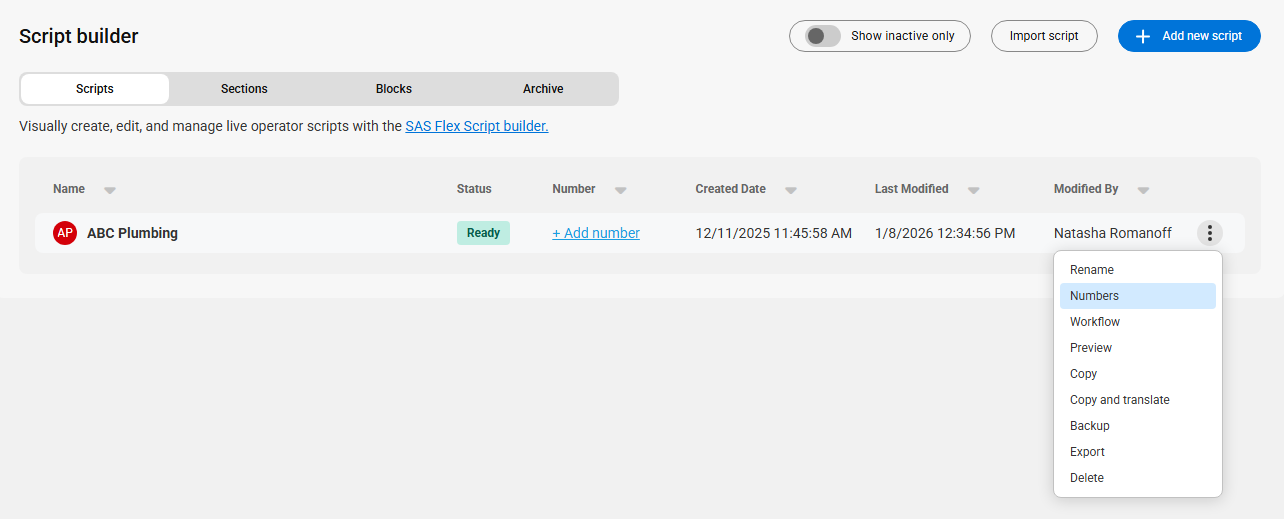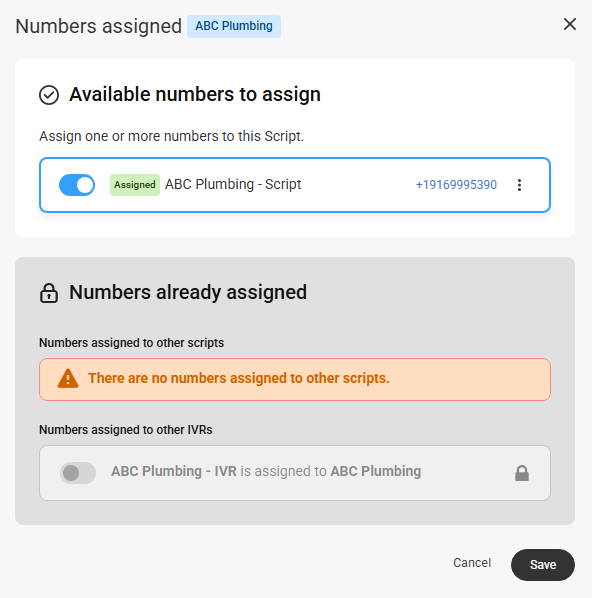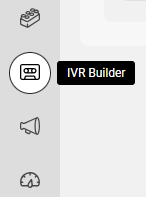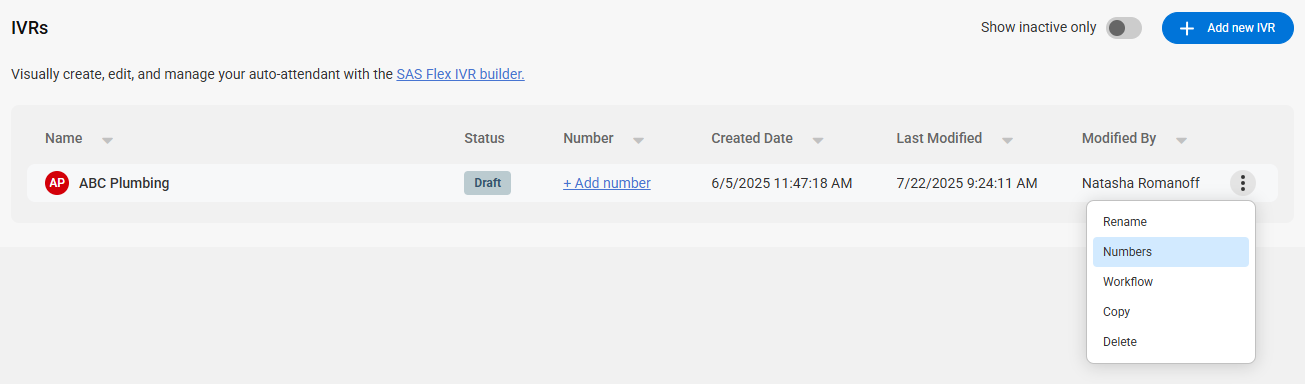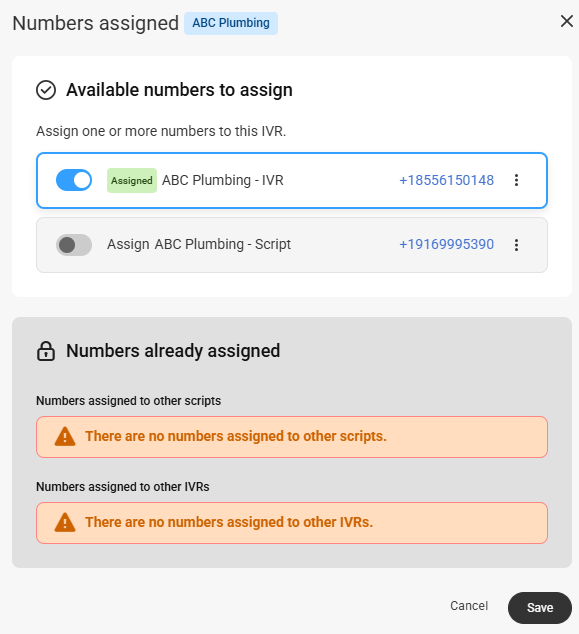How to Assign your SAS Flex Numbers
As an active customer with Specialty Answering Service, you will be given a phone number that you can use to forward your calls to, or have customers call directly. These numbers can be assigned to any script or advanced front-end IVR within your Flex portal, and you have the freedom to assign them as you wish. For example, if you have 2 campaigns with SAS, you'll be given 2 numbers. If at any point you want to flip flop the numbers, all you have to do is re-assign them accordingly.
If you operate a business that changes seasonally and you have 2 different scripts but only 1 number, you can also use these instructions to understand how to un-assign your number from one script and re-assign it to another.
In this article we'll discuss:
Assigning Numbers to a Script
1
Select the Script Builder icon on the left-hand navigation menu.
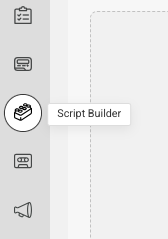
2
On the next page, you'll see your script(s). To see the number that is assigned to your script, you can either click + Add Number hyperlink under the Number column, or click the 3-dot menu icon and select Numbers. If there is already a number assigned to your script, you can click directly on the alias under the Number columnn.
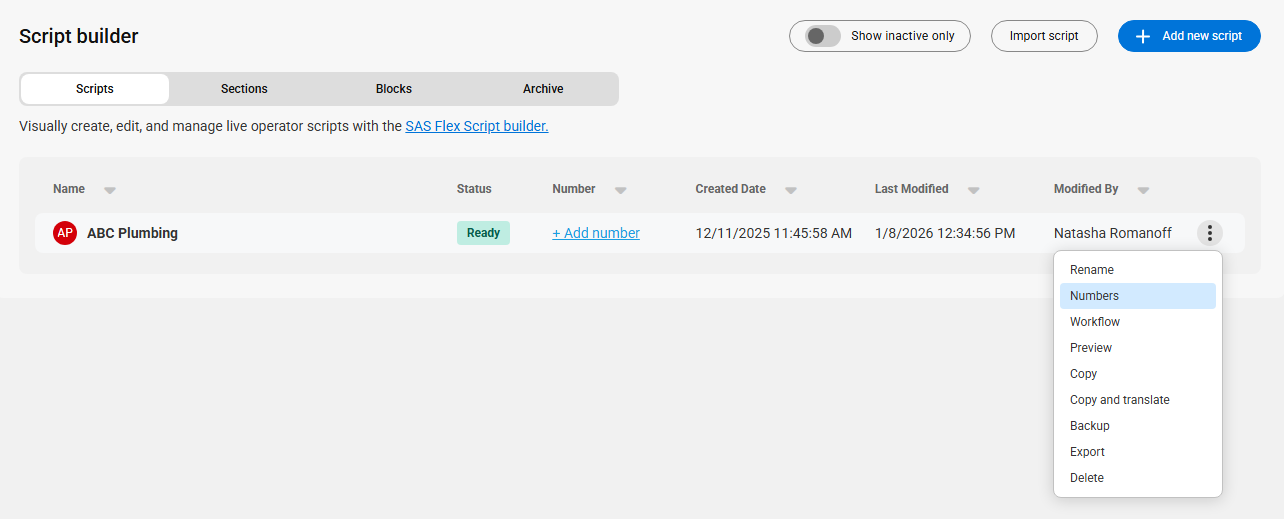
3
In the pop-up, you'll see your SAS number(s) listed. Use the toggle to assign a number to the script. Then click Save.
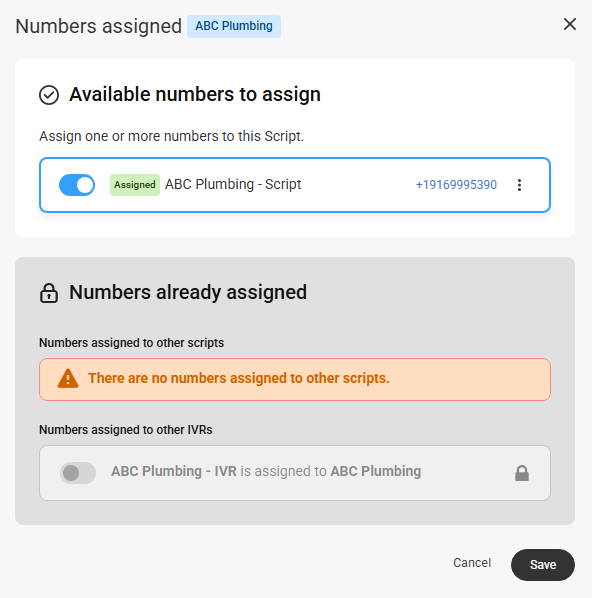
You can assign multiple numbers to one script, but you can't assign the same number to 2 different scripts.
Assigning Numbers to a Front-End IVR
Changing the number of an advanced front-end IVR is just as easy changing your script number!
1
Select the IVR Builder icon on the left-hand navigation menu.
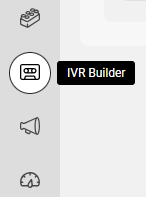
2
On the next page, you'll see your IVR(s). To see the number that is assigned to your IVR, you can either click on the alias listed under the Number column, or click the 3-dot menu icon and select Numbers.
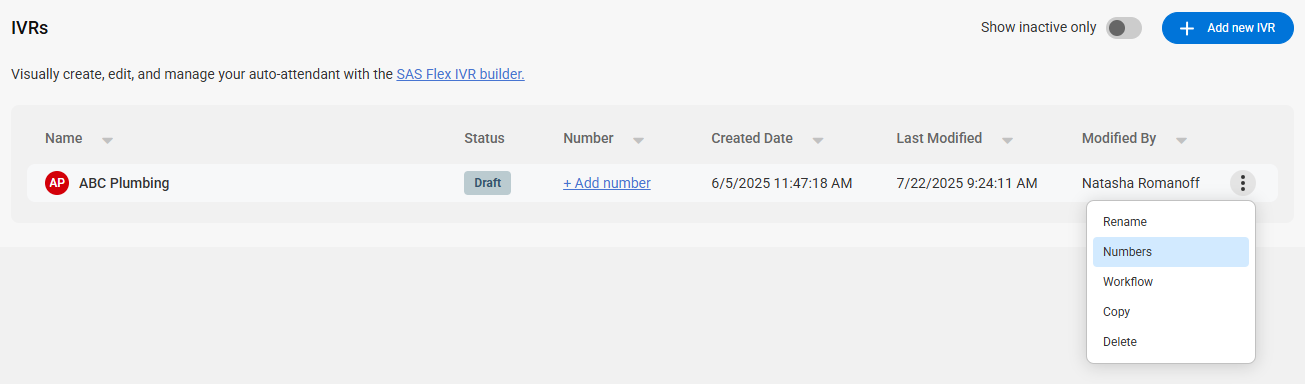
3
In the pop-up, you'll see your SAS number(s) listed. Use the toggle to assign a number to the script. Then click Save.
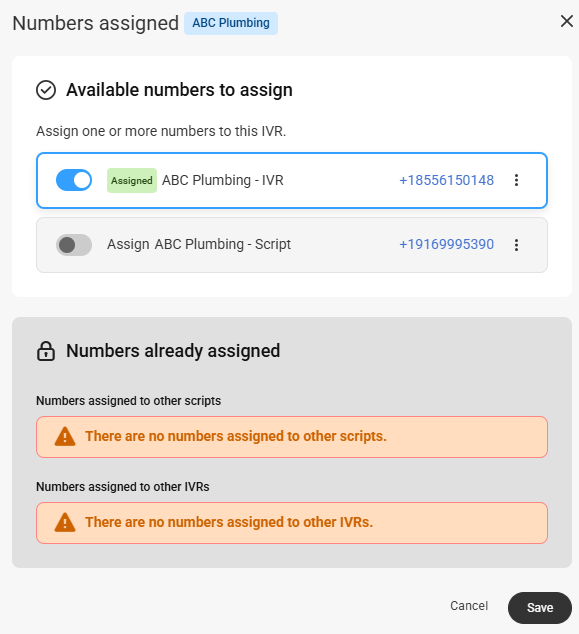
You can assign multiple numbers to one IVR, but you can't assign the same number to 2 different IVRs.