Activating and Configuring Queue Callback
When activated, Queue Callback (also known as virtual callback or virtual queueing) will dial your callers back if they hang up while waiting for 15 seconds or longer while in queue. Upon the call back, the agent will greet the caller by saying "Hello, I’m calling you back because it looks like we just missed your call" before the scripted greeting, so that callers are aware of who is calling them. You can choose to customize the callback greeting as well!
The Callback Feature works only if you are directly forwarded to our service. If you are forwarding through a tracking system or masked number, we do not have the caller ID to call back the caller. In addition, callbacks may come through as Potential Spam, so your customers may not receive the callback if they have any Spam Blockers set up on their side.
In this article we'll discuss:
When to activate Queue Callback
Queue callback is a great option to help keep those customers happy who don't have time to wait for a live agent. With queue callback activated:
- Your callers will receive either a call back or an SMS message if they hang up after 15 seconds or longer while waiting for an agent. The call will drop into the queue and will be handled by the next available operator.
- No additional fees are added to your monthly invoice - this is a free feature
- The call is still processed by the first available receptionist
Even if you have call recordings turned on, Queue Callbacks are not recorded.
How to activate Queue Callback
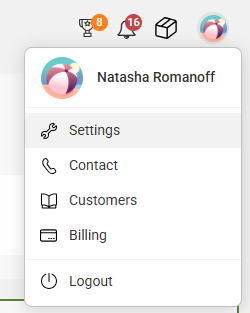
On the main Settings page, scroll down the Telephony section and select Numbers.
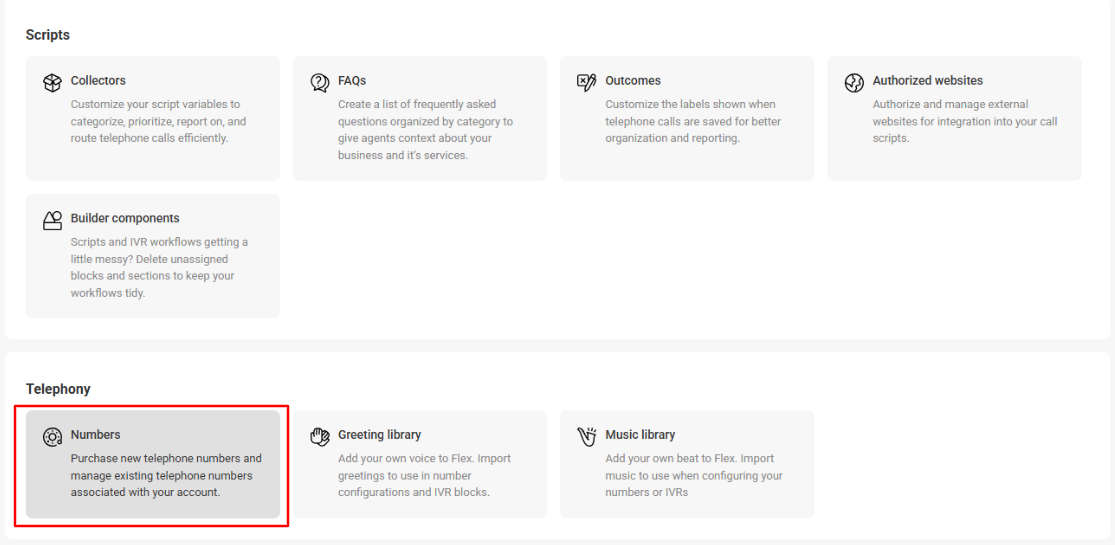
Select the number where you want to add the Callback feature to.
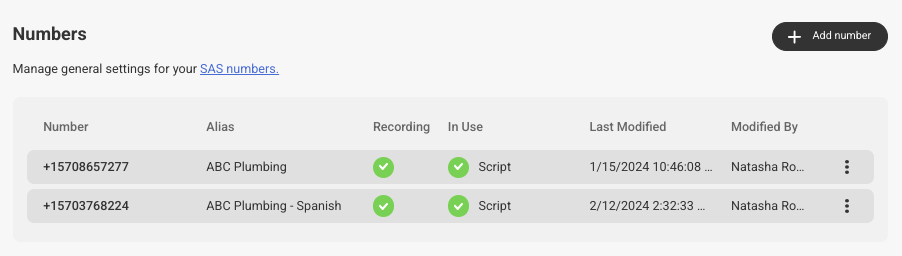
Under Number Settings, choose Callback. Then use the toggle to Activate Queue Callback.


Once activated, you'll have a few options to configure:
You can choose to have the system call back all callers, or only first time callers. If you choose First time callers only, note that the system doesn't reset. Meaning, if a customer calls 3 months ago and then calls again from the same caller ID, the system will not consider that customer to be a first time caller.

Enable time and date restrictions
Limit the hours or days of the week Hangup Callback is active on this number. If this option is chosen, there are 2 secondary options to choose from; Range and By hour and day.
Range
If this option is chosen, you'll need to select a timeframe in which you want the queue callback system to operate between. The timeframe hours are set in EST.

By hour and day
If this option is chosen, you'll need to select the specific hours and days you want the Hangup Callback system to operate.

If callers don't answer the callback the first time, you can activate a Second Callback if no answer. To do this, scroll up to the Activate Callback section and toggle it on.


Sending an SMS message
If you'd prefer to send your mobile callers a Text instead of having us call them back, toggle on Send an SMS Message to activate. Then, fill in the SMS text you want sent to callers.

If the SMS feature is activated, it will override the queue callback. In other words, callers who hang up will not receive both a text and a callback. Note that if you have a Toll Free Number with SAS, SMS messages may not always go through.
Activating Callback for an Advanced IVR
If you're currently utilizing our Advanced IVR system, you can enable queue callbacks to trigger for callers who disconnect while in the IVR.
Within the Queue Callback section, underneath the Send and SMS Message option, use the toggle to activate Call Advanced IVR hangups. From the drop down, select the SAS number that is associated with a script so that agents can properly handle calls upon the callback.

