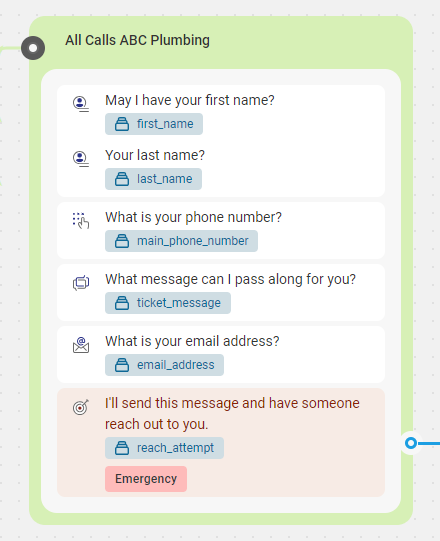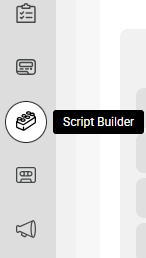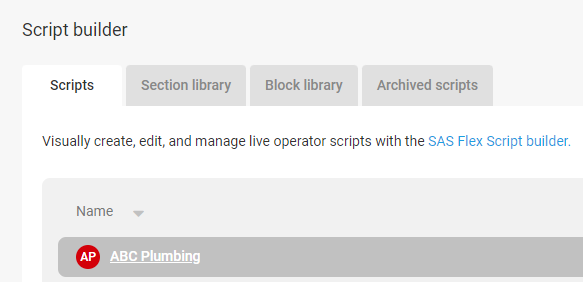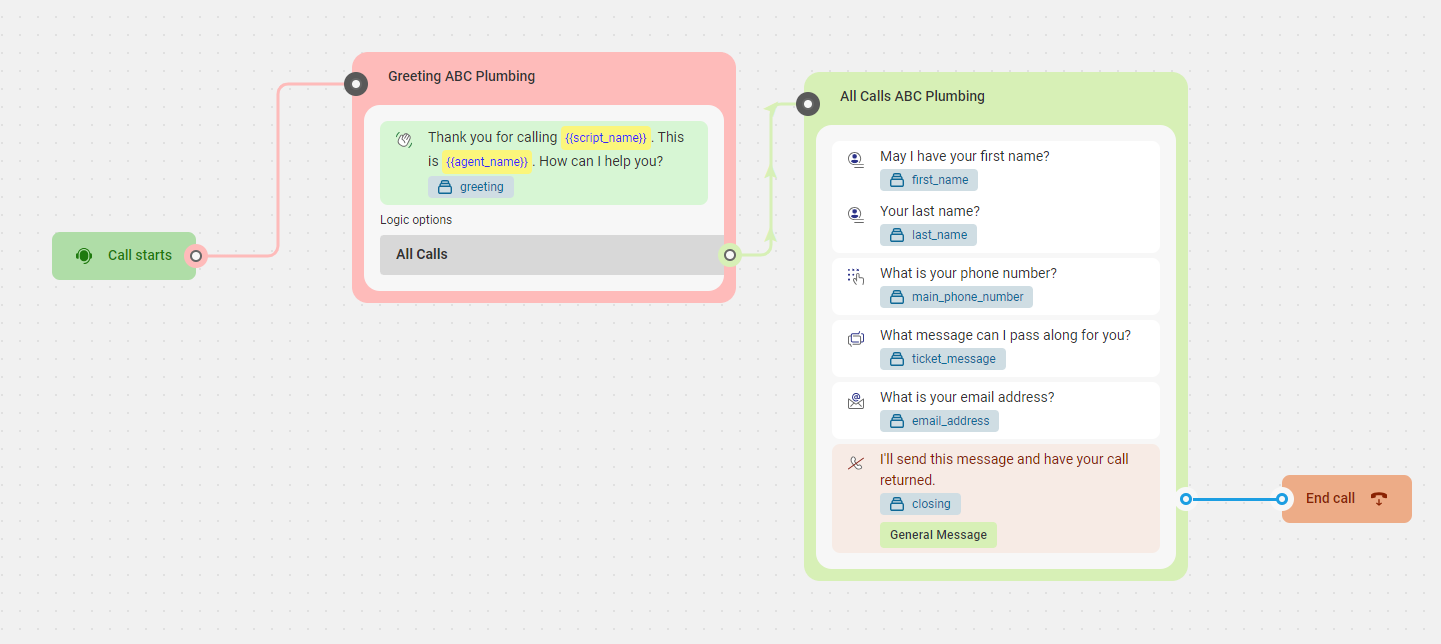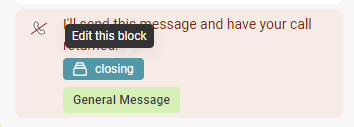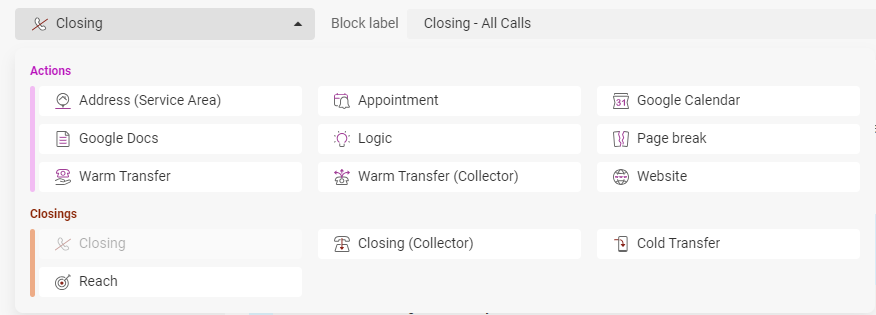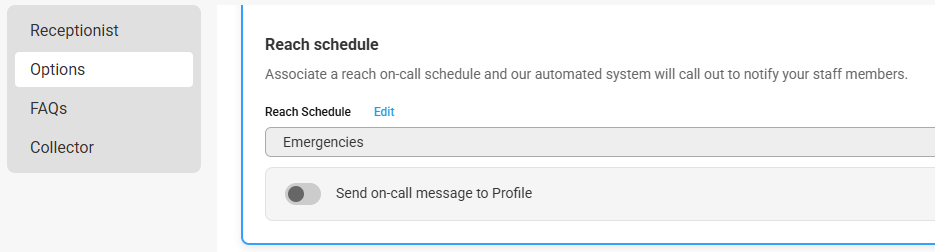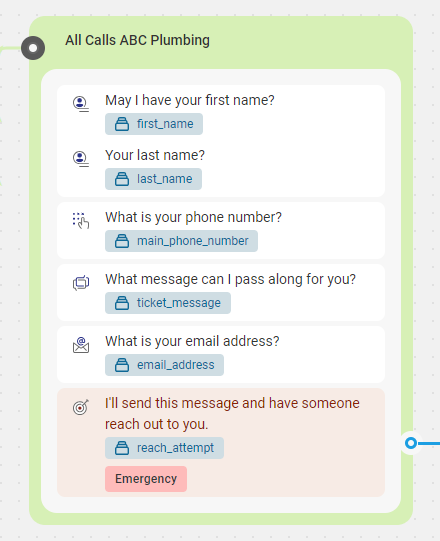How to Swap a Script Block From One to Another
When editing your script, you may want to switch out one script block for another. For example, if your script is currently using a regular Closing block but you want to use a Reach block instead, you can easily change the Block Type in a few simple steps.
Not every script block will allow you to swap it out for another. For example, you will not be able to change a Greeting block into a Closing block.
1
Select the Script Builder icon on the left-hand navigation menu.
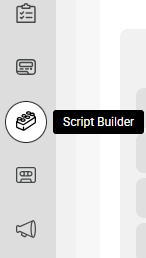
2
From the Scripts page, select the script you would like to edit.
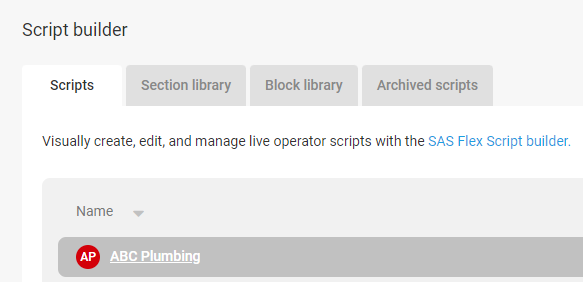
3
On the next page, you'll see your script workflow.
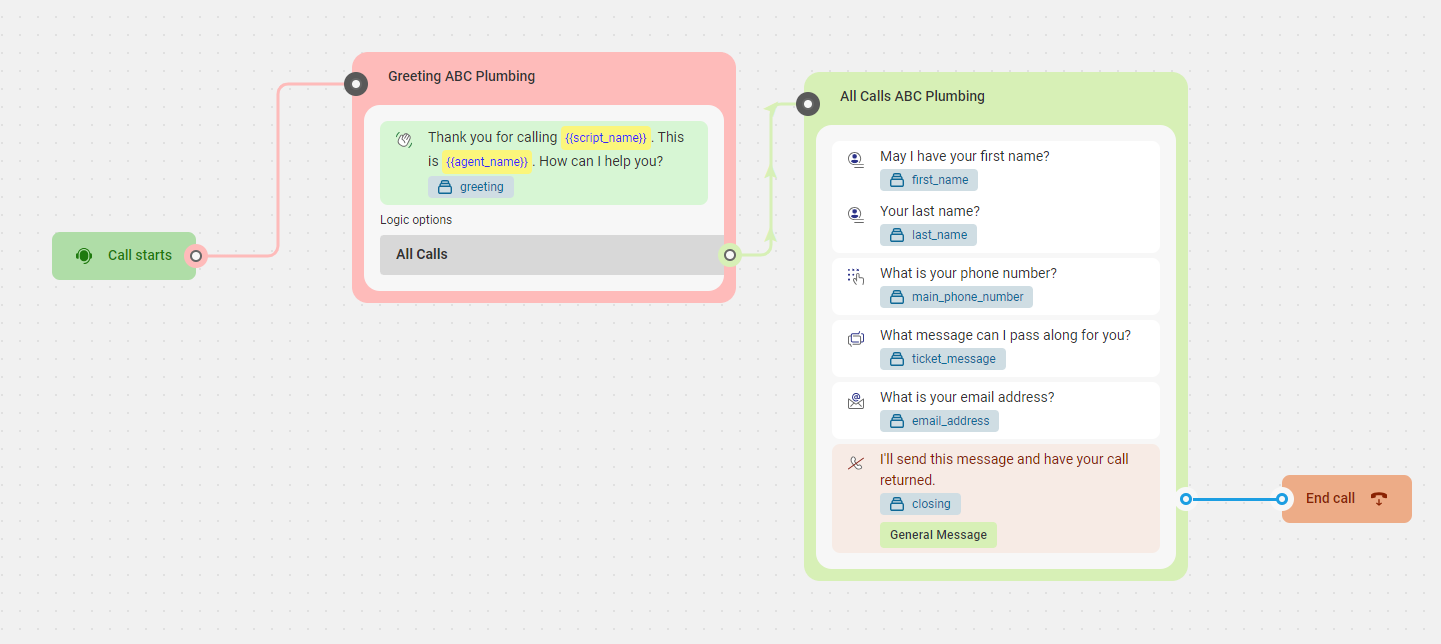
4
Locate and click on the script block you would like to switch out for another. In our example, we'll be swapping our Closing block for a Reach block, so we'll click on our Closing block to edit.
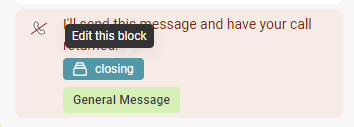
5
When the script block pops up on your screen, you'll see the Block Type in the upper left-hand corner.

6
Click on the Block Type to expand the drop down menu. You'll see all of the available block options you can swap your current block for. We'll choose Reach.
NOTE: Depending on the script block you've chosen, the available script block options you can switch it out with may differ.
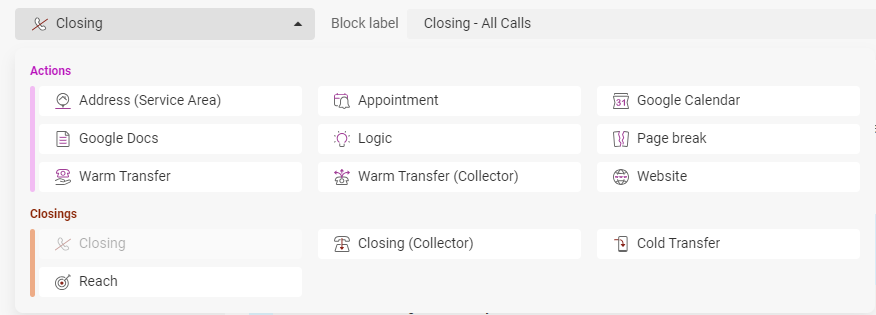
7
Once the new block type is chosen, you'll need to configure it accordingly. Since we've chosen to use a Reach block, we'll need to choose a Reach On-Call schedule from the Options menu. However, depending on what block you've chosen to switch out, the settings you'll need to configure may differ.
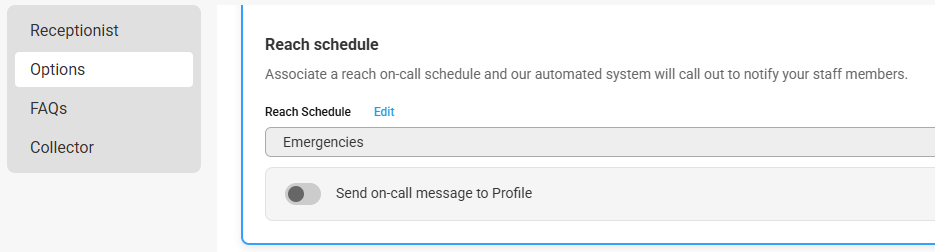
8
When you are finished editing the block, click Save. You'll be taken back to the workflow page where you'll see your new script block has replaced your old script block.