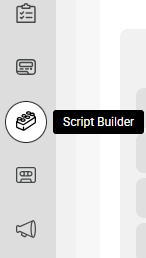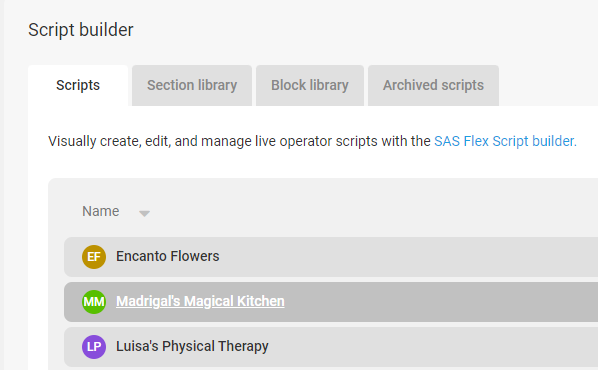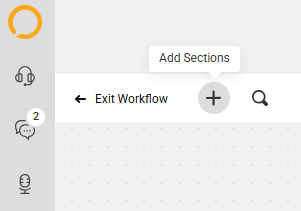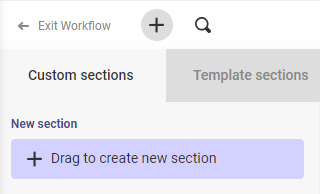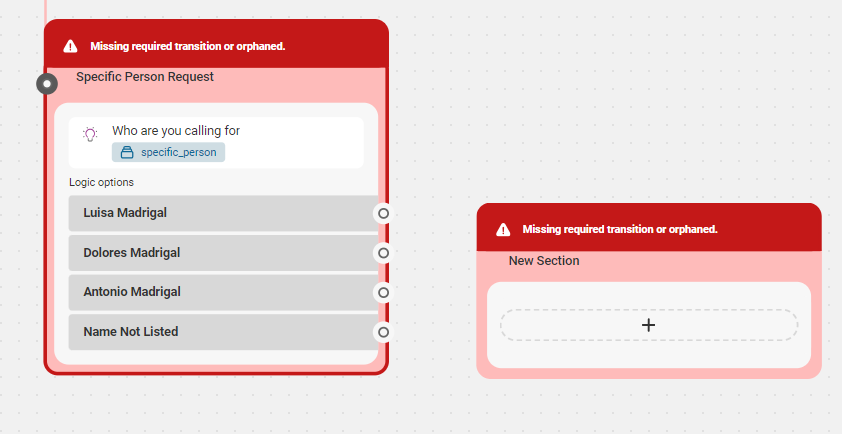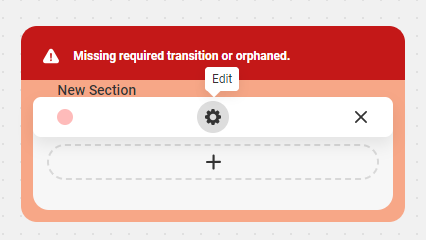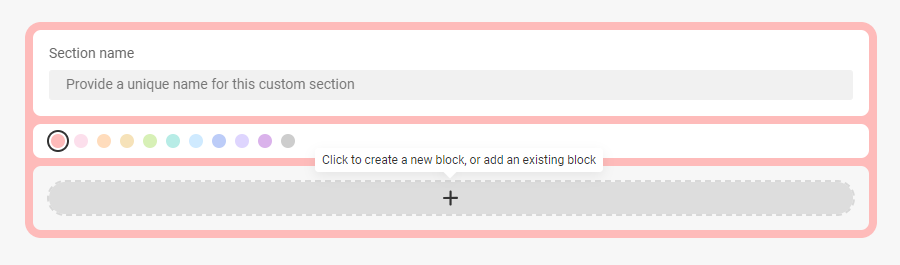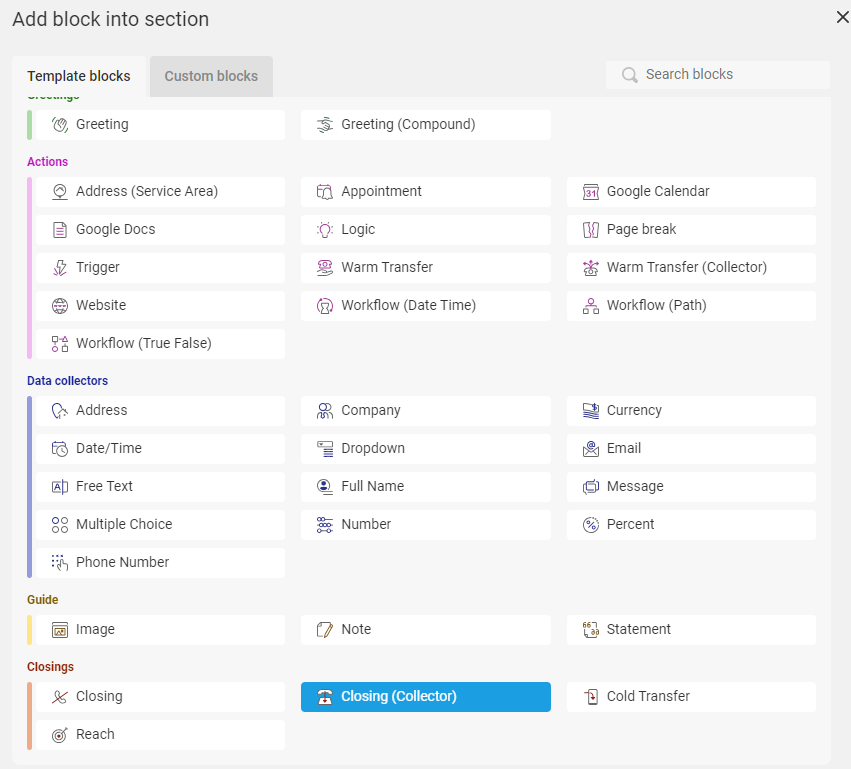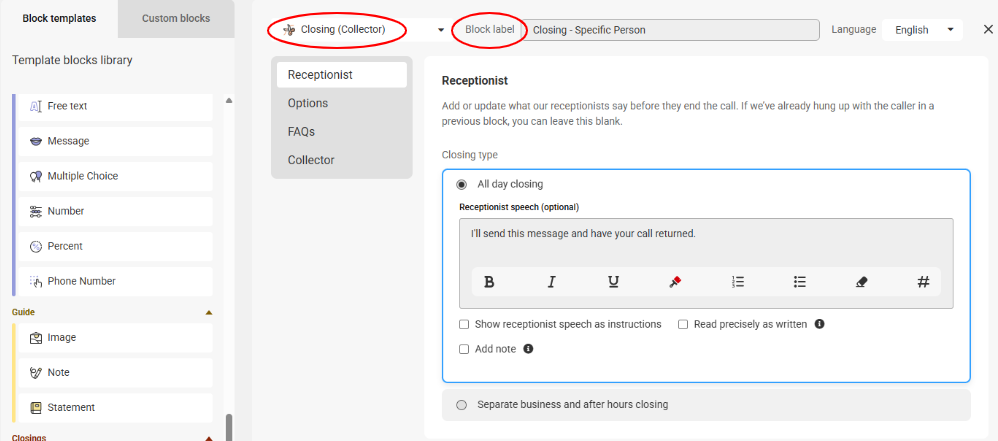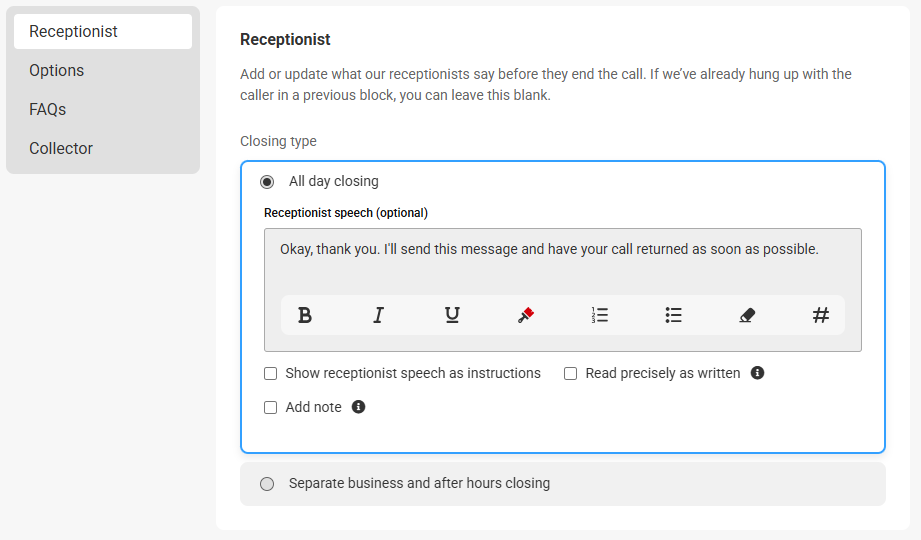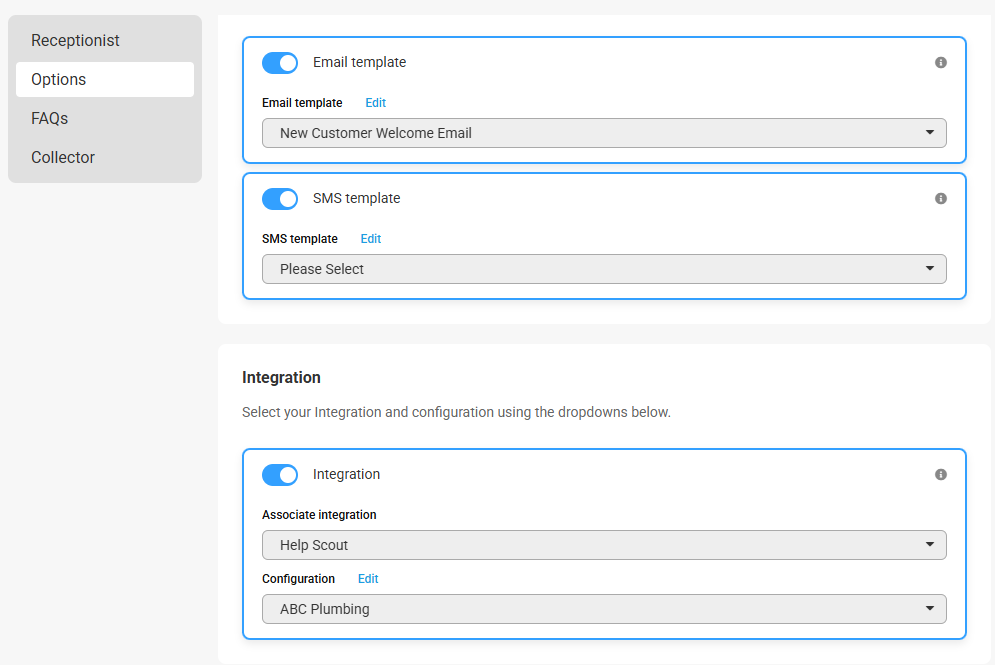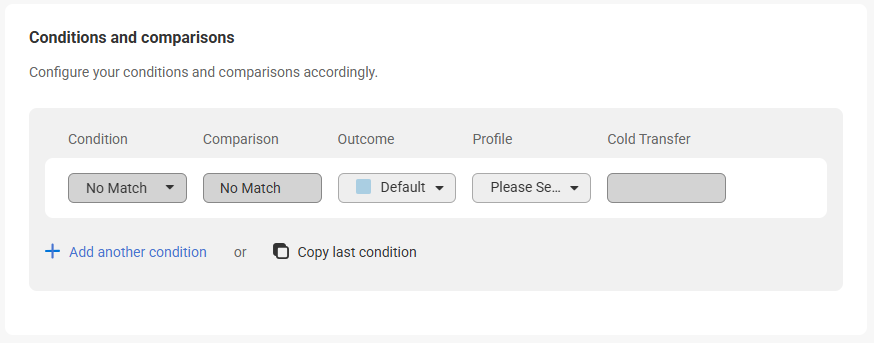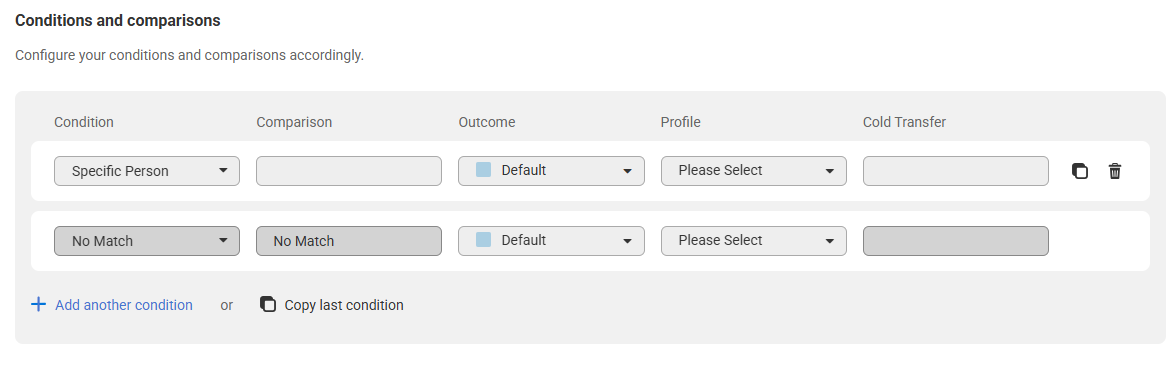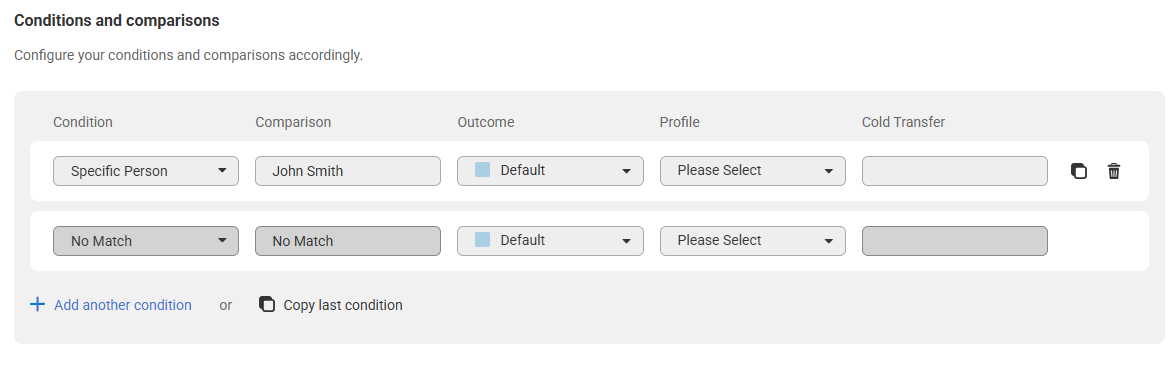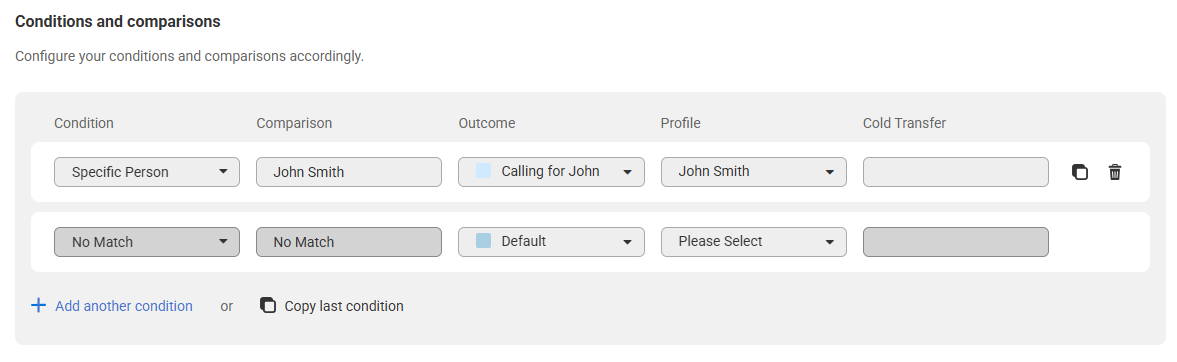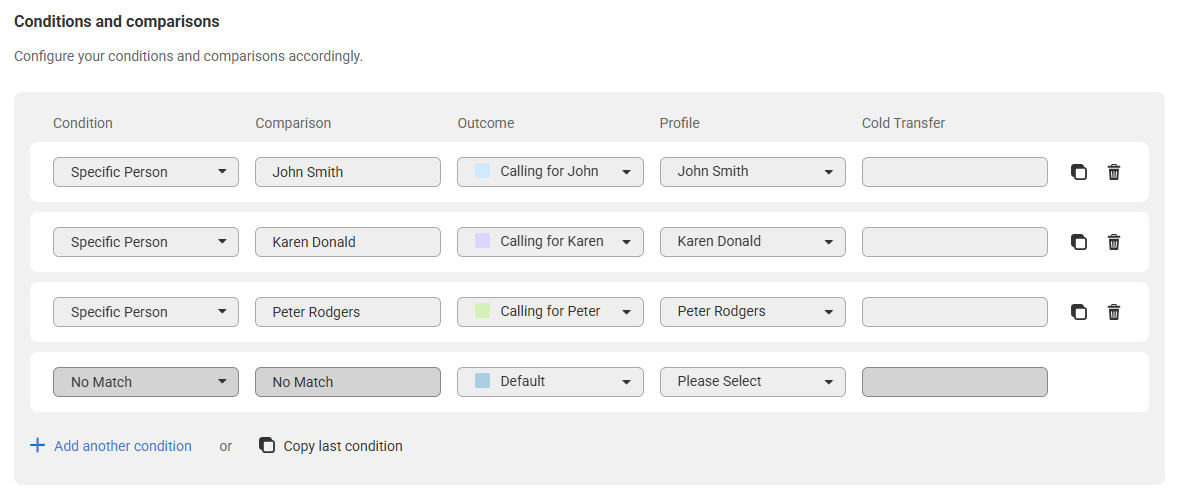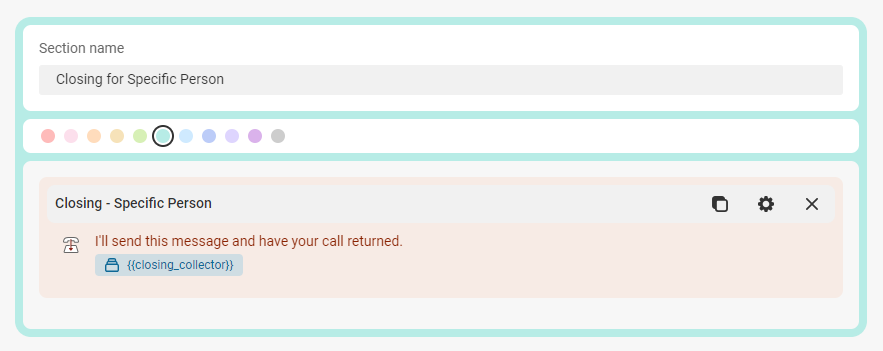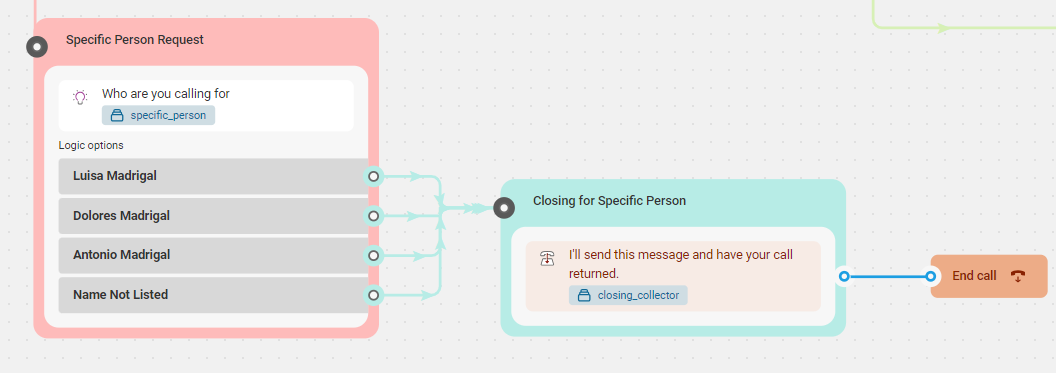Combining Multiple Outcomes and Message Delivery Using the Closing (Collector) Script Block
The Closing (Collector) script block allows you to create two or more paths using the same steps, but with different message delivery options based on matching certain conditions to data collected from a previous script section. For example, in a Specific Person path, we may gather the same information regardless of which person is selected. With a Closing (Collector), we can match up a Condition (specific person) with a Comparison (which person was selected), and messages can be sent to individual Profiles when the call is saved.
In this article we'll discuss:
Creating the Closing (Collector) Script Block and Section
1
Select the Script Builder icon on the left-hand navigation menu.
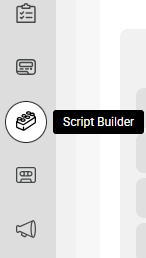
2
From the Scripts tab, locate and select the script you wish to edit.
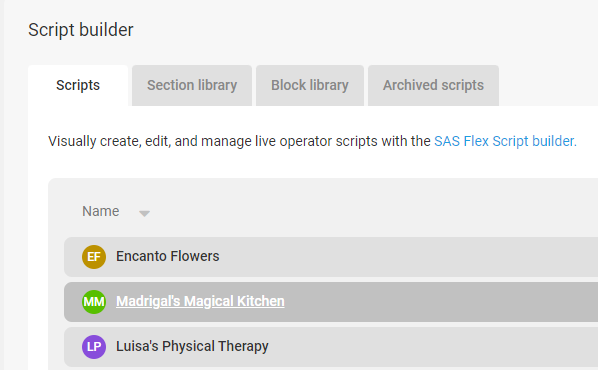
3
On the script builder page, click the + sign in the upper left-hand corner to Add Sections.
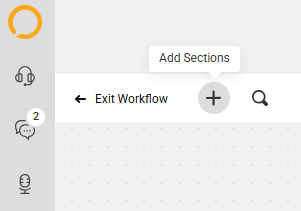
4
Then, click and drag the New Section tool into your workflow. In our case, we want to create a Closing Collector section for our Specific Person path, so we'll place our new section near that path.
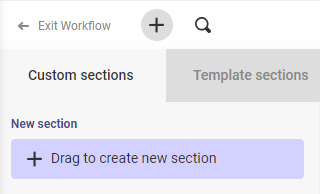
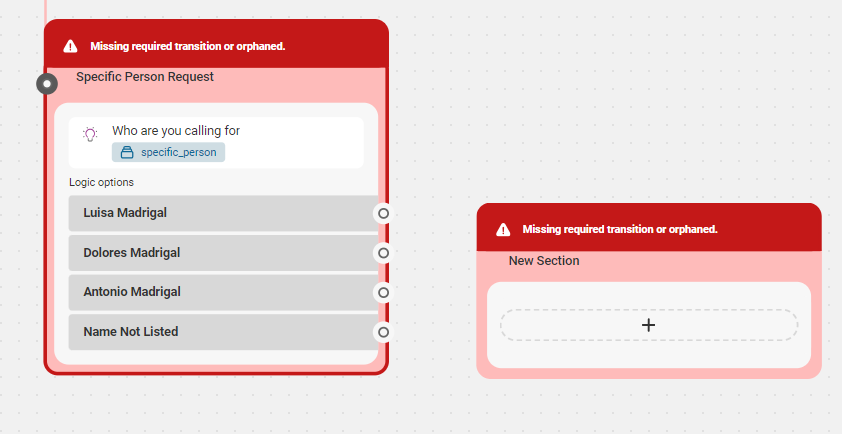
5
Next hover over your new section and click the Gear icon to begin editing.
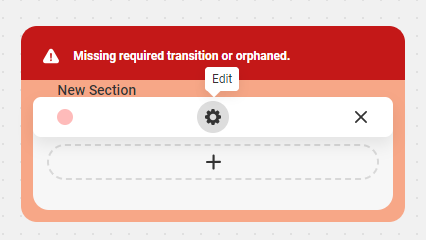
6
Within the Section builder, click the + sign to create a new block. Then choose the Closing (Collector) block from the list of available block options.
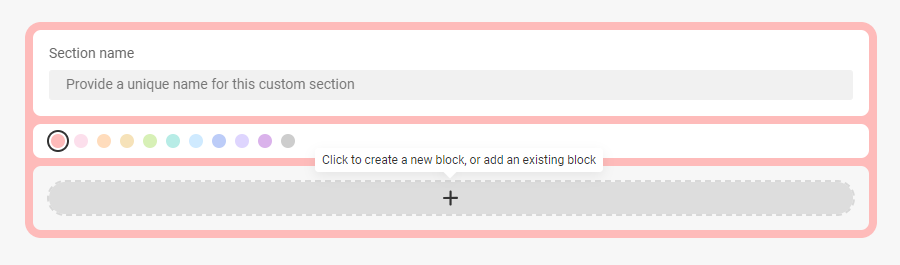
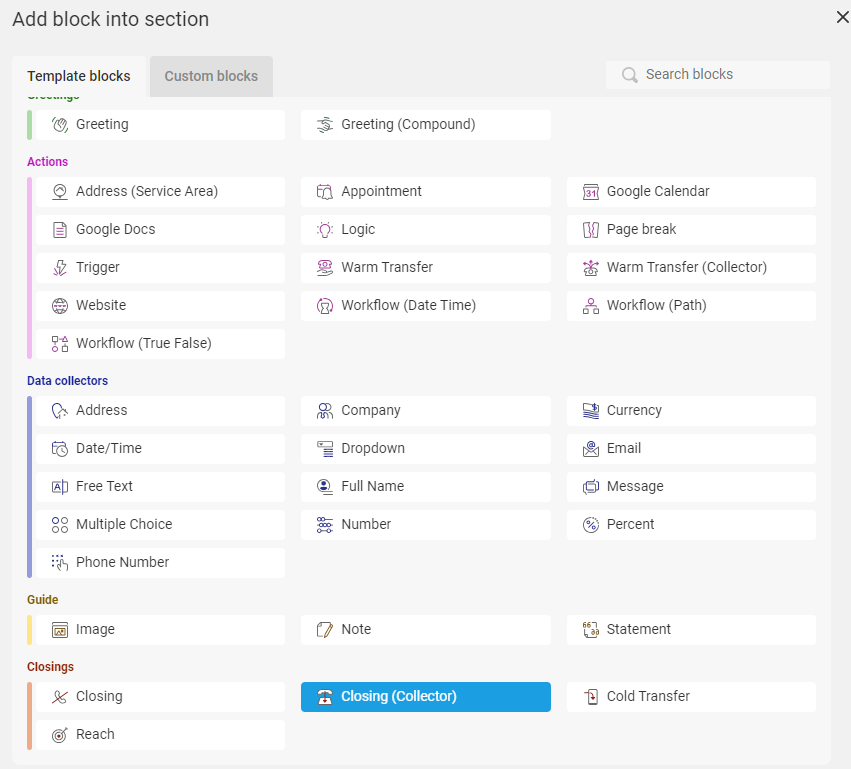
7
Once the block populates on your screen, you'll see the Block Type along the top of the block, and a space to add a Block Label next to it. Block Labels will help us identify the block within the system later on. We named ours Closing - Specific Person.
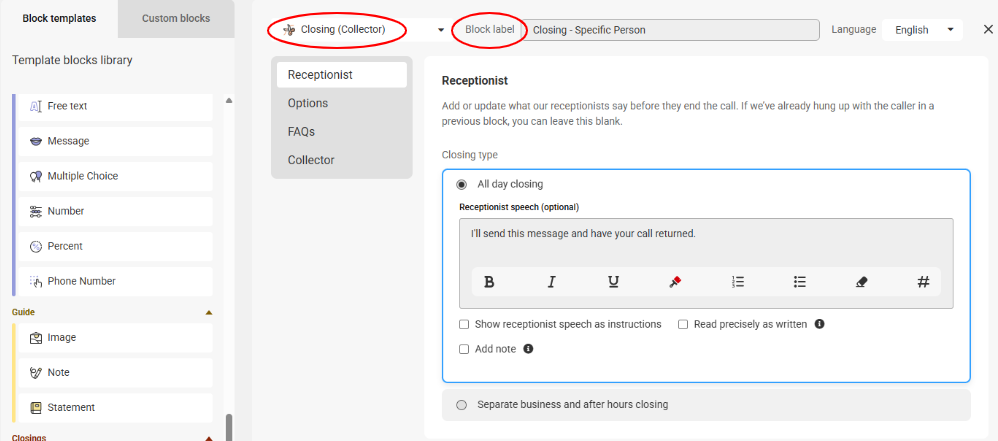
8
Now under the Receptionist tab, you will need to fill in the operator text, or what you want the operator to say to your callers. In this case, we’ll let the caller know that we'll send their message along to have their call returned.
If you want the agents to say something different depending on why they're calling or whom they're calling for, you won't be able to use the Closing (Collector) script block. Instead, you'd need to create separate Closing blocks for each person or call reason.
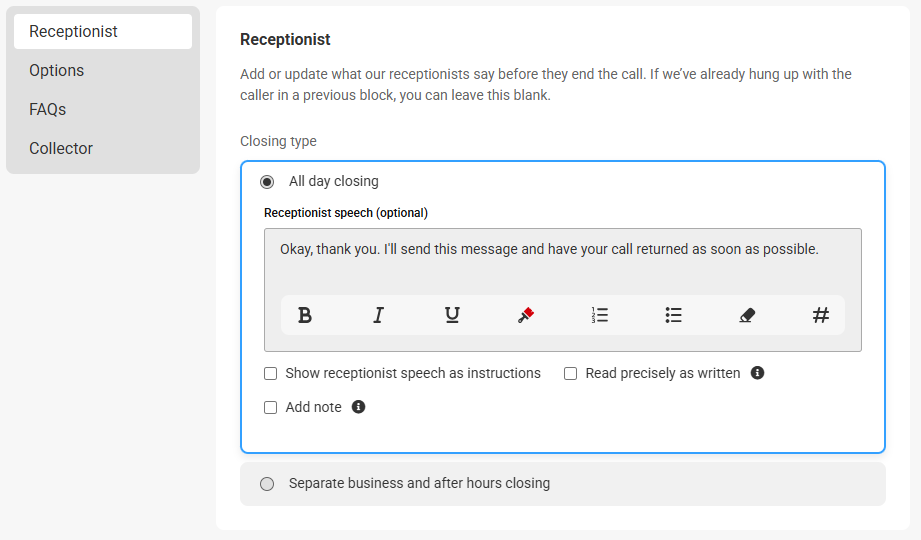
9
Next move over to the Options tab. If you are utilizing the SAS Email App, the SAS SMS App, or one of our available App Integrations, toggle the appropriate option, then choose your respective template and/or configuration from the drop down.
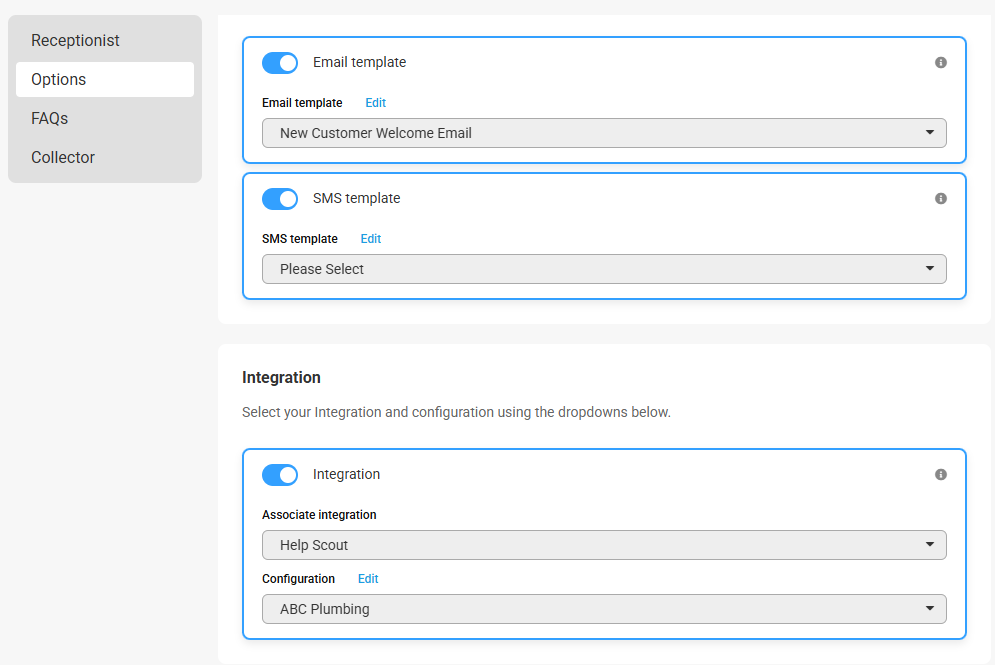
Now you'll need to configure your Conditions and Comparisons accordingly. You'll see there's already a No Match option which is there by default. Click Add another condition to begin adding conditions.
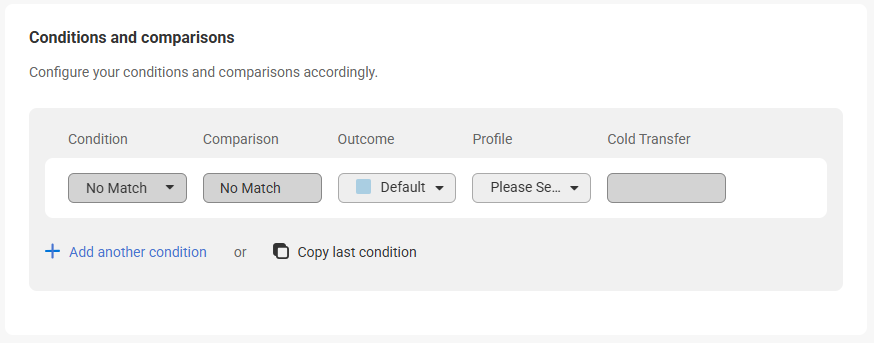
From the Condition drop down, select the SAS variable you'd like the system to look for. In our example, we'll use the Specific Person condition which is a custom collector we've already created.
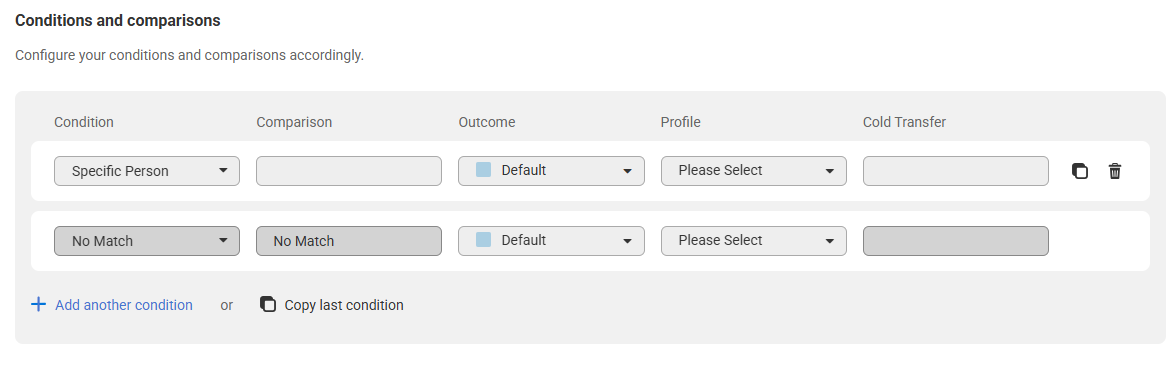
Next, type in your Comparison. We'll be typing in the names of the people we have listed in our Specific Person logic block.
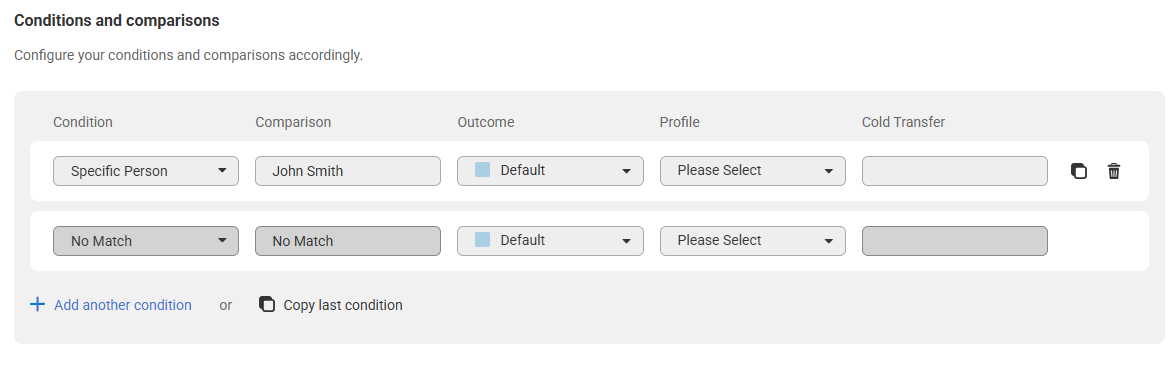
What you enter in the Comparison field must be an exact match to what you have in the Logic Option you're pulling data from. You can
Next, choose your Outcome and Profile(s) accordingly.
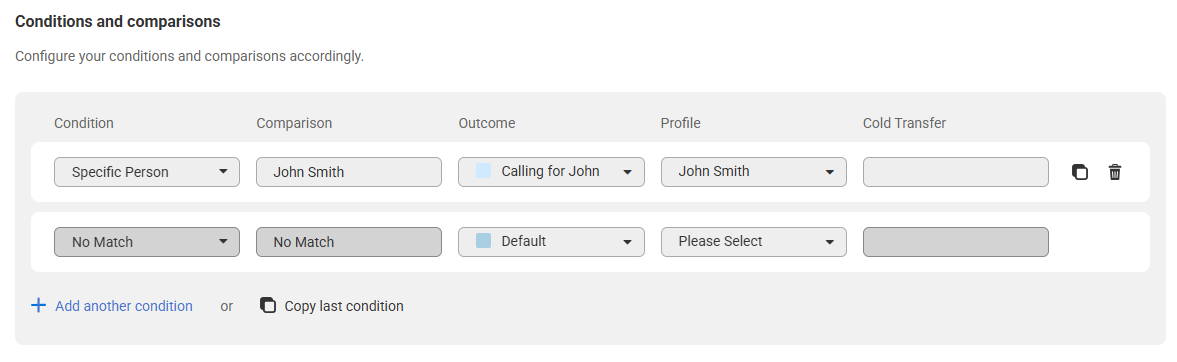
10
Depending on your own setup, continue adding conditions and comparisons until you've completed your list.
If you want any of the options to result in a Cold Transfer, add the transfer number in the appropriate Cold Transfer field.
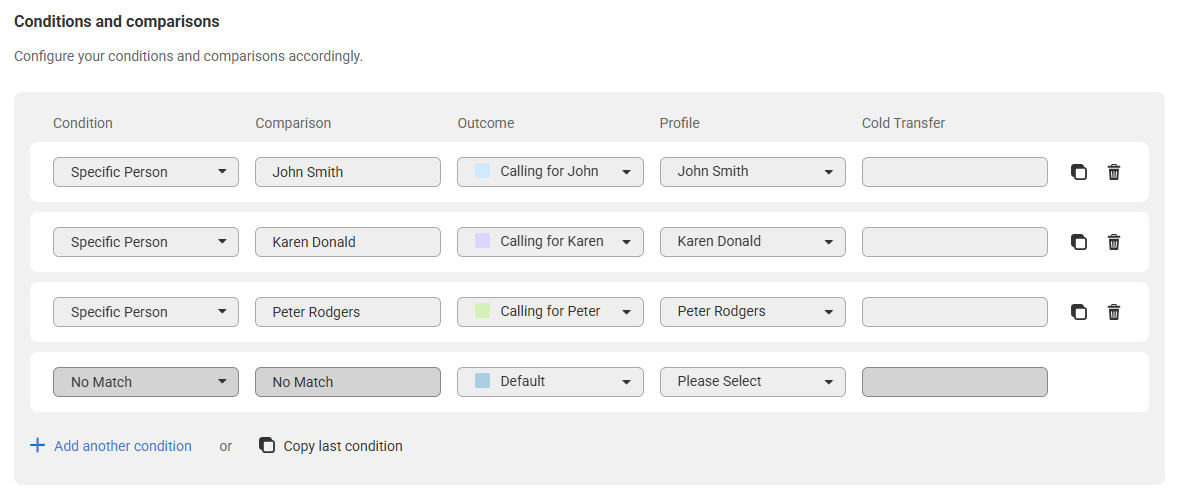
If you want to remove any conditions, click the trashcan icon.
11
When you are finished editing your block, click Save to be taken back to the Section editor. Here you can name your section and choose a color. Then click Save again.
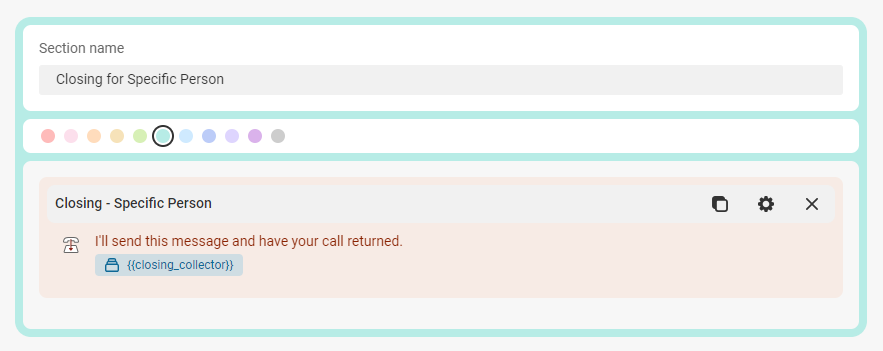
12
Upon clicking Save, you'll be taken back to the script builder. The last step is to link up your new section to the applicable existing section. In this case, we'll be linking up our Specific Person section to our Closing for Specific Person section.

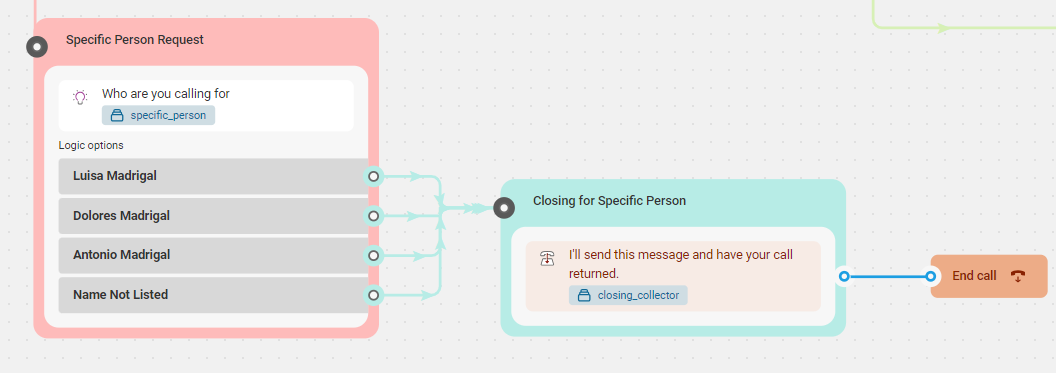
13
When you are finished, don't forget to save your work!
Previewing, Troubleshooting and Removing Options