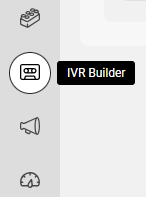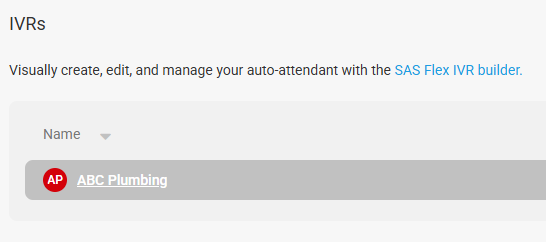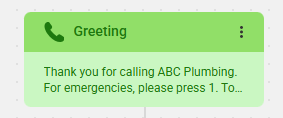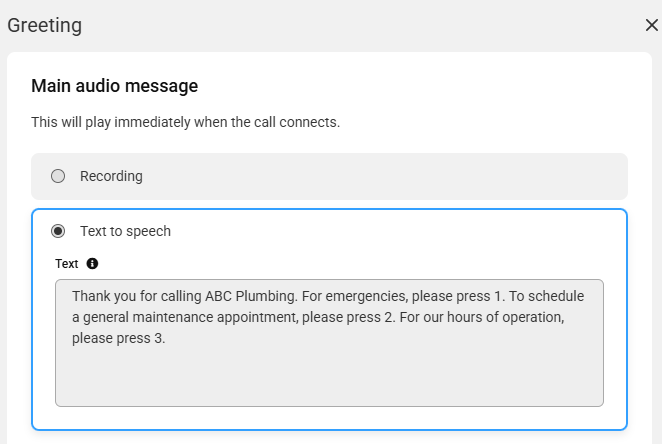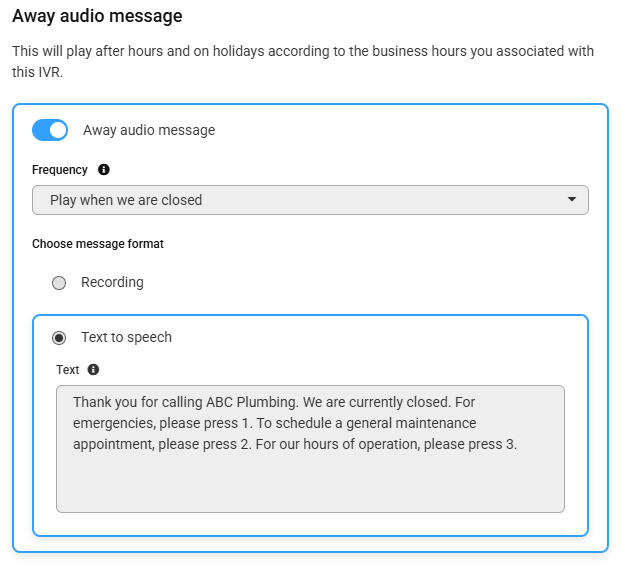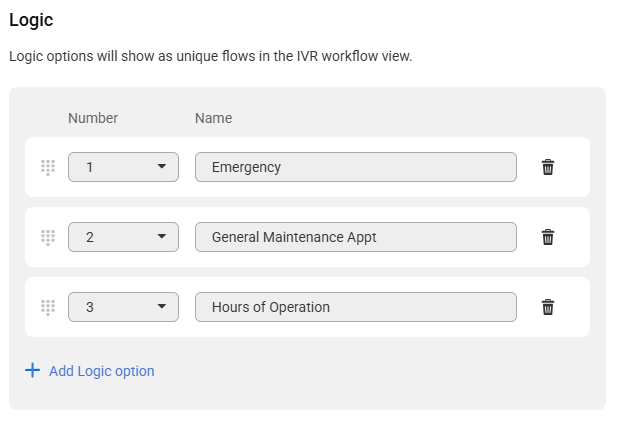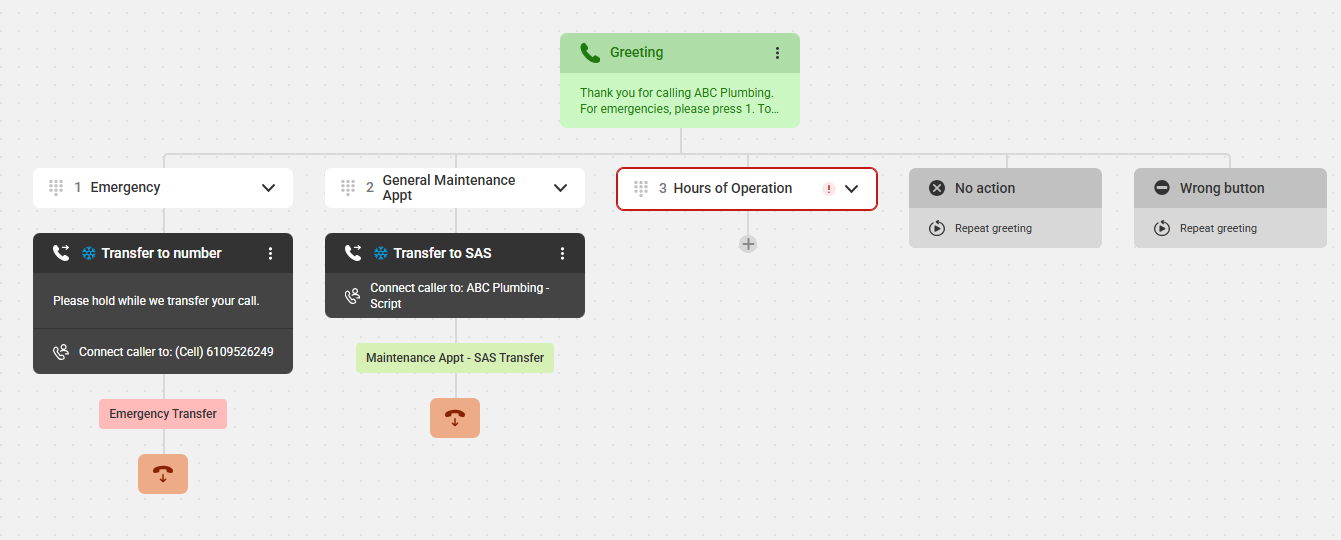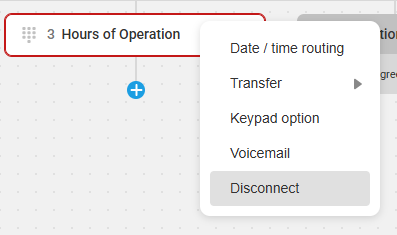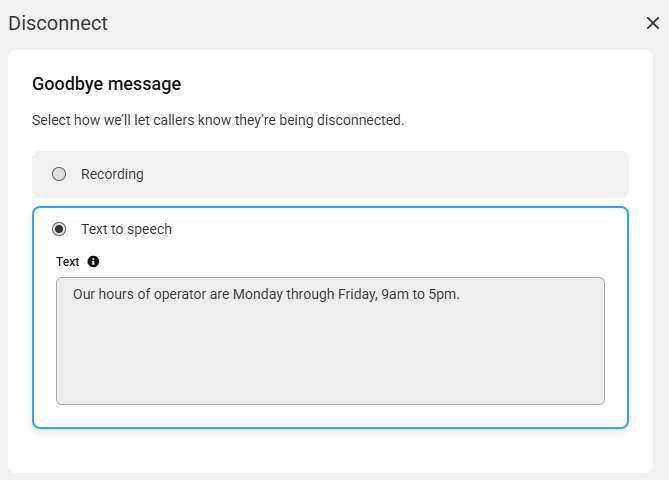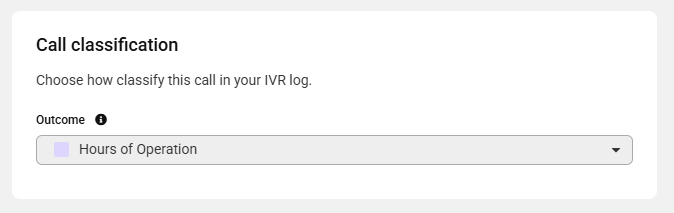Setting up a Disconnect Option with an Advanced IVR
For clients who want to provide information to their callers without having to transfer to an SAS agent, a Disconnect option can be added within an advanced IVR. Disconnect blocks will play a recording of your choosing and then disconnect the call. Disconnect blocks are most often used to relay a business's location, hours of operation, or answers to frequently ask questions.
In this article we'll discuss:
Updating the Main IVR Greeting
All IVRs must start with a Greeting. This will be considered your "main menu" and will provide callers with subsequent options. In this example, we'll update our main IVR greeting to include a Logic Option which if pressed, will result in a recorded message followed by a disconnect.
1
Select the IVR Builder icon on the left-hand navigation menu, then select the IVR you wish to update.
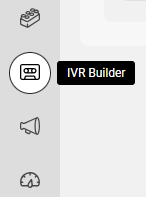
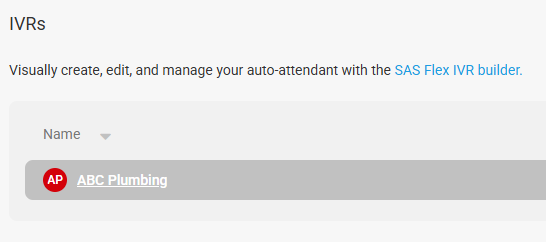
2
On the next page, click on your Greeting block, as shown below.
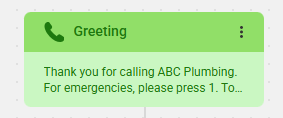
3
In the panel that appears on the right-hand side of your screen, you'll need to update the prompt language. If you are using a Recorded audio file, you will need to re-record and re-upload the file with the new prompt language. If you are using the Text to Speech option, you can just update the text as shown below.
In our example, we'll be adding a Press 3 option for callers looking for our hours of operation.
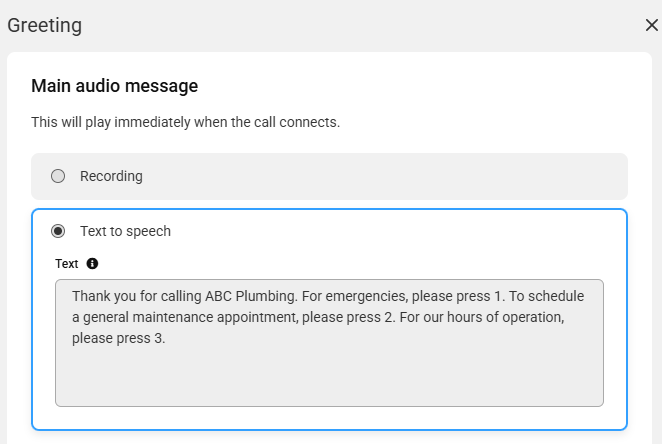
If you want a different message to play when you are closed for after hours or holidays, use the Away audio message toggle, then choose Play when we are closed from the Frequency dropdown and add your respective greeting.
In order for the IVR to be able to change based off your business hours or after hours, you'll want to make sure you have already created a business hours set and a holiday set. Additionally, you'll want to make sure your business hours set is selected under the Options gear within the IVR workflow.
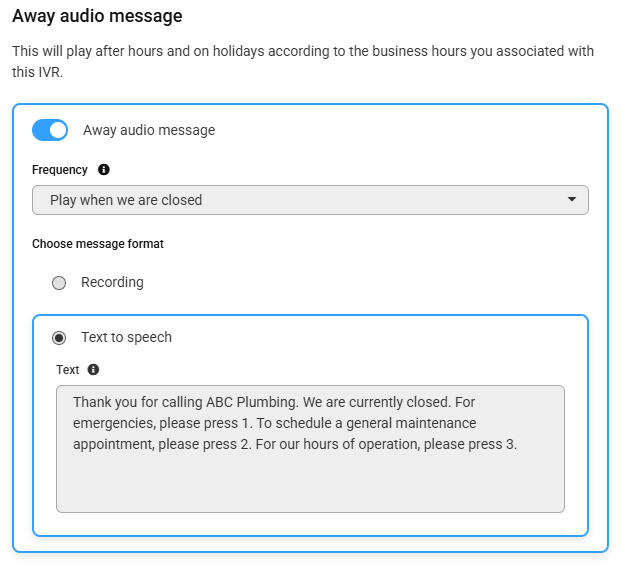
4
Next, under the Logic section, we'll need to add our new Logic Option.
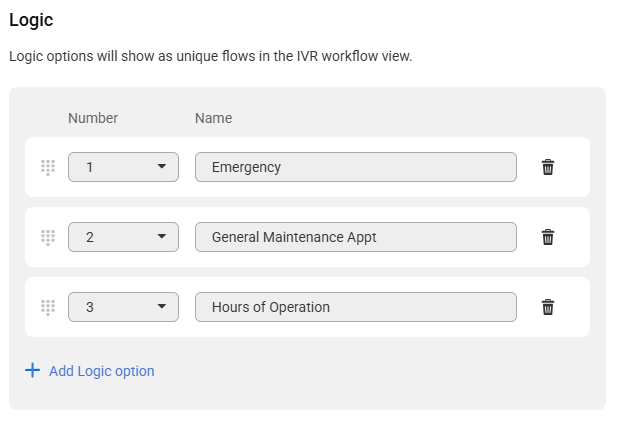
5
When you are finished, click Save. Your new workflow should look something like the image below.
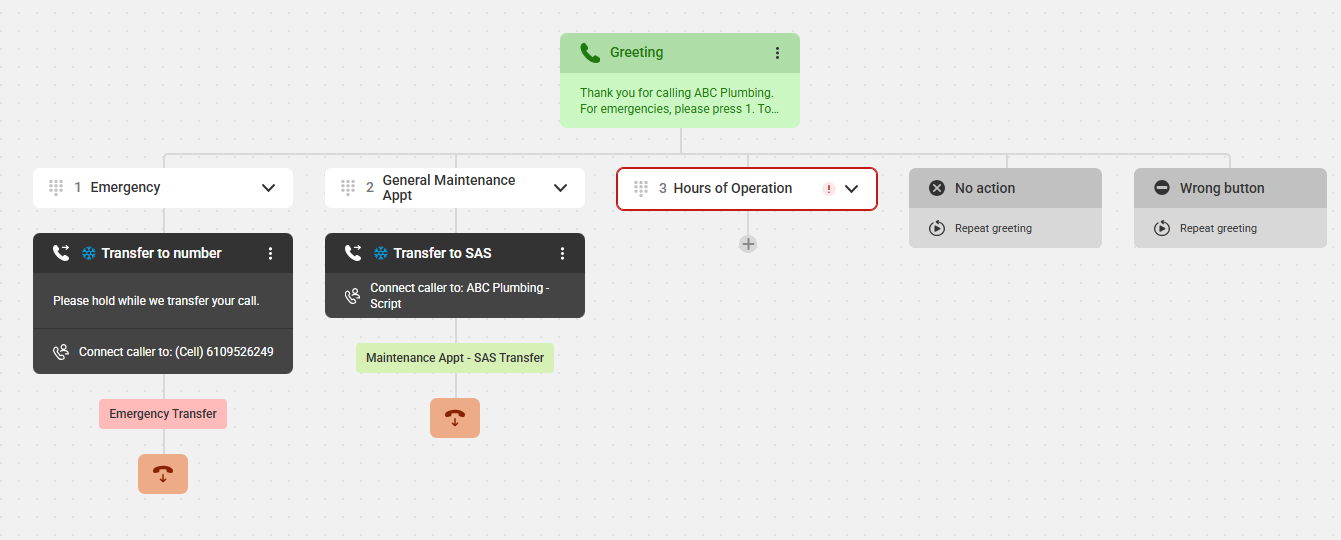
Creating and Adding a Disconnect Option
1
From the main IVR workflow, click the + node beneath the section you want to result in a Disconnect. Then, select Disconnect.
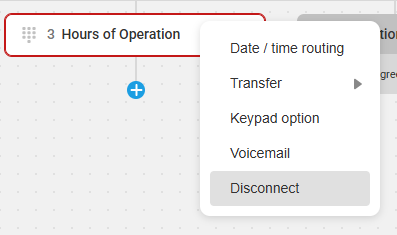
2
In the panel that appears on the right-hand side of your screen, add your Goodbye Message. You can either use a pre-uploaded audio file, or our Text to Speech option.
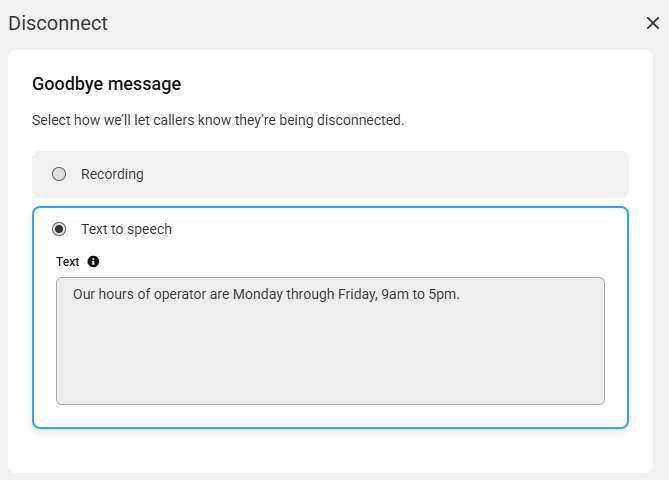
3
Under the Call Classification section, choose your Outcome. Then click Save.
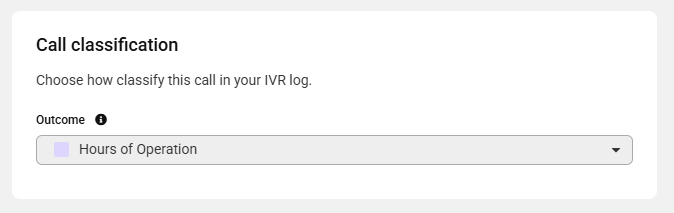
4
When you are finished, click Save. You will then be taken back to your main IVR workflow. If you are satisfied, don't forget to click Publish in the upper right-hand corner.