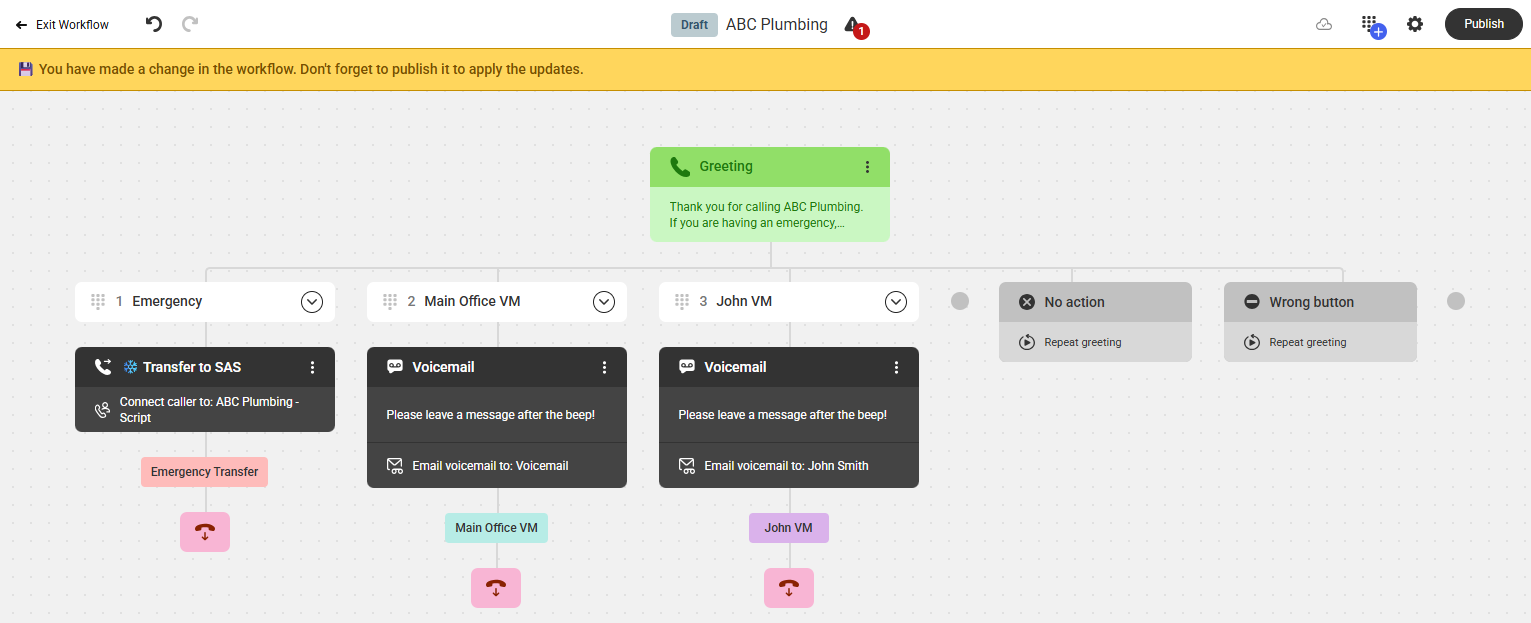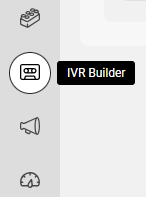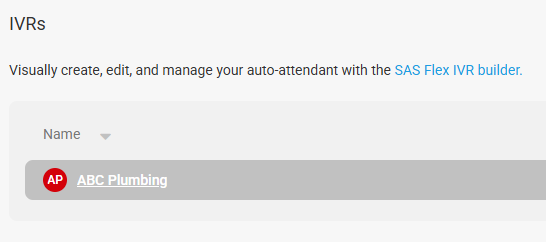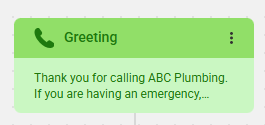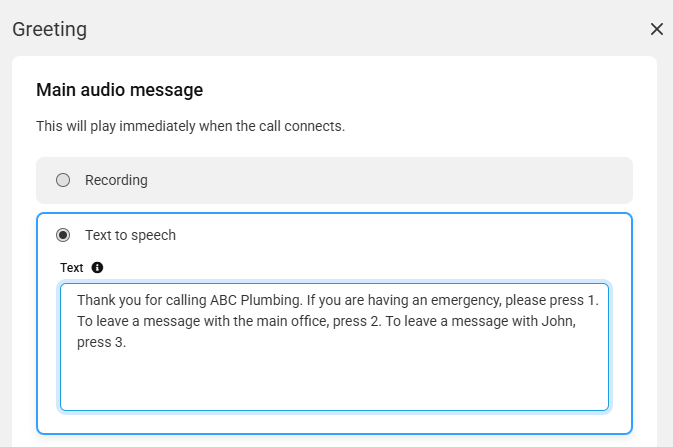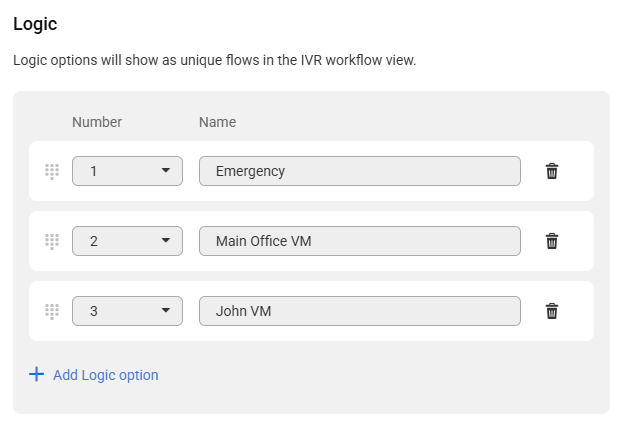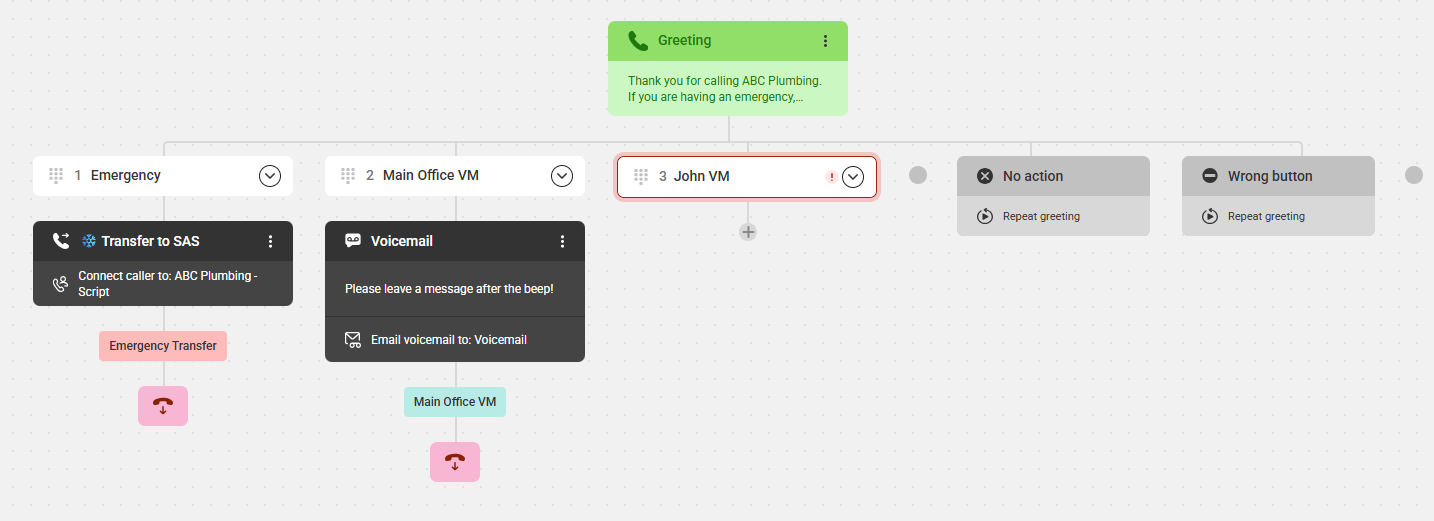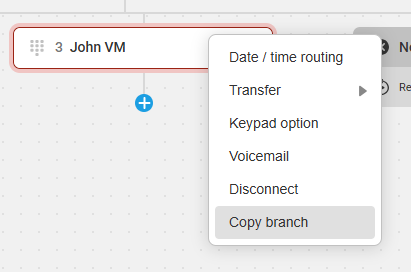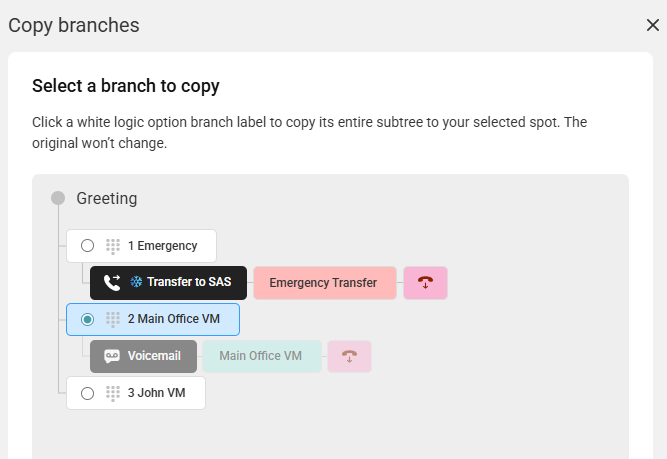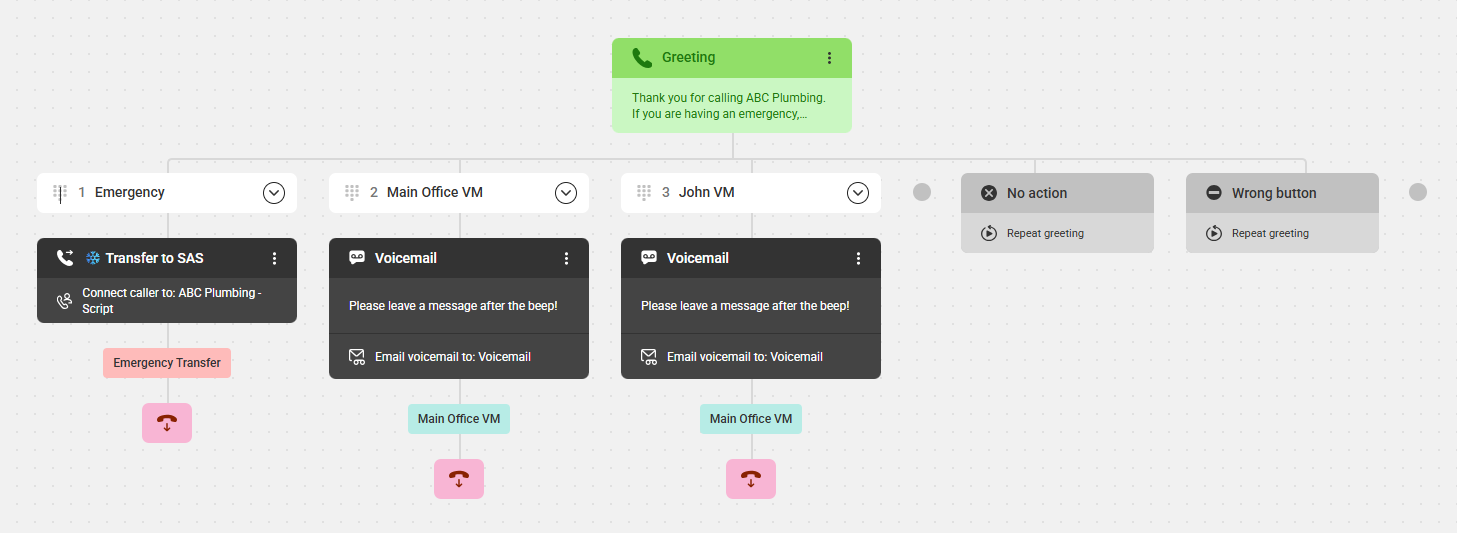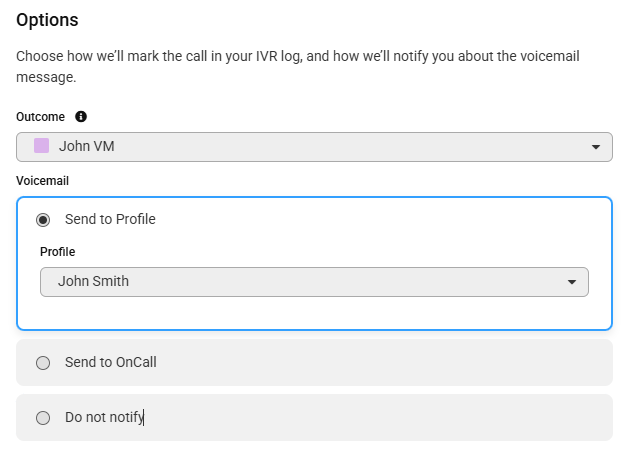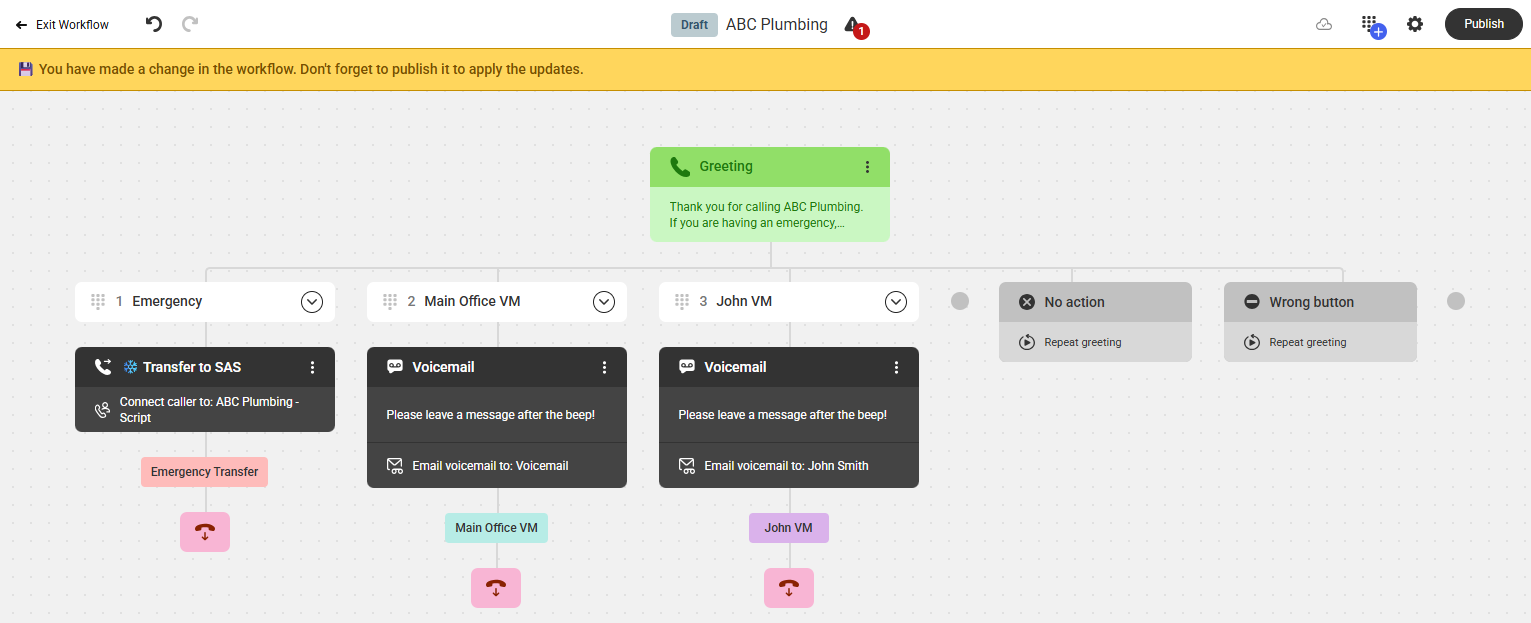Using the Copy Branch Option in an Advanced IVR
Clients can use the Copy Branch option in their advanced IVR to easily copy an existing branch. This feature is helpful when building IVRs that have a lot of options that should be handled the same or similarly (i.e., an IVR with multiple Voicemail or Transfer options). Instead of building each one out one by one, users can easily make copies of one branch and then make adjustments as needed.
In this article we'll discuss:
Updating the Main IVR Greeting
All IVRs must start with a Greeting. This will be considered your "main menu" and will provide callers with subsequent options. In this example, we'll update our main IVR greeting to include an additional Voicemail option.
1
Select the IVR Builder icon on the left-hand navigation menu, then select the IVR you wish to update.
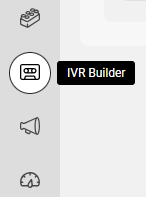
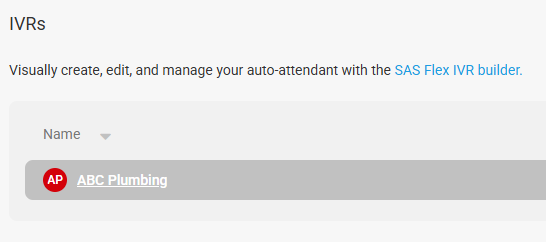
2
On the next page, click on your Greeting block, as shown below.
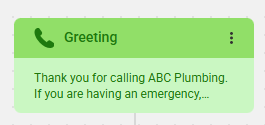
3
In the panel that appears on the right-hand side of your screen, you'll need to update the prompt language. If you are using a Recorded audio file, you will need to re-record and re-upload the file with the new prompt language. If you are using the Text to Speech option, you can just update the text as shown below.
In our example, we'll be adding a Press 3 option for callers who want to leave a message with a specific staff member.
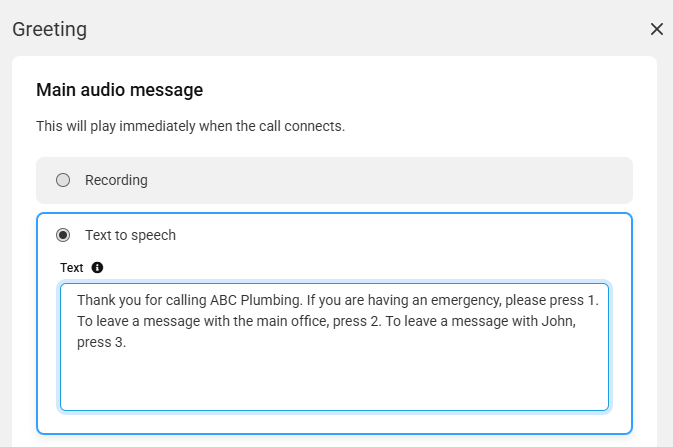
If you want a different message to play when you are closed for after hours or holidays, use the Away audio message toggle, then choose Play when we are closed from the Frequency dropdown and add your respective greeting.
In order for the IVR to be able to change based off your business hours or after hours, you'll want to make sure you have already created a business hours set and a holiday set. Additionally, you'll want to make sure your business hours set is selected under the Options gear within the IVR workflow.

4
Next, under the Logic section, we'll need to add our new Logic Option.
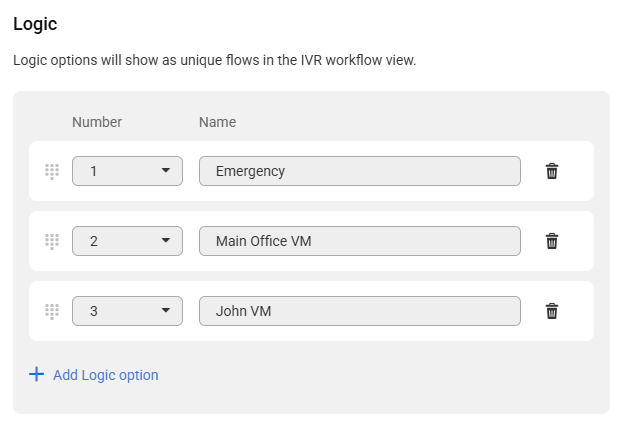
5
When you are finished, click Save. Your new workflow should look something like the image below.
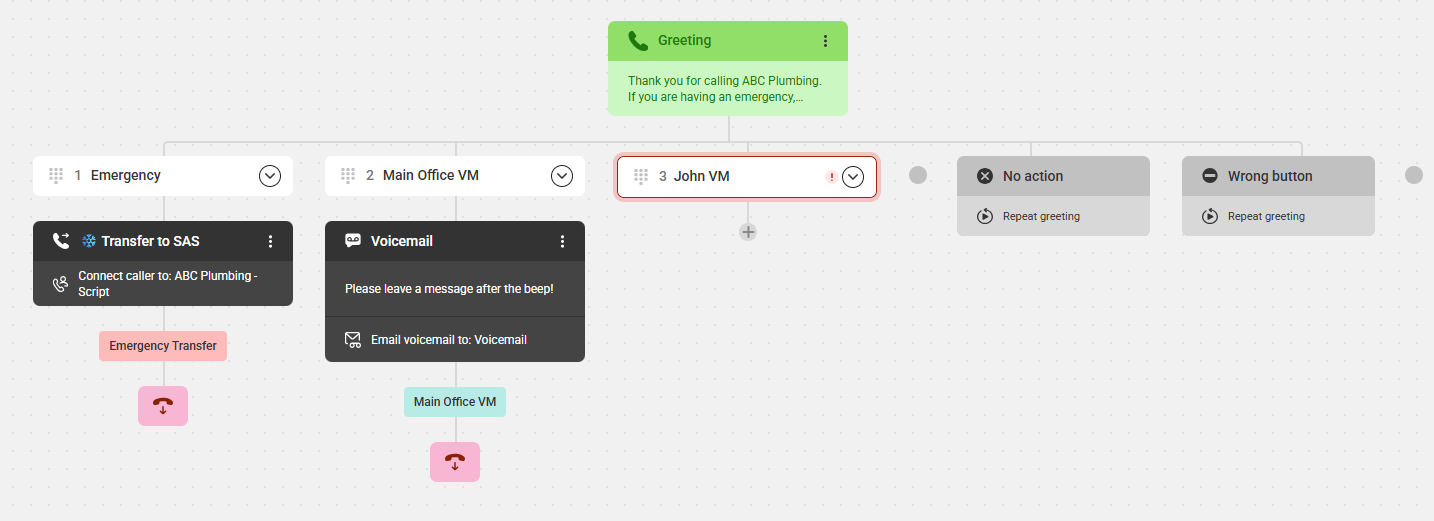
Using the Copy Branch Option
1
From the main IVR workflow, click the + node beneath the section you want to result in a an outside transfer. Then, select Copy branch.
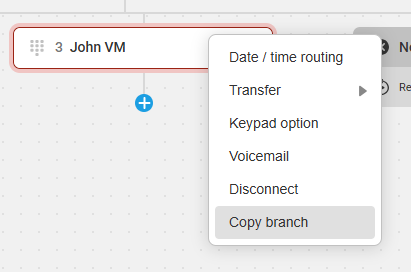
3
On the right side of your screen, you'll see the current IVR branches that are available to be copied. In our example, we'll choose the Main Office VM branch. Then click Copy branch.
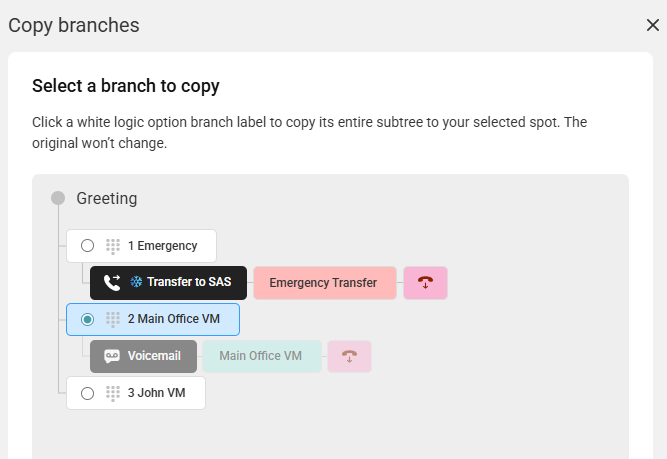
4
Once the branch has been copied, you'll see the updated IVR workflow as shown below.
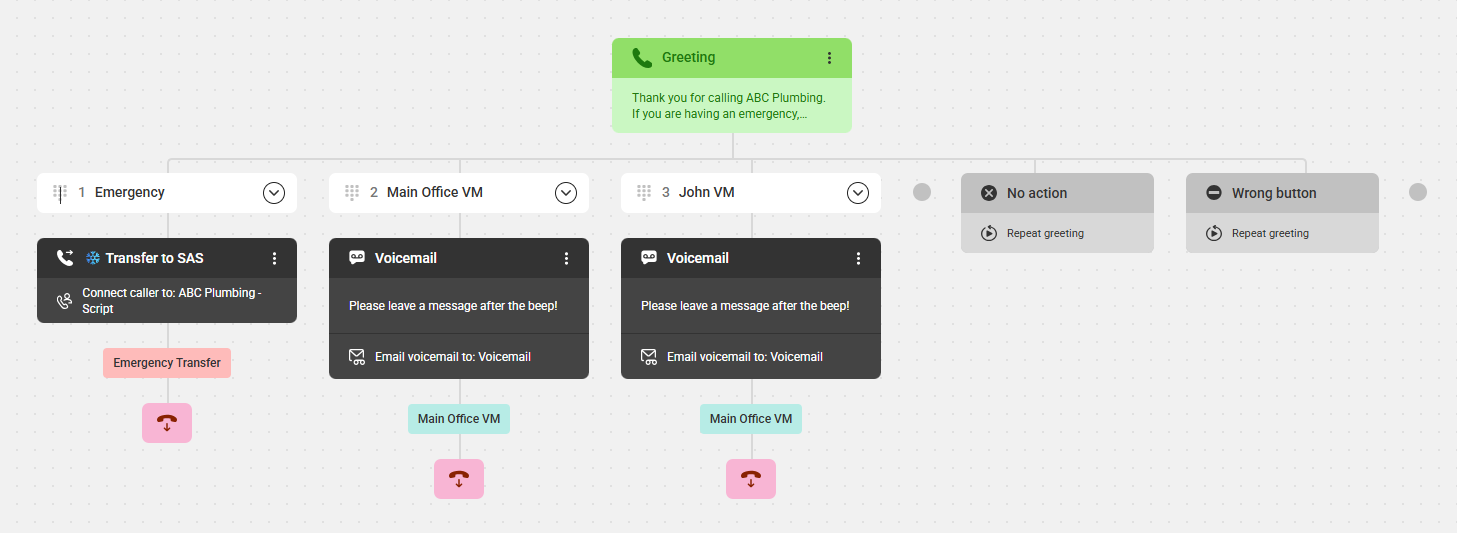
5
Since the newly copied IVR branch has the same Outcome as the branch we copied, we'll want to change that to be more specific. Click on the new IVR branch to edit.
In this case, we'll change it to say John VM so that when John logs into the portal, he can easily differentiate the voicemails that are for him rather than the voicemails that are for the main office. Additionally, we'll also change the Profile in which voicemails are being sent. In this case, we'll select John's profile. When you are finished, click Save.
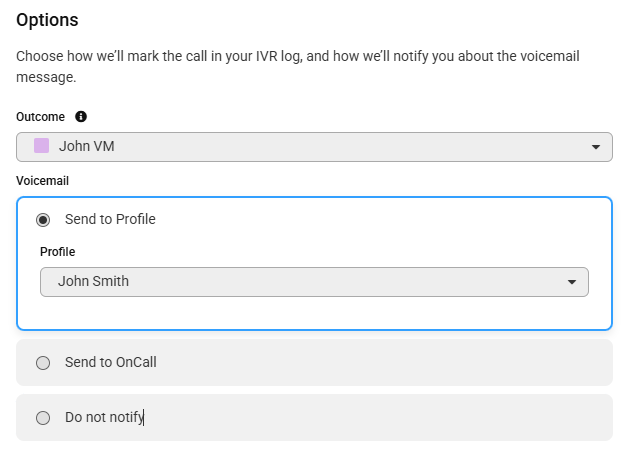
6
After saving, your new IVR should look something like the image below. When you are finished updating, don't forget to click Publish in the upper right-hand corner to ensure your IVR is live.