How to build a script with Logic Options
Within your script, a Logic Option can be used to provide the operators with different call options depending on the caller’s response or request. For example, a medical practice may want to set up a logic option for callers who are looking to schedule appointments, callers who are having an emergency, and callers who just have general questions. The appointment option can follow a path that leads to an online calendar, the emergency option can lead to a transfer to the on-call doctor, and the general call path can gather basic information for a return call.
In this article we'll discuss:
When to Use Logic Options
Logic options should be used when different call scenarios require different procedures or outcomes. Including them in your script will help streamline calls and allow your team to better prioritize callbacks. We've created options below that will take agents to a distinct set of questions for Plumbing vs. HVAC emergencies.
You can also include Nested Logic Options in your script. Check out this article for instructions on how to add Nested Logic Options.

Where to Add a Logic Option in a Script
Logic options can be placed throughout your script. Let's take a look at a few different scenarios.
Logic options are created by adding the Logic script block. Check out this article for more information regarding script blocks and their functions.
Adding a logic option in your Greeting block
A great place to add a logic option is right at the beginning of your script to help guide the call in the appropriate direction.
Check out this article for instructions on how to set up a Logic Option in your greeting.
Adding a logic option in the middle of a path
Adding a logic option in the middle of a path can send agents in different directions depending on how the caller responds to the question. For example, an HVAC company may have Greeting logic that asks if the caller is looking for Sales or Service. If Service is selected, they may have a secondary logic block to screen for Heating or Air Conditioning issues. Logic options can be as simple or as complex as you need them to be.
How to create a Logic block
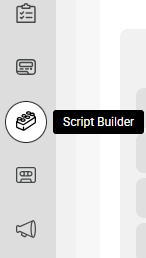






If you want to change the order of your options, simply hover over the 6-dot icon on the left, and drag and drop the options into place.

Now that you've added a Logic Block, check out this tutorial for instructions on how to build a Section using Logic Options!
