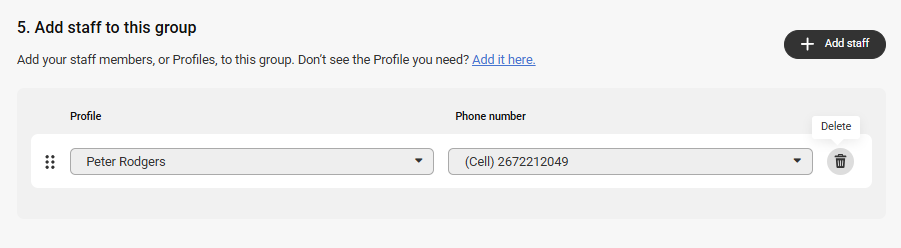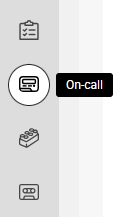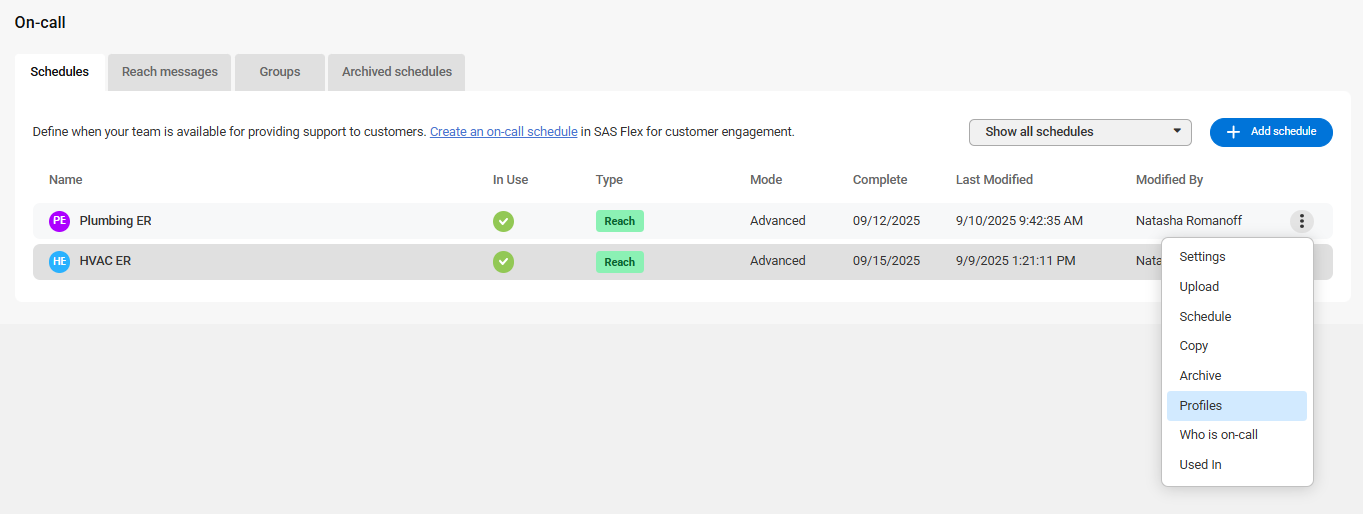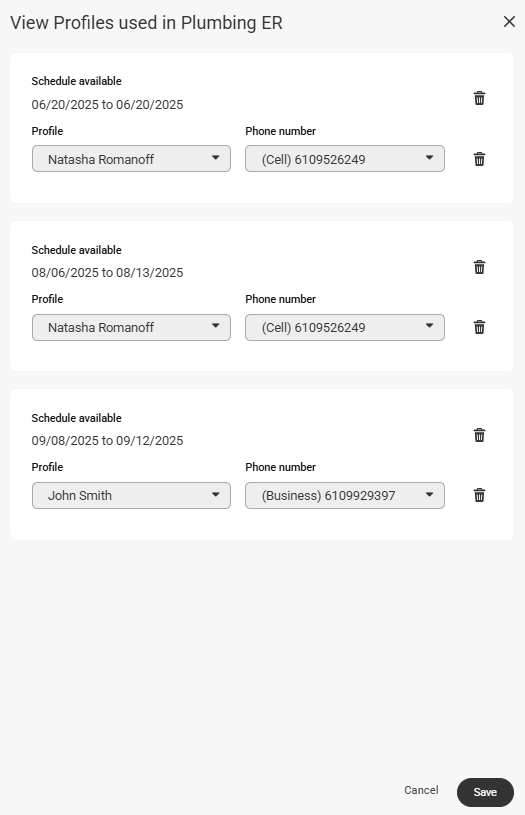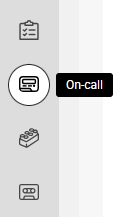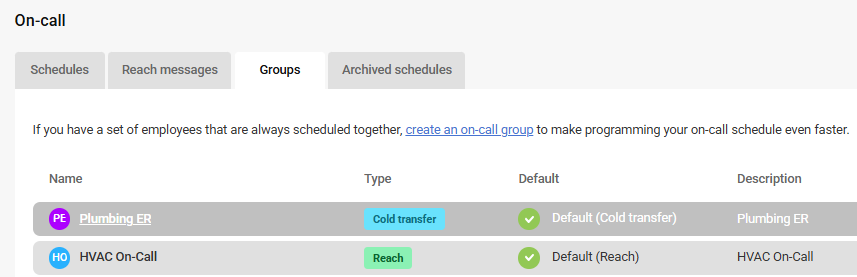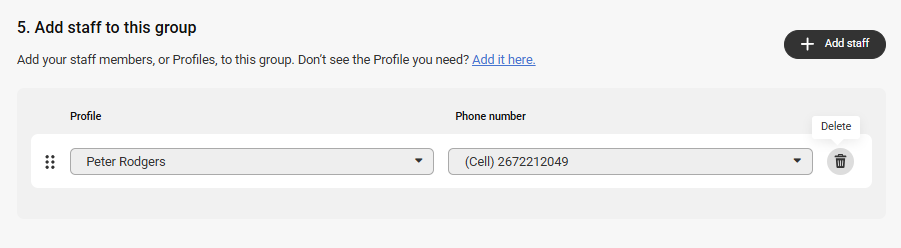Removing Staff From Your On-Call Schedule
If a staff member is no longer with your company, they'll need to be removed from any on-call schedules before you can delete their Profile. Instead of manually going through each schedule to remove the staff member, SAS Flex allows you to easily delete Profiles right from the On-Call page.
For instructions on how to add staff to your on-call schedule, check out this article.
In this article we'll discuss:
Removing staff from a Rotating on-call schedule
1
Select the On-Call tab on the left-hand navigation menu.
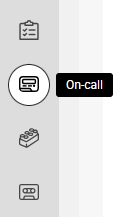
2
Then, under the Schedules tab, click the 3-dot icon to the right of the applicable schedule and select Profiles.
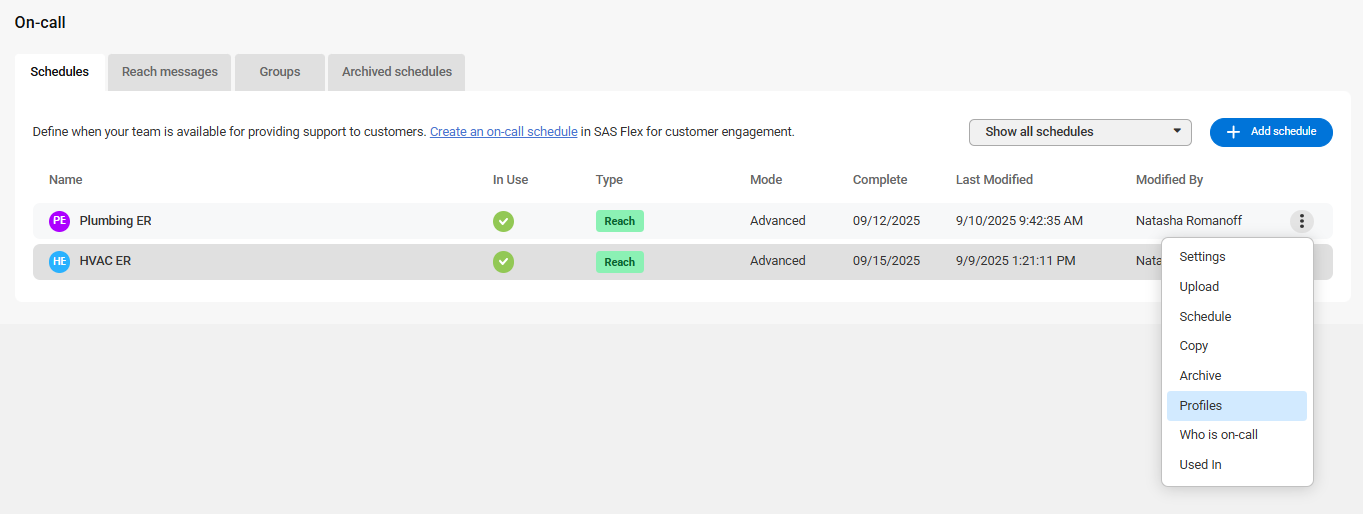
3
A pop-up window will appear displaying all of the Profiles currently listed in that on-call schedule. Simply click the the trashcan icon next to the Profile you wish to remove and click Save. Once the Profile has been deleted from the schedule, you can delete the actual Profile within the Profiles tab.
Instead of deleting the Profiles, you also have the ability to replace them with a different Profile. This would be helpful if you want to remove a staff member who is scheduled on a future day.
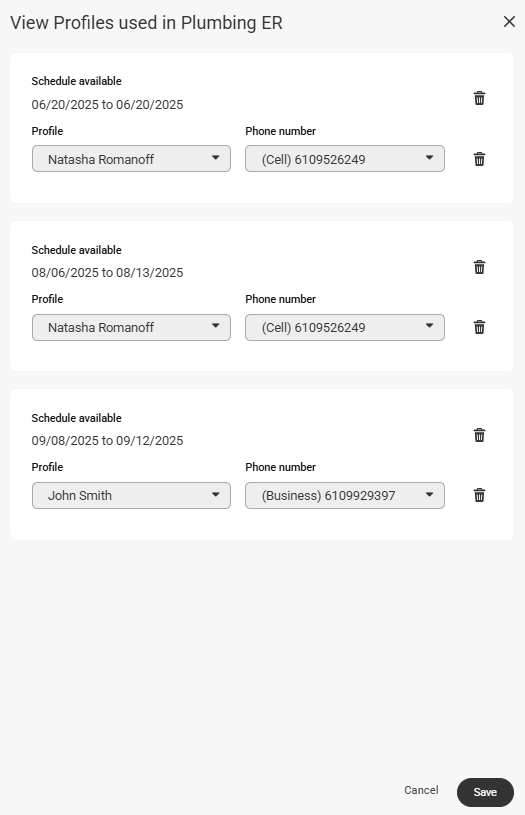
Removing staff from a Static on-call schedule
Since the Static on-call schedule functions via your business hours set instead of a calendar, staff members are added to Static schedules via Groups.
For more information on Static on-call schedules, check out this article.
1
Select the On-Call tab on the left-hand navigation menu.
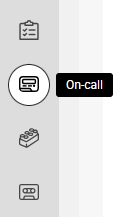
2
On the main On-Call page, click the Groups tab. Then select the Group you wish to edit.
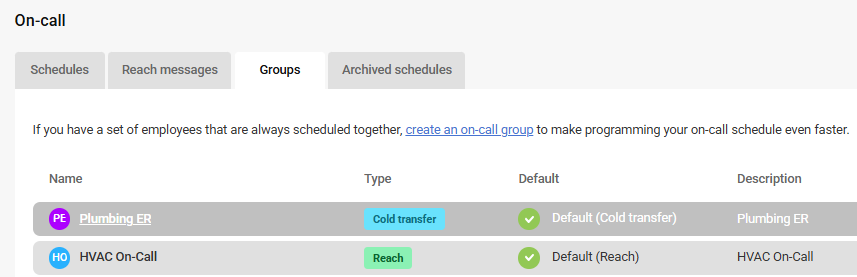
3
On the next page, you'll see the details of that selected Group. Under the Staff section, you'll see the Profiles that are included within the Group. Click the trashcan icon next to the Profile you wish to remove. Then click Save. Once the Profile has been deleted from the schedule, you can delete the actual Profile within the Profiles tab.
Instead of deleting the Profiles, you also have the ability to replace them with a different Profile.