Getting Started with the SAS Flex Builder
A script is what our CSRs use to handle your calls according to your specific business needs, and the Call Script Builder is the system we use to build or create your script. The Call Script Builder has several components, which we will look at below.
In this article we'll discuss:
Accessing the Call Script Builder
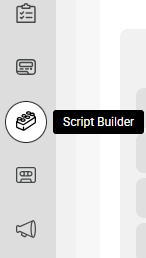

Components of the Call Script Builder
The components below all work together to create a functioning call script. However, depending on your needs, IVR is not required.
Script Blocks


Some standard script blocks include:
- Full Name – This script block gathers the caller’s name.
- Phone Number – This script block gathers the caller’s phone number.
- Email – This script block gathers the caller’s email address.
- Ticket Message – This script block gathers the caller’s message.

Script blocks can also function behind-the-scenes within your script and may not necessarily gather any information from your callers. For example, Workflow (Date Time) is a script block that can automatically change your script depending on the time and/or date. This script block is most commonly used to create temporary holiday call handling.
Script Sections

You can set up your workflow with as many sections as you need. But keep in mind that the more sections you have, the more time it will take the operators to decide which route to take. That may result in mishandled calls and longer call length. As a rule of thumb, we suggest having no more than 5 sections within your script to help keep customer interactions streamlined.
Scripts

If you'd like to make updates to your script but don't feel comfortable just yet, we encourage you to make a Copy of your script, then add the updates you want implemented in the copy first. Simply select Copy from the same 3-dot menu icon mentioned above. Once you're satisfied with the updates made to your script copy, you can push it live by re-assigning the number from the live script to the copy.

In the Call Script Builder, building your script is essentially like putting together a puzzle. Drag out your sections, and connect them to create a completed circuit that the CSRs can follow.
